Hi,
My PC rebooted for windows updates, and then my screen got zoomed in some places, but also zoomed out in other places.
Please see the attached image ("desktop") - the icons on the desktop are huge, but the taskbar icons got smaller. on the other hand, the date & time etc font got bigger.
How to solve? my screen resolution is the recommended resolution. I tried to played with it (and also with the "Display" slide bar), but it only makes things bigger.




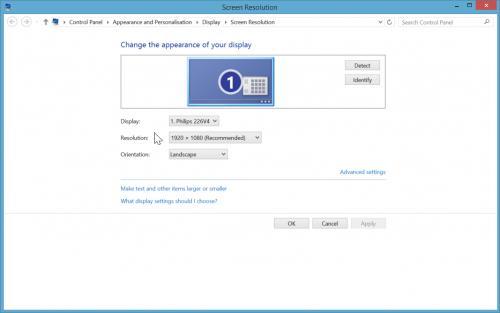
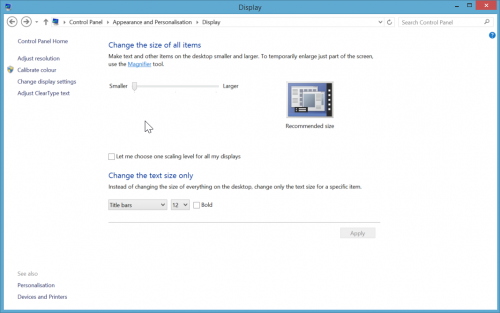












 Sign In
Sign In Create Account
Create Account

