Hi I downloaded and ran Speedfan and the picture below is the reading it gave me when i started an app. Could this be why my laptop is shutting itself off when i try to play a game? And if so how do i fix it??
laptop temp
#1

 Posted 10 October 2015 - 01:17 PM
Posted 10 October 2015 - 01:17 PM

#2

 Posted 10 October 2015 - 01:22 PM
Posted 10 October 2015 - 01:22 PM

Have you vacuumed around your air intake and exhaust lately? Even better, if your computer has easy access to the fan pop off whatever covers it and vacuum it, too.
If this is a tower PC take a look at how much dust is on the heat sink over the motherboard. That needs to be clean, too, to allow maximum cooling.
#3

 Posted 10 October 2015 - 01:35 PM
Posted 10 October 2015 - 01:35 PM

With a regular vacuum?? i didn't know you could do that. it is a dell laptop. it worked fine up to about a week ago and now it will shut itself off when i try to play an app or game.
#4

 Posted 10 October 2015 - 01:45 PM
Posted 10 October 2015 - 01:45 PM

Yes, a regular vacuum cleaner with an dusting brush is just fine for vacuuming the air inlet and exhaust. If I'm doing the fan in a laptop I generally just hold the nozzle an inch or two above the center opening. The fan will typically begin whirring like crazy from the suction and any reasonably loose dust on the vanes will come off. Always do the inlet and exhaust first so you're not sucking dust into the ducts and the fan itself.
Of course, the computer is off during this process.
Edited by britechguy, 10 October 2015 - 01:49 PM.
#5

 Posted 10 October 2015 - 04:25 PM
Posted 10 October 2015 - 04:25 PM

An additional bit of information: While SpeedFan is a very good utility you have to double check that the Desired and Warning temperatures in its configuration are actually correct for your given processor.
I just downloaded SpeedFan on to my new-to-me laptop which has an AMD A8-6410 had default temperatures associated with it that were far below its maximum operating temperature as shown on AMD's own website. The AMD specified maximum operating temperature for the A8-6410 APU is 90° C and what was loaded as a default was something along the lines of desired temperature of 40° C and warning temperature of 50°C. I bumped these up to desired temperature of 70°C and warning temperature of 80° C. My typical operating temperatures are in the mid-60s.
If you search the website of your processor's manufacturer (probably Intel or AMD) they will have the specs, including maximum operating temperature, for your CPU/APU on their site somewhere.
I just looked at the Intel website and found this spec document for the Intel Pentium Dual Core Mobile Processor that dates back to 2007. It notes that the catastrophic processor temperature is 125° C and I found another spec page on the website that indicates that 105° C is the maximum end of the normal operating temperature range (see the T-Junction temperature in the "Package Specification" section).
Edited by britechguy, 10 October 2015 - 04:39 PM.
Similar Topics
0 user(s) are reading this topic
0 members, 0 guests, 0 anonymous users
As Featured On:










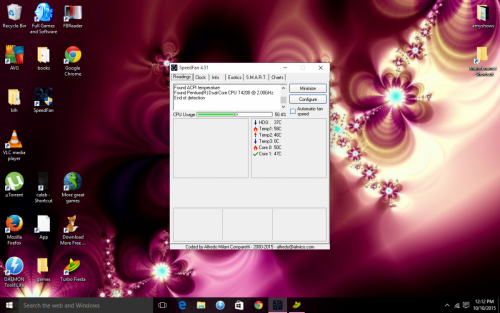





 Sign In
Sign In Create Account
Create Account

