There were quite a few of those types of things that would not copy over. I used a desktop to copy everything over to an external hard drive.
Swapping/cloning hard drive question
#31

 Posted 15 October 2015 - 02:06 PM
Posted 15 October 2015 - 02:06 PM

#32

 Posted 15 October 2015 - 02:28 PM
Posted 15 October 2015 - 02:28 PM

There were quite a few of those types of things that would not copy over. I used a desktop to copy everything over to an external hard drive.
Are you comfortable to open the Desktop and connect the bad disk directly to the motherboard?
#33

 Posted 15 October 2015 - 02:36 PM
Posted 15 October 2015 - 02:36 PM

I would be if it were my computer. lol It's a computer at work.
#34

 Posted 15 October 2015 - 02:43 PM
Posted 15 October 2015 - 02:43 PM

#35

 Posted 15 October 2015 - 02:56 PM
Posted 15 October 2015 - 02:56 PM

I would be if it were my computer. lol It's a computer at work.
I see. Are you allowed to install software?
We do have a Lenovo Thinkpad desktop that had a hard drive that went bad in it. Do you think I could use it instead? What would I be doing with it?
This one doesn't have any hdd installed it seems? Depending on the response to question above we could try to use it if you can download a CD image and burn it to a CD or DVD.
Seagate provides a tool to test the HDD and in some cases it could remap a small number of bad sectors if the HDD have some spare sectors. The program needs to be installed on Windows, there is a DOS version but it doesn't work in all cases...
#36

 Posted 15 October 2015 - 03:06 PM
Posted 15 October 2015 - 03:06 PM

I am allowed to install software.
Yes, the Lenovo Thinkcenter (not a Thinkpad as I erroneously indicated) does not have any hdd installed as it's original hdd went bad and was removed. I should be able to download a CD image and burn it, I haven't done it in a while and may need a refresher course on how to do so.
I have used some Seagate tools in the past. I am assuming that the particular tool you're speaking of won't allow me to run it on the hdd if it is attached by hard drive enclosure to the desktop?
#37

 Posted 15 October 2015 - 03:25 PM
Posted 15 October 2015 - 03:25 PM

I have used some Seagate tools in the past. I am assuming that the particular tool you're speaking of won't allow me to run it on the hdd if it is attached by hard drive enclosure to the desktop?
You can try that it will take longer and I'm not sure if the tool can reallocate sectors when connected that way.
The tool is Seatools for Windows, after install run the tool and select the Long Generic test option you can find instruction about using the software here.
Edit: On the end of the scan the tool will give you the option to "repair the sectors" if possible.
#38

 Posted 15 October 2015 - 05:02 PM
Posted 15 October 2015 - 05:02 PM

I hope that this does not sound like a dumb question, but what would be the easiest and most efficient method to back it up? Is it possible to just drag and drop the entire thing to an external drive or thumb drive or would I drag and drop each individual item? Or is there an even better way? I've always really wanted to know the answer to this anyway.
It depends on what you are trying to accomplish. If you have an identical disk, then doing a complete copy means you could then swap disks and have one that boots (assuming that you are starting with a completely functioning disk). This means that you can a complete copy of ALL of the data. The ideal way to copy it is when you have not booted from the disk, such as by using a LiveCD. There are also programs which backup all of your data over the Internet.
You can just backup your data, which is typically the most important.
You might want to do both, with just the backups of your personal data happening more often.
#39

 Posted 16 October 2015 - 07:59 AM
Posted 16 October 2015 - 07:59 AM

#40

 Posted 17 October 2015 - 08:43 AM
Posted 17 October 2015 - 08:43 AM

Hi,
Sorry for the delay. It seems you need a new hard drive and start fresh!
#41

 Posted 17 October 2015 - 01:02 PM
Posted 17 October 2015 - 01:02 PM

So, if I buy a new drive, is there a way to get my operating system back? And maybe most of my other stuff off of my other drive?
#42

 Posted 17 October 2015 - 02:11 PM
Posted 17 October 2015 - 02:11 PM

So, if I buy a new drive, is there a way to get my operating system back? And maybe most of my other stuff off of my other drive?
Because you don't have a set of Recovery Disks you need to purchase them from HP see this. You couldn't copy all your documents, music, photos, etc. from the drive?
#43

 Posted 18 October 2015 - 05:34 PM
Posted 18 October 2015 - 05:34 PM

Ok. So I went to on HP's website to see about ordering the discs and noted that it was going to be about $25 plus shipping. So I thought, why not go ahead and try to make a recovery dvd from the old hard drive since I can access the files. What do I really have to lose at this point. So I attached the hard drive to the computer and searched for "recovery manager" and it gave me an option to make recovery media. So I thought that maybe it was going to let me, but when I clicked on the option I get the impression it still thinks that it needs to be attached to a laptop rather than a desktop as it said I needed to insert the battery and make sure that it is attached to a power supply. Anyone have any ideas on getting around this? I thought about trying to do it through a laptop rather than a desktop to see if that would make a difference, but I don't have access to one right now. Any thoughts or suggestions are appreciated.
#44

 Posted 19 October 2015 - 09:03 AM
Posted 19 October 2015 - 09:03 AM

I attached the hard drive to another laptop and it looks like I may have been able to create a set of recovery disks. It took a while and used 5 dvd+r disks, so I hope it worked. I ordered a new hard drive, exactly like the old one, and once I get it and try to use the disks, I will report back with the results.
#45

 Posted 19 October 2015 - 09:42 AM
Posted 19 October 2015 - 09:42 AM

Hi,
I attached the hard drive to another laptop and it looks like I may have been able to create a set of recovery disks. It took a while and used 5 dvd+r disks, so I hope it worked. I ordered a new hard drive, exactly like the old one, and once I get it and try to use the disks, I will report back with the results.
The laptop you used is from a different brand from HP?
Similar Topics
0 user(s) are reading this topic
0 members, 0 guests, 0 anonymous users
As Featured On:












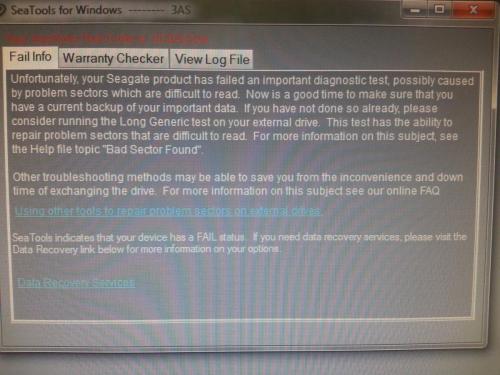





 Sign In
Sign In Create Account
Create Account

