I used Revo Uninstaller. I started running CCleaner on Sunday; it is still running, currently 87% complete.
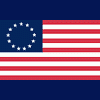
Windows 10 Upgrade Printer/Scanner Issues
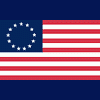
Best Answer Braind , 08 November 2015 - 06:16 PM
Well, you may be wondering why I went dark for a couple days. VERY long story short: I completed your above instructions and had two new errors pop up. I went to a registry cleaner that I have and... Go to the full post »
#16

 Posted 03 November 2015 - 06:46 PM
Posted 03 November 2015 - 06:46 PM

#17

 Posted 03 November 2015 - 09:42 PM
Posted 03 November 2015 - 09:42 PM

I used CCleaner to uninstall some more HP software. However, the other printer was not found anywhere, so I could not uninstall it.
I went into Safe Mode and the printer software failed to install. The error message said that both the Windows Installer Service and Windows Print Spooler were not running and need to be running for the printer software to install.
#18

 Posted 04 November 2015 - 11:49 AM
Posted 04 November 2015 - 11:49 AM

That is a pain in the proverbial ![]()
Create a new restore point, reboot into Safe Mode with Networking, download and run SafeMSI.zip from here and then try installing the printer software.
Polite reminder;
Tip
If you have something to add while waiting for a reply use the edit tab – bottom right of the dialogue input box and this will ensure that no information that you provide is overlooked (this can happen if your topic has more than one page) thank you for understanding.
#19

 Posted 04 November 2015 - 06:43 PM
Posted 04 November 2015 - 06:43 PM

I did the instructions in the above post.
Okay, similar result: two errors came up.
1.) "Error 1722: Failed to add port monitor HP Discovery Monitor (HP Officejet 6500 E710a-f)."
2.) Windows Print Spooler Service not running and needs to be running for the printer software to install.
This is getting frustrating!
I think there could be other print drivers that have not been uninstalled. So I did another: http://speccy.pirifo...iyDAF3v5CpuTqV3
It lists this driver: C:\WINDOWS\system32\spool\DRIVERS\x64\3\UNIDRV.DLL
Do we need to uninstall it? If so, how? This doesn't show up under CCleaner Uninstall. I also have something called "Print Queues" in the Device Manager. Should I uninstall that as well? It has something called "Root Print Queue" when I click on the "+".
Edited by Braind, 05 November 2015 - 10:48 PM.
#20

 Posted 06 November 2015 - 02:07 PM
Posted 06 November 2015 - 02:07 PM

1.) "Error 1722: Failed to add port monitor HP Discovery Monitor (HP Officejet 6500 E710a-f)."
You may get this message when the computer is attempting to install a printer over a network, to avoid, disconnect the computer from the ethernet and wireless devices when attempting to install the printer, this should prevent the error, please put this on hold atm though.
2.) Windows Print Spooler Service not running and needs to be running for the printer software to install.
Not an uncommon message when in Safe Mode but not normally when attempting to install drivers, you could be getting the error message because no HP drivers are being found and Windows is looking for its own generic drivers.
This is getting frustrating!
I fully understand but you do need to consider the possibility that the printer will not ever work with Windows 10, I can only make suggestions for you to try and unfortunately can not provide an instant fix.
C:\WINDOWS\system32\spool\DRIVERS\x64\3\UNIDRV.DLL
Windows own generic printer drivers and should not be uninstalled.
I also have something called "Print Queues" in the Device Manager. Should I uninstall that as well? It has something called "Root Print Queue" when I click on the "+".
To clear a print que there needs to be a printer listed in Device Manager, other than Microsoft print to PDF and XPS document writer there should be no other options in Device Manager, you could try temporarily deleting both options.
Still detected;
260ci WIA Driver (USB)Device Kind: Camera/scannerDevice Name: 260ci WIA Driver (USB)Vendor: KyoceraDriverDate: 6-21-2006Version: 10.0.10240.16384File: C:\WINDOWS\system32\kywdw810.dllFile: C:\WINDOWS\system32\kywuw810.dllFile: C:\WINDOWS\system32\kywew810.dllFile: C:\WINDOWS\system32\drivers\usbscan.sys
Other than a mouse and keyboard do you have any other USB devices connected to the computer.
To see if this is a Windows issue download then run the All in One Repair from here, disregard the malware guidance but follow the other steps to the letter and in particular ensuring that you first create a new restore point and perform a proper Windows clean boot before running the repair, details for the clean boot here.
#21

 Posted 08 November 2015 - 06:16 PM
Posted 08 November 2015 - 06:16 PM

Well, you may be wondering why I went dark for a couple days. VERY long story short: I completed your above instructions and had two new errors pop up. I went to a registry cleaner that I have and decided NOT to run it. However, in my haste to get back to this forum, I inadvertently pushed the "Run" or "Fix" or whatever it is that ran this app. This made things so bad, I did not have internet access and had a critical error pop up on Widows 10 telling me that my start menu and Cortana were not working. So, more long story short, I backed up my materials on a DVD and went full recovery. This gave me Windows 7 again. I then upgraded to Windows 10. This fixed my printer/scanner problems; they are working fine now.
Of course, I now have to add all my materials back on my PC, which will take me days if not weeks.
It took a very long time to get all this done especially with the updates/installs for Windows 7. Windows 10 went smoothly.
So I will mark this as solved and I want to thank you very much for your work on this. It is greatly appreciated.
#22

 Posted 09 November 2015 - 08:44 AM
Posted 09 November 2015 - 08:44 AM

A pain in the proverbial for you and well done for sorting it out yourself, hopefully registry cleaners will be off your list of installs from now on.
You are most welcome btw and thank you for the follow up ![]()
Similar Topics
0 user(s) are reading this topic
0 members, 0 guests, 0 anonymous users
As Featured On:














 Sign In
Sign In Create Account
Create Account

