I upgraded to Windows 10 on a HP Pavilion Product name: p7-1080t with a HP all-in-one printer HP Officejet 6500 E710a-f.
I have updated all drivers and software. I can not print or scan after I upgraded to Windows 10. My PC does not seem to recognise that the HP printer is attached to it. I tried the solutions at the HP website, which basically was to update the drivers and/or software. This did not work.
HP has a new printer and scanner software called print and scanner doctor. Unfortunately when I tried to install this, I received the following error message: "7- zip" is in the upper left corner of the error message. The body of this message says: "This program is blocked by group policy. For more information, contact your system administrator."
So, I have two problems: 1.) the printer/scanne issue and 2.) the software installation that is blocked by "group policy." How do I fix these issues?

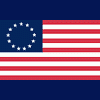















 Sign In
Sign In Create Account
Create Account

