Thanks for the additional info 
Your video is provided by an Nvidea chip that is integrated into the MB, an Nvidea GeForce 6150SE chip to be precise so there is no add on video card to deal with.
Power supply unit: Bestec ATX-300-122
Complete junk Im afraid and may be contributing to the issue, see below;
CPU temperature reading was 86 centigrade
Your CPU is frying as the temp should not exceed 65°C, this can cause the type of problem that you are having and in turn a flaky PSU could be putting out too higher voltage.
Interesting enough the problem has ceased since I unplugged all my leads, turned off the power, and opened the back of my computer to look at the PSU name, and then rebooted.
Could it be a monitor lead problem??
Entirely possible that it was a loose video cable but at the same time your hardware will be cooler due to the case being opened up.
How dusty is/was it inside of the case.
With the case still opened up we should take a look at the temps and voltages;
Please take expanded screenshots and only use the method below to attach them.
Download Speedfan and install it. Once it's installed, run the program and post here the information it shows. The information I want you to post is the stuff that is circled in the example picture I have attached.
If you are running on a vista machine, please go to where you installed the program and run the program as administrator.
(this is a screenshot from a vista machine)
Download then run HWMonitor and post a screenshot so that we have a comparison to the Speedfan results, details from here
To capture and post a screenshot;
Click on the ALT key + PRT SCR key..its on the top row..right hand side..now click on start...all programs...accessories...paint....left click in the white area ...press CTRL + V...click on file...click on save...save it to your desktop...name it something related to the screen your capturing... BE SURE TO SAVE IT AS A .JPG ...otherwise it may be to big to upload... then after typing in any response you have... click on browse...desktop...find the screenshot..select it and click on the upload button...then on the lower left...after it says upload successful...click on add reply like you normally would.
Screenshot instructions are provided to assist those that may read this topic but are not yet aware of the “how to”.






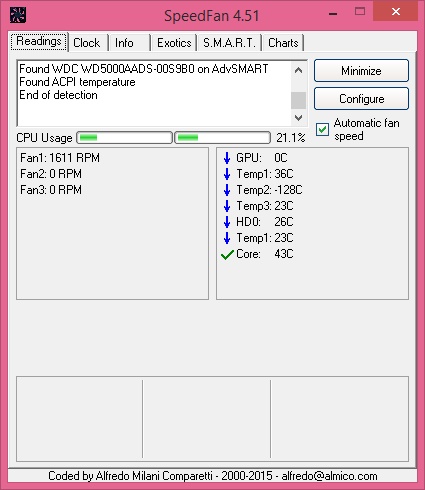
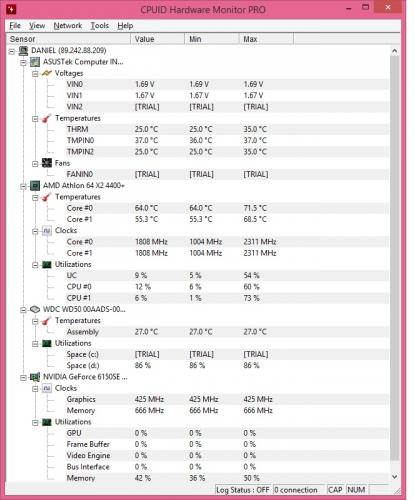











 Sign In
Sign In Create Account
Create Account

