When I switch on my DELL 450 Workstation it stops with the message "no boot device available"
If I press F2 and go into the BIOS menu the HD is recognised as the "Primary Drive 0", but in "Boot Sequence" only the numbers 1,2 and 3 are listed but no items next to them eg. HD, CD etc.
If on start up I press F12 (Boot Menu) and then select "Boot to Utility Partition" it allows me to start my OS (Windows 7) which then runs normally.
Is this a hardware or software fault and how can it be fixed?




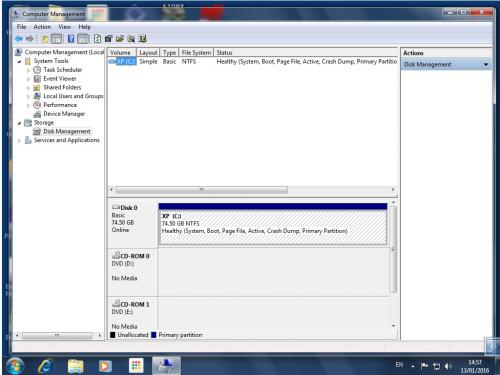
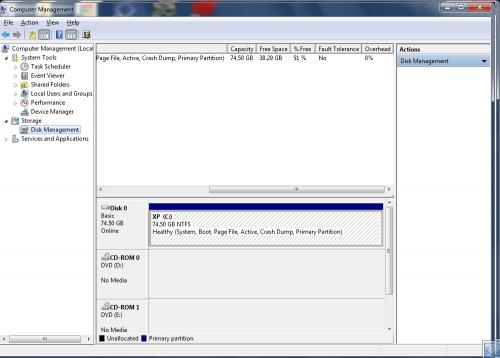
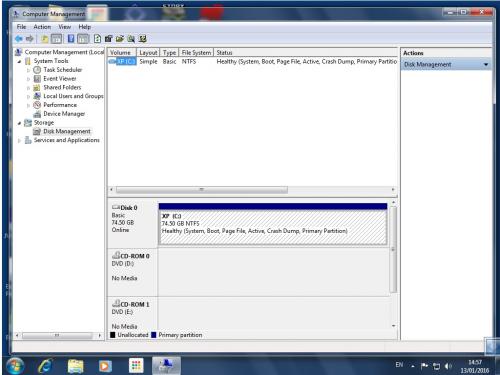
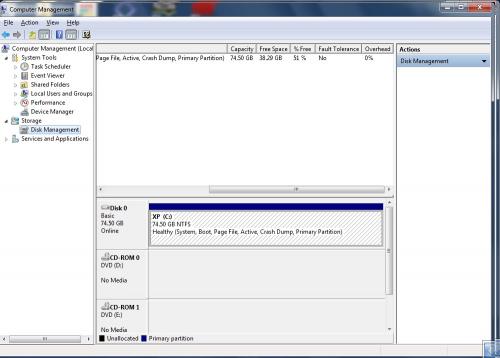











 Sign In
Sign In Create Account
Create Account

