Hello, I am here because I need serious help.
I have a Toshiba Satellite L455D-S5976, a rather older computer that runs Windows 7. I've had this laptop for over 5 years, now. Speed and performance wise, it gets a fair rating. But quite a while ago, I began experiencing problems when it came to controlling my computer. It all started back when I first reset my computer with Windows 10. After resetting, the keyboard and mouse started showing strange behavior, for example, the mouse would stop responding when I was using it, or the keyboard would sometimes press keys when I'm not pressing them, or keys won't work. Even writing this thread is a pain, because every time I pressed the 'period' key, my page would automatically scroll to the bottom, and continues to stick there until I press the 'up' arrow.
So, I reset Windows 10 once again. The problems ended up disappearing. Sounds amazing, right? It did, until those problems came back. So, I reset again. I couldn't even set my computer up for use. So, I finally factory reset my PC. Everything goes back to Windows 7, and my problems remain. I have no idea how to fix them, I've tried updating my drivers when there's no update available. Some parts of me blame Windows 10, and the other parts blame the keyboard itself, but I'm very unsure. I can't do anything I need or want to do, whether for school or personal things, without being annoyed by these growing pains. I can confirm that the keyboard doesn't stick, some problems disappear once I press a certain button on the keyboard, but do come back. Like when I click by tapping the touchpad, and it doesn't work until I press the 'Start' button on the keyboard.
I have no idea if posting here would help, but I highly doubt it. If you can, please save me the financial trouble of buying a new PC, and any help, success or no success, would be greatly appreciated.
Edited by JHiggins201, 17 January 2016 - 12:19 AM.






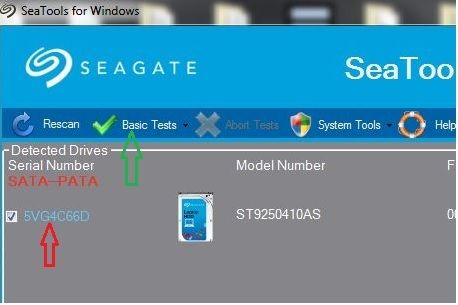











 Sign In
Sign In Create Account
Create Account

