Hi guys,
Back in January, I managed to knock over a glass of red wine. The contents of which went all over my laptop keyboard.
I powered it down (probably too slowly), drained all the liquid out, and tried to unscrew the back, which I was able to do, except for one screw under the CD drive, because it was a different type of screw which I didn't have a screwdriver for. All I could do was try to absorb as much liquid with whatever I could push through the opening.
Because I fiddled with the remaining screw too much, I'd stripped the head and ended up having to drill it out the next day (nerve racking process...!). When I finally managed to open it all the way, I gave it a clean with isopropyl alcohol to clean the interior. I let everything dry.
Now here's the thing. I thought the hard drive was attached to the body somehow, so in order to clean and inspect the bottom of the hard drive, I loosened a few screws. Turns out that those were actually part of the hard drive itself. I never split the thing apart (fortunately, because apparently that's a death sentence), but I did get a hard drive error (not detected) when I started up the computer. Note that that error may well have been produced if I hadn't done this. After all, I'd spilled wine all over it.
After cleaning the inside even more thoroughly, I tried to fire up the laptop again, and got another error (hard drive not detected). I tried again, and my computer started normally.
Since, I've been getting intermittent hard drive errors (drive not found), but only on start up. Half of the days, it starts up fine. The other half, I have to try twice, and then it starts up fine. It always runs fine once it does start up.
Until today. I'm still writing this message on my laptop, but I've been getting a lot of errors (one just popped up while writing this message; it's the 2nd one since the last start up, 3 hours ago). I guess that's a sign of imminent failure.
My question now is, of course: is there anything I can do to save this thing? (don't worry, I have made a back up of everything that's dear to me)
If not: would it be wise to order the exact same hard drive, make a perfect copy, and install it in my laptop? This would save me from having to buy Windows and reinstalling a lot of software. Is this a difficult procedure? Do I have enough time, with all of these errors? And is it worth it, or are there any indicators that, for example, my motherboard might be damaged, too?
I have attached the error message.
Thanks in advance for your help!
-nj
Edited by njay, 10 February 2016 - 08:27 AM.





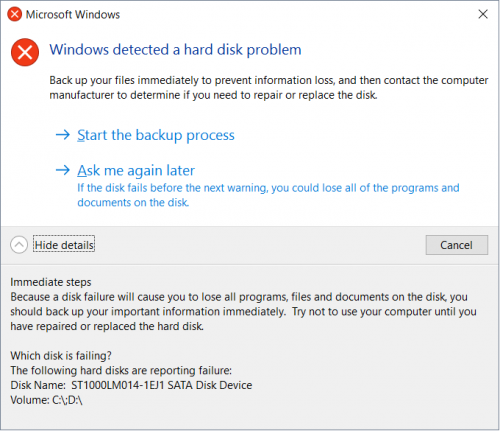



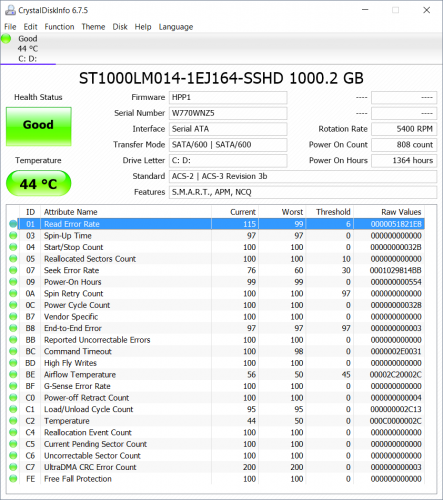
















 Sign In
Sign In Create Account
Create Account

