With my W8.1 pc, I seem to have inadvertently downloaded and installed a new super-browser called SmartBrowser and it is driving me nuts. I was using Firefox and would like to return to Firefox and to recover the array of bookmarks I had assembled there. I'd be pleased to delete SmartBrowser.
I'm afraid I can hardly describe the erratic behavior I now experience; hope you will bear with me in this attempt.
Here is what I now see – several tool bars and a screen showing a google-like bar with a set of icons beneath it.
-----
On the very top line(bar) of my home screen I now see a Firefox icon and a down arrow. Clicking the arrow shows three icons: IR, Chrome, and Firefox; and clicking each brings up the appropriate icon. So, apparently, I can choose any of these browsers. I selected Firefox.
To the right of the icon on the top bar is a navigation slot that works conventionally. For example, I can type in google.com and I get a conventional google page. I can drag the google icon from the navigation bar to a line below the navigation bar (line two) and drop it there, thereby bookmarking of it. But that bookmark doesn't work as it did with my prior Firefox; in FF I could see a Properties option by right clicking the bookmark; now what I get makes me think I am working in IE, not Firefox !?
The third bar says “Search- Mozilla Firefox”.
The fourth bar is labeled File, Edit, History, Bookmarks, Tools, Help. (And if I click Help I confirm I am in Firefox.)
The fifth line shows a navigation bar with this in it
http://www.safesear....20160212-165-ff
A sixth bar has elements Search, Images, Maps, Video, News, Shopping, none of which I want to retain.
And, finally, below the sixth bar I see a white screen with a search bar (looks like a Google search bar but I suspect it is a Yahoo search). BUT unlike the Google search slots I used to get, this one has an array of icons beneath it, including Facebook, Amazon, CNN, etc).
Just one more bit of information. SOMETIMES, after clicking a combination of things (that, unfortunately, I can't recall) I DO SEE MY OLD SET OF FIREFOX BOOKMARKS. So I <<believe>> they are all still there and recoverable.
Can anyone make sense of all this? I obviously welcome help your help. ….. batpark




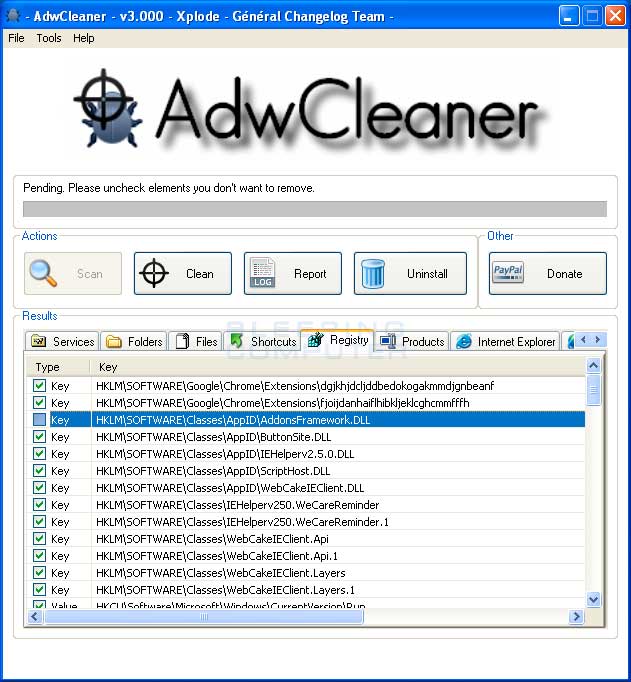











 Sign In
Sign In Create Account
Create Account

