cloning your hard drive should be easy enough and i'd use macrium reflect to do it :- http://knowledgebase.../Cloning a disk
your problem is the cloned drive can only legally be used in the laptop you've cloned it from.
if you put it in the other laptop and run it you may find the os on both laptops will get invalidated by microsoft and you'd need to buy 2 new windows licenses, 1 for each machine.
so my advise would be to just put the drive in the other laptop and clean install the same version os that was on there if you have the key, if you do not have the key for it then i'd recommend you purchasing a new windows 10 key to clean install that os straight to the hard drive when in the other laptop.
it's a lot cheaper to purchase a single os key if needed than to use the cloned hard drive in the other pc and end up needing to purchase 2 new keys. 

had a thought, seeing how there seems to be data on that external hard drive, did it originally come from the other laptop and your just having problems booting the os that was on there? it may be possible to fix such a boot problem if that is the case depending on what caused the problem in the first place.
like i said cloning your working laptop and then using it in the other laptop is not an option for you to get the laptop working.
Edited by terry1966, 26 March 2016 - 10:29 PM.








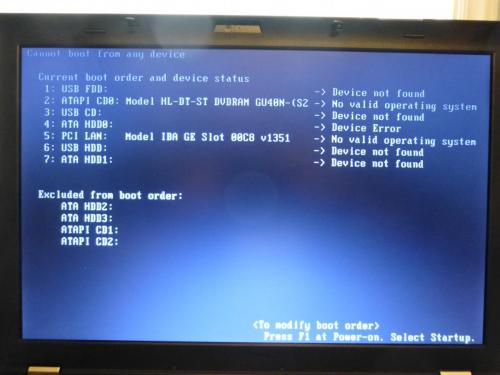











 Sign In
Sign In Create Account
Create Account

