Hi,
You probably have an Icon next to the clock related with Adobe Update, right click on it and Exit.
Open services.msc like you did before, locate Adobe Acrobat Update Service right click and Stop the service
Force Windows to search for the updates




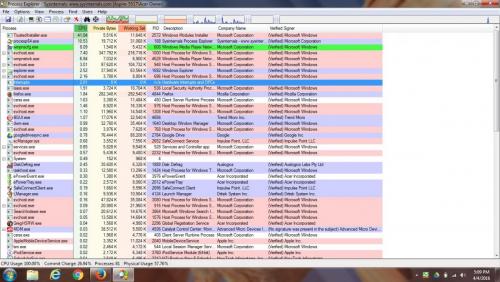











 Sign In
Sign In Create Account
Create Account

