I read and read again the tutorials but I must have missed something. The drive seemed to be cloning to the back up and I thought every thing was okay. However I wanted to test the back up before storage. All I get is No OS found. Looking at the clone drive there a lot of folders/files but something must be missing. Before I try again I would appreciate any ideas of where I went wrong the first time.
Using Macrium correctly
#1

 Posted 08 April 2016 - 06:22 PM
Posted 08 April 2016 - 06:22 PM

#2

 Posted 08 April 2016 - 10:39 PM
Posted 08 April 2016 - 10:39 PM

Hi Janis,
Could you please go into more detail. For example:
- Are you trying to back up your C:\ drive or another hard drive?
- When did you get the "No operating system" error?
- How are you trying to use your backup?
I haven't seen this error before but if you provide more information I will see what I can do.
#3

 Posted 09 April 2016 - 02:24 AM
Posted 09 April 2016 - 02:24 AM

Are you cloning all the drive partitions?
#4

 Posted 10 April 2016 - 09:31 AM
Posted 10 April 2016 - 09:31 AM

You are not by any chance wanting to be able to boot into Windows from wherever the clone is going to - as you might want to do if you are cloning to a second hard drive - are you Janis? If so, there is a very slight chance that my experiences from a couple of years ago might help you......
I had some adventures when trying to clone my hard drive, assisted on this forum by Phillpower2. First of all, I tried to clone to an external drive, but that proved to something that was a complete impossibility. Then I tried to clone to a second hard drive, but several attempts at doing so all failed! At one time, I seemed to be in line for the world record of making the most unsuccessful cloning attempts! ![]() In the end though, we worked out that the reason for the failures was that what I needed to do was to make the partition active. I seem to remember that there was a drop-down menu on the top-right of the Macrium screen where active had to be selected.
In the end though, we worked out that the reason for the failures was that what I needed to do was to make the partition active. I seem to remember that there was a drop-down menu on the top-right of the Macrium screen where active had to be selected.
If you are not trying to boot from the clone, then I apologize for butting in and will leave it to the experts (which I most definitely am not!) to solve the problem.
Enjoy the remainder of your weekend anyway.
Chris.
#5

 Posted 10 April 2016 - 11:53 AM
Posted 10 April 2016 - 11:53 AM

I have Dell Latitude that came with WIN7 64 bit installed but no back up disk. For safe keeping I wanted to clone the drive in the laptop and store that, just in case. The drive I wanted to clone to is a 320G Sata 2.5". The process seemed to be working but when I exchanged the drives in laptop, it starts to boot but comes up with the message, no OS found. The back up drive reads as such in disk management; 357 unallocated space; Drive E 232.5 Healthy Primary Petition and Drive G 65.2 Healthy Primry Petition. I thought I chose Drive E for the clone and that is where the files went to but it is not bootable. Any ideas would be appreciated before I try again.
#6

 Posted 10 April 2016 - 12:17 PM
Posted 10 April 2016 - 12:17 PM

Hello again Janis,
You will most definitely need to check that it is set to make the clone 'Active' then, as you want to be able to boot from it. Can you remember doing that before?
As I said in my previous message, this was the reason that my attempts at cloning all failed at first. I remember I had to change it to active (if I remember correctly, the setting was on a drop-down menu at the top right of the the Marcrium screen) and had to be done before the cloning operation was started.
I really hope this helps.
Chris.
#7

 Posted 10 April 2016 - 05:24 PM
Posted 10 April 2016 - 05:24 PM

I have Dell Latitude that came with WIN7 64 bit installed but no back up disk. For safe keeping I wanted to clone the drive in the laptop and store that, just in case. The drive I wanted to clone to is a 320G Sata 2.5". The process seemed to be working but when I exchanged the drives in laptop, it starts to boot but comes up with the message, no OS found. The back up drive reads as such in disk management; 357 unallocated space; Drive E 232.5 Healthy Primary Petition and Drive G 65.2 Healthy Primry Petition. I thought I chose Drive E for the clone and that is where the files went to but it is not bootable. Any ideas would be appreciated before I try again.
I would like to confirm if you are creating a image correctly, please follow the below instructions and let me know what happens.
- Open Macrium Reflect.
- Locate your C:\ drive and then click Image this disk...
- In the Source category make sure all the partitions are ticked.
- In the Destination category change the folder to where you want to save your image, either a external hard drive or a thumb drive.
- Untick Use the Image ID as the file name.
- In Backup filename give your image a name. For example: Windows 7 backup - 11.4.2016
- Click Finish located in the bottom right corner.
- Untick Save backup and schedules as an XML Backup Definition File, then click Ok.
- Your backup will now begin please wait for it to finish.
- Now your backup has finished you should have one file located where you saved it, note that if your external device is formatted as FAT32 it might be multiple files because of the size limitation.
- Now that your image is finished you can boot up your macrium rescue CD / USB and re-image your hard drive with the newly created image.
#8

 Posted 10 April 2016 - 07:01 PM
Posted 10 April 2016 - 07:01 PM

I am writing this on my mobile, but tomorrow as soon as I can get on my main computer I will give you a link which includes screen shots of Macrium and where to find 'Cloned Partition Properties'.
Chris.
#9

 Posted 11 April 2016 - 02:12 AM
Posted 11 April 2016 - 02:12 AM

Hello Janis,
As promised in my previous email, here is the link to the illustrated Macrium instructions.
You definitely need to change the 'Partition Type' in the 'Partition Properties' screen from 'Primary' to 'Active' in order for the cloned files to be able to boot. A big sticking point for me back in 2014!
http://kb.macrium.co...ticle50081.aspx
I really hope this helps,
Chris.
EDIT Please note the following taken from
http://www.pcreview....n-mean.1489512/
- BIOS loads MBR from first physical hard drive.
- MBR reads partition table on the same hard drive as the MBR.
- MBR looks for a primary partition marked as active. If no primary
partition is marked active, boot stops with error.
- MBR loads the boot sector from the active primary partition.
- Boot sector (program) loads the rest of the OS starter files (the
program in the boot sector may itself be an OS starter file). This is
when the OS starts to load.
Edited by Channeal, 11 April 2016 - 01:25 PM.
#10

 Posted 12 April 2016 - 02:48 PM
Posted 12 April 2016 - 02:48 PM

Hello Janis,
I thought I would show you a screenshot of my two hard drives (very stupidly, I didn't think of doing this before!).
You will see that Drive D (which has been given the title 'Cloned files' to demonstrate what it contains) is clearly marked as 'Active.
Chris.
Edited by Channeal, 13 April 2016 - 02:54 AM.
#11

 Posted 18 April 2016 - 07:04 AM
Posted 18 April 2016 - 07:04 AM

Hello Janis,
#12

 Posted 24 April 2016 - 11:07 AM
Posted 24 April 2016 - 11:07 AM

I guess Janis disappeared! ![]()
Am hoping that what I said here about changing the setting to 'Active' was not complete rubbish! I always tend to doubt myself.... but hopefully if I had been talking rubbish, somebody would have stepped in and told me!
Have a good week, folks.
Chris.
#13

 Posted 08 May 2016 - 03:16 PM
Posted 08 May 2016 - 03:16 PM

The OP seems to be talking about making a "clone" of his hard drive NOT and "image".
A clone and an image are 2 distinct and different entities.
In simplistic terms:
A clone is a duplicate hard drive that can be used by just swapping drives.
An image is just a screenshot of a drive. You would restore an image to the same hard drive.
#14

 Posted 08 May 2016 - 06:19 PM
Posted 08 May 2016 - 06:19 PM

You are correct, 123Runner.
Just to clarify.... some of the instructions posted by others here were indeed talking about making an image, rather than a clone. The information I myself provided was however about making a clone - and the screenshot I posted showed the clone of my own OS.
Chris.
Edited by Channeal, 09 May 2016 - 03:24 AM.
Similar Topics
0 user(s) are reading this topic
0 members, 0 guests, 0 anonymous users
As Featured On:











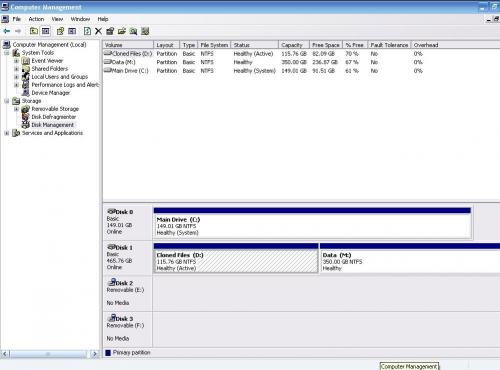





 Sign In
Sign In Create Account
Create Account

