
Windows 7 stuck at welcome screen (Resolved).

Best Answer phillpower2 , 05 May 2016 - 06:32 AM
G`Day alisonmunandar, Since you said that my HDD has an issue, are you suggesting that i immediately replace the HDD? No, not immediately, as per my reply #23; create a b... Go to the full post »
#1

 Posted 29 April 2016 - 12:09 PM
Posted 29 April 2016 - 12:09 PM

#2

 Posted 29 April 2016 - 01:03 PM
Posted 29 April 2016 - 01:03 PM

Hello alisonmunandar,
A corrupt OS, failing hard drive or a combination of both are my first thoughts ![]()
Please provide information about your computer, this includes is it a notebook or desktop, is it a custom build or brand name such as Dell or HP, if a brand name, provide the model name or series number (not serial) if a custom build post the brand and model name or number for the MB, the Ram (including the amount) add on video card if one is used and the PSU (power supply unit) providing these details will enable us to better assist you.
Tip
To ensure and so that I can see that you will receive notification of any reply to your thread please click on the Follow this topic tab, top right corner above your OP.
#3

 Posted 29 April 2016 - 01:19 PM
Posted 29 April 2016 - 01:19 PM

First of all i want to say thank you for your time. My computer is custom build desktop. I don't really understand about the specification but i have the receipt from the store and according to it, here's my spefications:
Mainboard jetway A85X
Processor AMD richland A8 - 6600K
Memory Vgen 4gb DDR3 PC12800 x 2
DVDRW LG 24X sata + hard disk WD blue 750gb sata -3
Casing power up new unique 500w + extra fan
LED LG 20" wide
That's all i know. If you need anything else just let me know. Thamk you very much
#4

 Posted 29 April 2016 - 01:21 PM
Posted 29 April 2016 - 01:21 PM

#5

 Posted 29 April 2016 - 01:36 PM
Posted 29 April 2016 - 01:36 PM

#6

 Posted 30 April 2016 - 12:56 AM
Posted 30 April 2016 - 12:56 AM

Gday.
While Phillpower2 is offline, could you supply us with a little more info.
If you received a Windows OS CD? is it 64 or 32 bit?
In which country did you purchase the computer?
How old is it?
When you attempted a Repair, please tell us the method you used.
Please attempt the following, if you are comfortable doing so.
Turn off the PSU then hold down the case power on button for 10 seconds. This will drain any residue charge in the computer.
With the front of the case facing you, remove the two thumb screws from the back of the left hand side panel.
Pull the panel backwards and it should disengage, remove it, place to one side.
We need the Brand and Model number of the PSU, it should be written on the side facing the opened panel.
Tip.
When you have uploaded a post, and not yet received a reply, but have more info or question, click the Edit tab, bottom right of the window, type what you want, then click the Save Changes tab, bottom of the window.
#7

 Posted 30 April 2016 - 02:30 PM
Posted 30 April 2016 - 02:30 PM

I don't have the cd, since the windows had already been installed when i purchased the desktop. They only gave me usb with windows installer within.
It's windows 7 64 bit.
I bought the pc in Indonesia.
I bought it last year.
I used startup repair method, i used that method because windows told me to do so (actually right now i even couldn't access to welcome screen because everytime i turn on my pc, it always go to startup repair but always failed)
I will try your advice, but since i only have little to none knowledge and experience about computer i'm not sure if i could handle it right...but thanks anyway...i will let you know about the result.
I'm very sorry for the multiple post, i promise it won't happen again.
Thank you very much
#8

 Posted 30 April 2016 - 06:01 PM
Posted 30 April 2016 - 06:01 PM

Gday.
If you have not yet looked for the PSU info, leave it for now.
We will first try your Last Known good settings. Please follow the steps below.
How do I start the computer using Last Known Good Configuration
-
Remove all floppy disks, CDs, USB stick and DVDs from your computer, and then restart your computer.
-
Do one of the following:
- press and hold the F8 key as your computer restarts. You need to press F8 before the Windows logo appears. If the Windows logo appears, you'll need to try again by shutting down and restarting your computer.
-
On the Advanced Boot Options screen, use the up/down arrow keys to highlight Last Known Good Configuration (advanced), and then press Enter. Your computer will restart.
Please let us know if the computer Boots to the Windows Desktop.
No worries about multiple posts,
#9

 Posted 04 May 2016 - 12:56 PM
Posted 04 May 2016 - 12:56 PM

Sorry for the late reply, i've been out of town for the past couple of days. I've already tried "Last Known Good Configuration" and i managed to boot to desktop, but it took really long time to get into desktop. I turn off my pc and try to turn it on again but still take forever to get into desktop. What should i do next? Thank you
#10

 Posted 04 May 2016 - 01:12 PM
Posted 04 May 2016 - 01:12 PM

Couple of things for you to do, will post them separately so as not to weigh you down with information all at once;
Post an expanded screenshot of Disk Manager for us, "how to" below;
#11

 Posted 04 May 2016 - 01:40 PM
Posted 04 May 2016 - 01:40 PM

#12

 Posted 04 May 2016 - 02:08 PM
Posted 04 May 2016 - 02:08 PM

Sorry but we need the requested expanded screenshot as we cannot see all of the information that we need, if you are not sure how, when you have Disk Manager open click on the tab next to the red X so that DM fills the screen and then grab the screenshot for us.
#13

 Posted 04 May 2016 - 02:20 PM
Posted 04 May 2016 - 02:20 PM

#14

 Posted 04 May 2016 - 02:34 PM
Posted 04 May 2016 - 02:34 PM

That will do thanks as it shows us what we needed to know which is what % of free storage capacity is available on the drive, 21% is not too bad on the C: drive/partition, it should not be allowed to get any lower and would be better kept at around 25%, we will come back to this later, 44% on the D: partition is fine.
We will check your temps and voltages next and then have a look at the health of the hard drive, excuse the repeat of the screenshot instructions but it is a canned text I use;
Please take expanded screenshots and only use the method below to attach them.
Download Speedfan and install it. Once it's installed, run the program and post here the information it shows. The information I want you to post is the stuff that is circled in the example picture I have attached.
If you are running on a vista machine, please go to where you installed the program and run the program as administrator.

(this is a screenshot from a vista machine)
Download then run HWMonitor and post a screenshot so that we have a comparison to the Speedfan results, details from here
To capture and post a screenshot;
Click on the ALT key + PRT SCR key..its on the top row..right hand side..now click on start...all programs...accessories...paint....left click in the white area ...press CTRL + V...click on file...click on save...save it to your desktop...name it something related to the screen your capturing... BE SURE TO SAVE IT AS A .JPG ...otherwise it may be to big to upload... Click on the More Reply Options tab then after typing in any response you have... click on Choose File...desktop...find the screenshot..select it and click on Attach This File...on the lower left...after it says upload successful...click on add reply like you normally would.
Screenshot instructions are provided to assist those that may read this topic but are not yet aware of the “how to”.
#15

 Posted 04 May 2016 - 02:46 PM
Posted 04 May 2016 - 02:46 PM

Similar Topics
0 user(s) are reading this topic
0 members, 0 guests, 0 anonymous users
As Featured On:










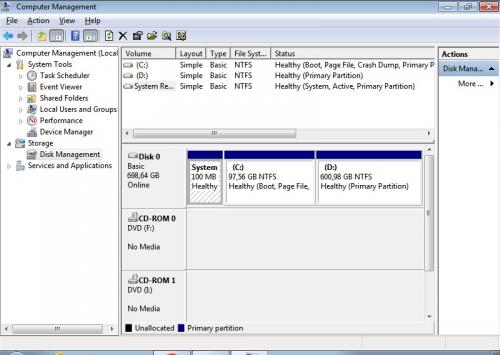
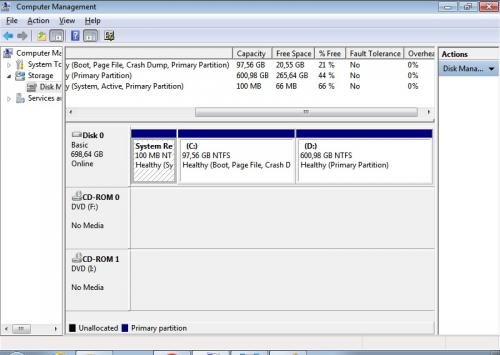

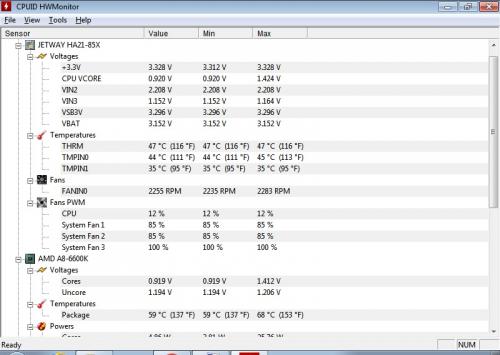
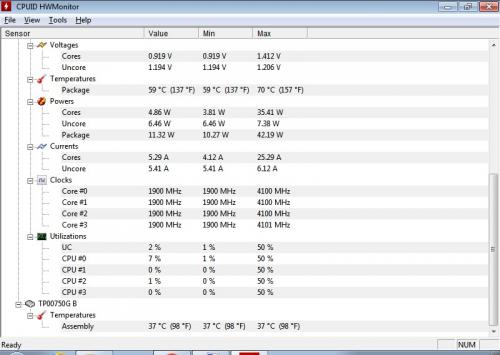




 Sign In
Sign In Create Account
Create Account

