ok, i've downloaded ubuntu and created a new virtual pc on which i first installed windows 7 so i had a windows os that i could install ubuntu alongside.
then i installed the ubuntu os and everything went smoothly and worked first time, i got the choice of which os (ubuntu was default.) and had no problems booting into either the windows or ubuntu operating systems.
so no idea at the moment what is different for you. ie.
Started following the onscreen instructions again and got to a page that gave these options:
Erase disk and install Ubuntu (Ahhh! No!)
Encrypt the new Ubuntu (????)
Use LVM with new Ubuntu installation (????????????)
Something else (now THAT I understand!)
that's different to what i see during my install, and where the option to install alongside windows should be.
here's a complete install guide with images of what i get installing ubuntu-16.04-desktop-amd64.iso (if your not installing 64bit os and using 32bit let me know and i'll see if that is different but honestly i suggest everyone should be installing 64bit os with todays pc's.)
after booting ubuntu iso and it installing the kernel into memory, this is the very first thing i see.
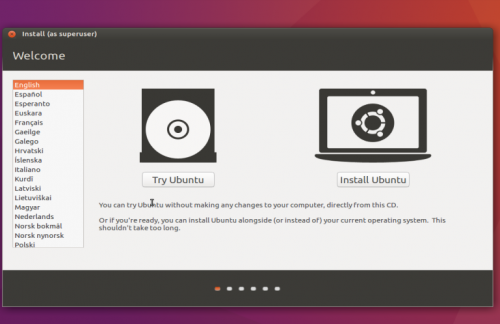
so i left the language used to do the install set at english and clicked on the ( i clicked on try ubuntu option first just to see if it worked ok. before restarting the pc and starting from the beginning.) install ubuntu option, which then got me here :-
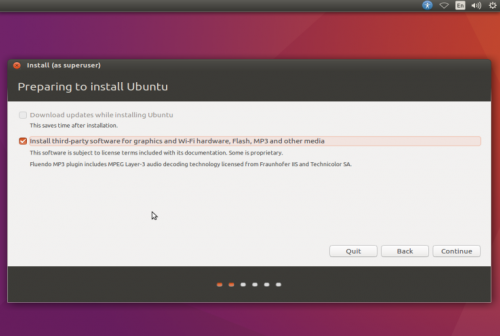
where i put the tick you see in the install 3rd party software option and clicked continue.
next as seen below is where you get the option of "install alongside windows 7" and it is already selected as the default choice.
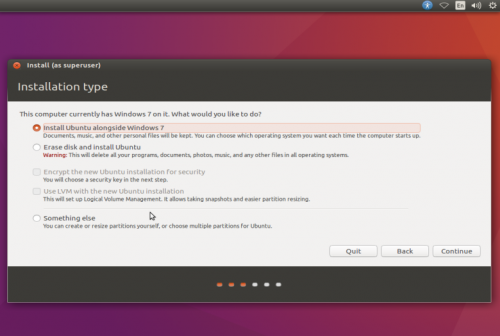
next you see where ubuntu is going to install itself.
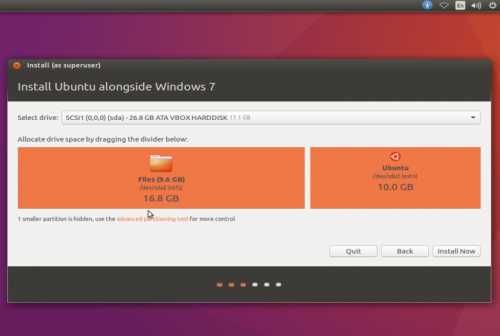
now a little explanation of exactly what that image means,
here is where you could change the location of where ubuntu is going to install itself if your pc had more than 1 hard drive but as things are seen here it's installing to the first hard drive "sda" and my "pc" has about a 25GB hard drive with windows using all 25GB presently but ubuntu is shrinking the partition windows is on and then creating a new 10GB partition on the hard drive to install itself on leaving windows alone on it's now 16GB partition. what you will see should be more or less the same but of course the sizes are going to be different depending on the size of your hard drive.
ok the defaults look fine and how i want things (most people would just leave things alone here but if you want to change the amount of space ubuntu is going to use, all you need to do is place your mouse in the gap between the 2 orange partitions, click and hold the left mouse key and then slide the partitions left or right until you have the partitions sizes you want.) so i didn't change anything and just clicked on the install now.
this pops up a warning box.
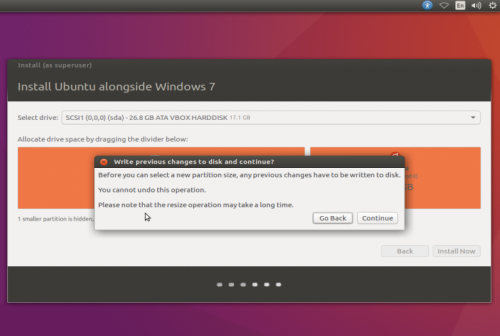
i want to continue, and another warning box shows up and is your last chance to back out before any changes are made to your pc.
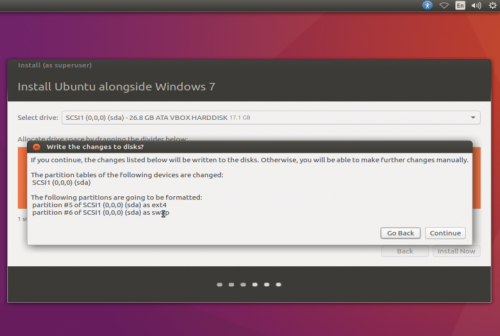
i continue.
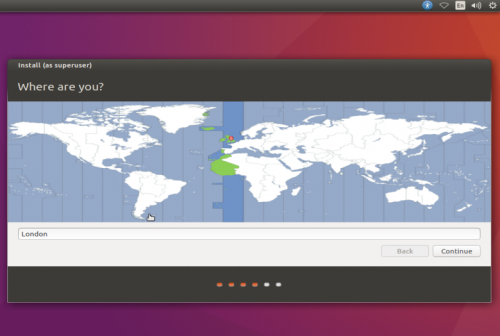
and select my time zone i want my pc to use then click continue.
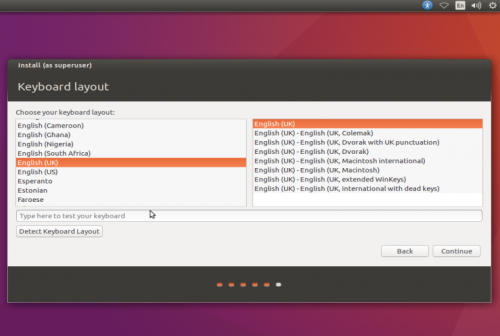
select language and keyboard your going to use and click continue.
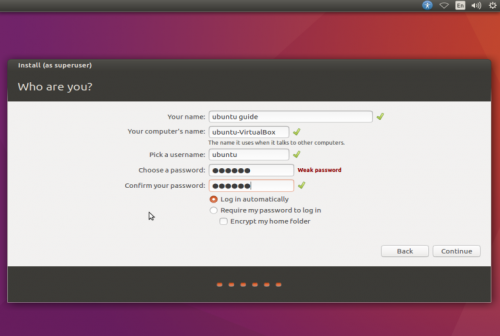
enter a user name and STRONG password, i also selected to log in automatically so i don't need to enter the password every time i boot into ubuntu and click continue.
below are some screenshots while it does the actual install until it's completed and you get to the last image.
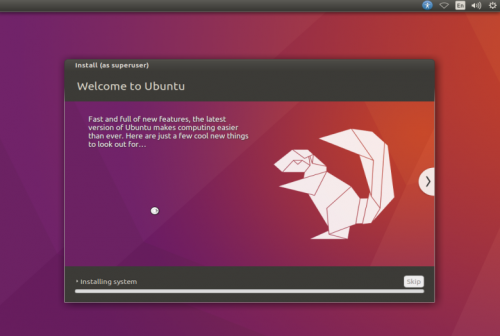
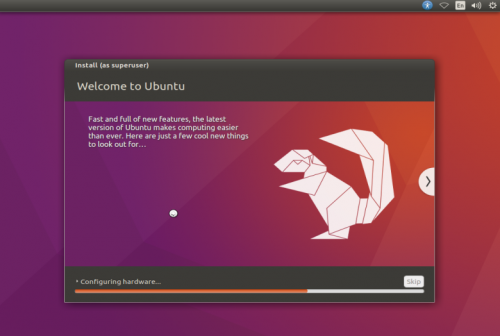
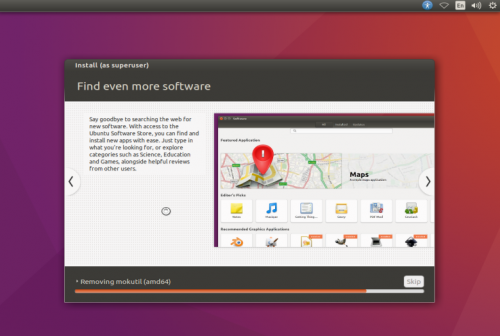
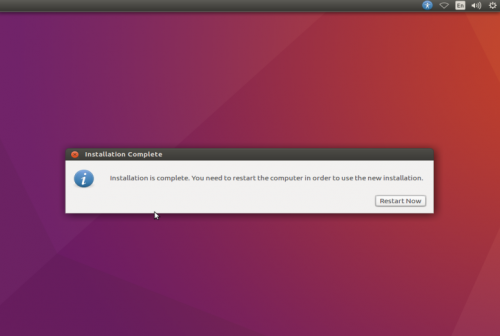
hit restart now and the pc will shut down (remove your usb stick now.) and it should start up to this.
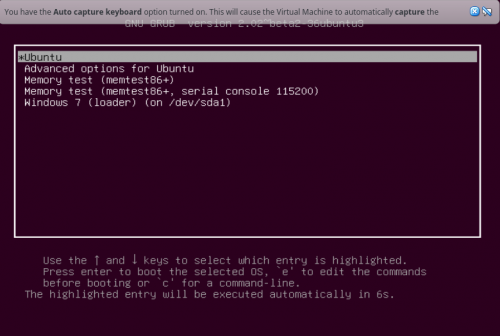
here you can choose to boot into either ubuntu or windows as well as run tests on your memory just by using the up/down arrow keys to highlight your choice and then hitting the enter key to continue.
ok that's the install process,
so now i need to figure out why it's different for you some how and why your windows install doesn't seem to be seen by the ubuntu install here.
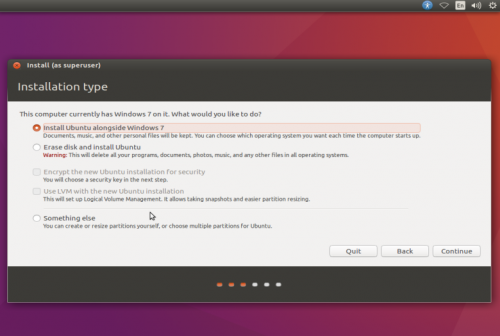
so you can choose the install along side option.
at what points during my install did you bail out before? maybe that's why things are different for you now.
as a last resort we can always do the install manually by choosing the other option but would mean me having a better understanding of your partition table so i don't accidentally tell you to delete or resize the wrong partitions.
do you know how to take a screenshot and add it to your reply?
i'll break this post off here before i lose everything while i re-read things and have a think while i await for your reply.

Edited by terry1966, 30 May 2016 - 06:25 PM.




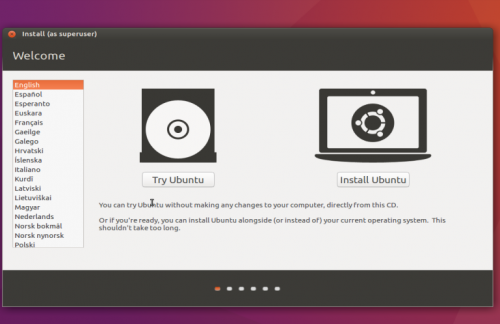
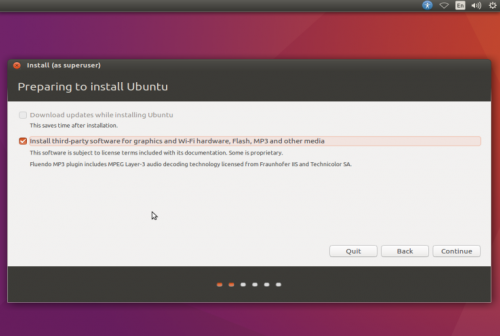
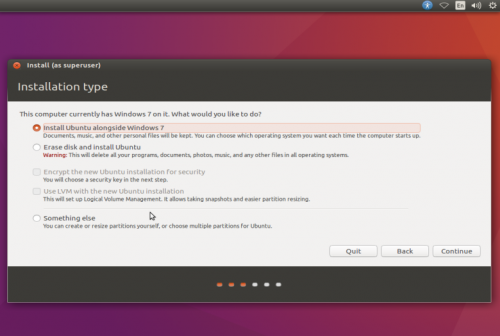
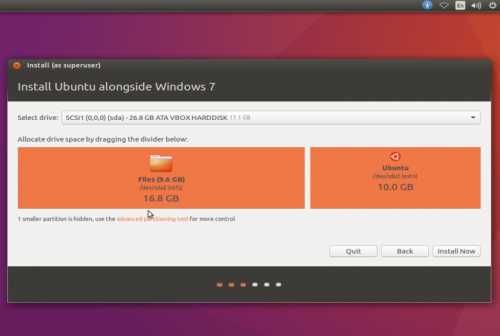
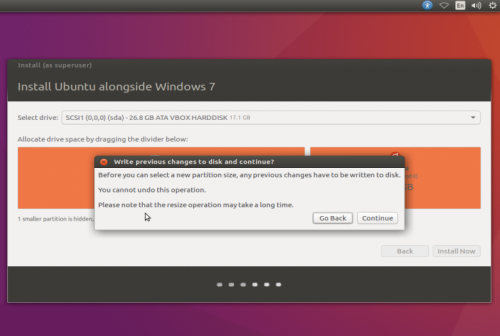
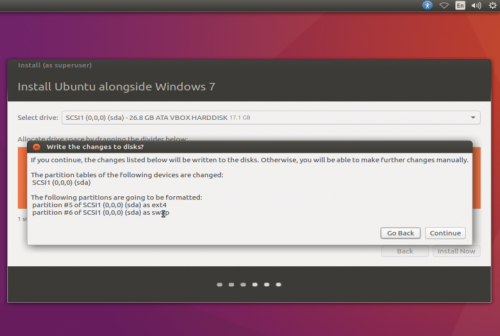
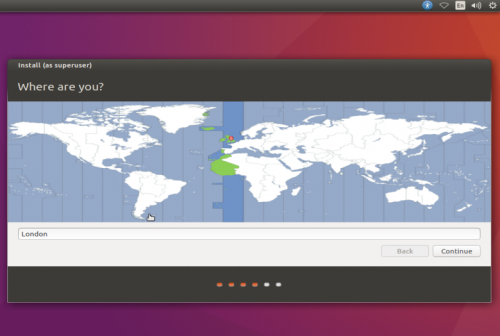
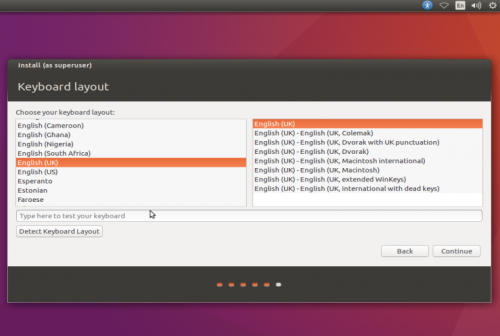
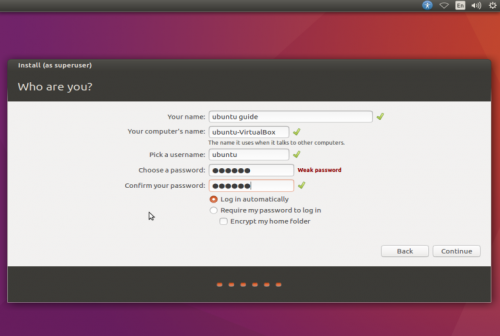
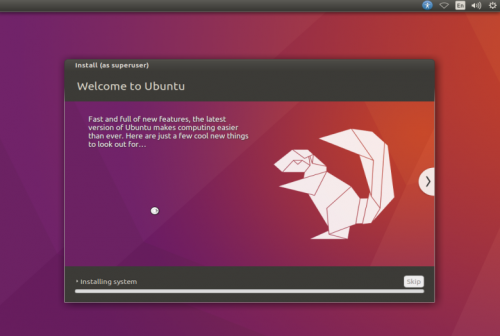
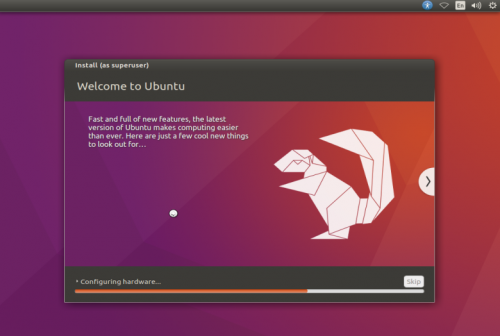
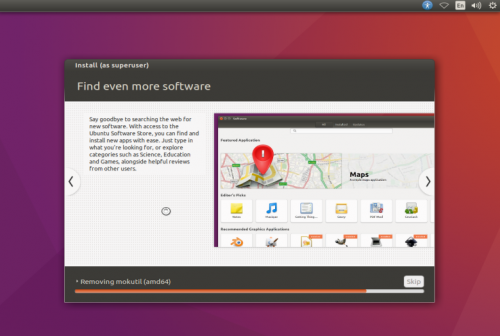
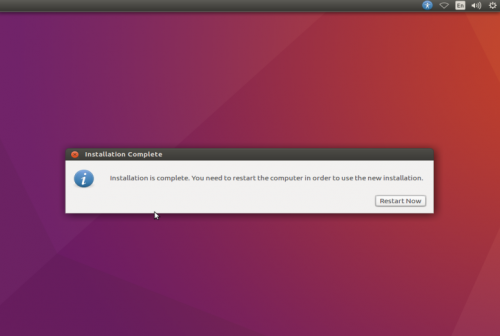
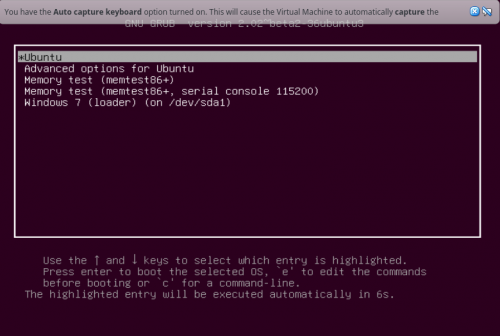














 Sign In
Sign In Create Account
Create Account

