Forged ahead....
Re-read your instructions. Really need two computers, here.... one to work on, one to read instructions.
I used the stick to install Ubuntu and followed along with heart in mouth  until I got to the "Installation type" window. I have to select between:
until I got to the "Installation type" window. I have to select between:
1572MB 388MB Windows 7 (Loader)
483918mb Unknown Windows 7 (Loader)
14614 11514 MB
I chickened out and bailed once again, hoping Win 7 was still in place. Thankfully it was.
What now Terry? I think I'm very close here.
Couple of other questions: Will I have to use the memory stick every time I use Ubuntu? And, after a few weeks and I feel comfortable with Ubuntu, can I easily ditch Bill Gates?
All best...
Bry.
i've been testing and experimenting and re-reading topic and figured out the above is not what i originally said or guessed it was about but is in fact the partitions on your hard drive as seen by ubuntu.
still confuses me a little though but for different reasons now. (looks strange is probably a better way to say it than confuses me.  )
)
first is the windows 7 system reserved partition "1572MB 388MB Windows 7 (Loader)"
we won't touch this. (usually i'd expect this to only be about 100MB not 1.5GB in size)
second is windows os partition "483918mb Unknown Windows 7 (Loader)"
about 480GB and is what we'll shrink and install ubuntu on eventually. (i wouldn't expect to see a loader on this partition usually.)
3rd is probably a restore partition "14614 11514 MB"
so we won't touch that either. (about 14GB partition with about 11GB of data on and is the only partition that looks correct to what i'd expect.)
i'm guessing the reason why ubuntu doesn't offer the install along side windows option is because it doesn't seem to know how much space is actually used on the 2nd partition where the os is installed for some reason.
so what i think we'll do is go into the windows os and resize the os partition there so we have some free space to install ubuntu on.
once we have some free space available i can show you how to manually install ubuntu (if the install alongside windows doesn't now show up.) without the worry of selecting a wrong partition and overwriting your windows os or corrupting any windows files by shrinking the partition during a manual ubuntu install.
so after creating the usb stick again and testing to see if it boots to the options of trying or installing ubuntu again, unplug it and put it to one side for now then boot into windows.
open disk management, (ways on how to do that here :- http://pcsupport.abo...-management.htm
it should look something like this.
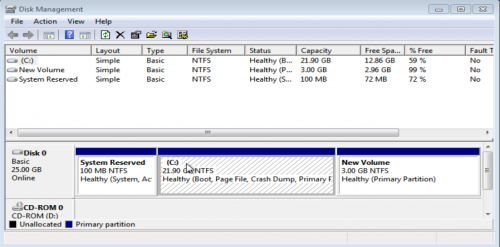
can you post a screenshot of what your looks like in your next reply.
you can use the snipping tool if there is no print scrn button on your laptop. instructions here :- http://www.wikihow.c...se-Print-Screen
now right click in the c partition and it will open up this box.
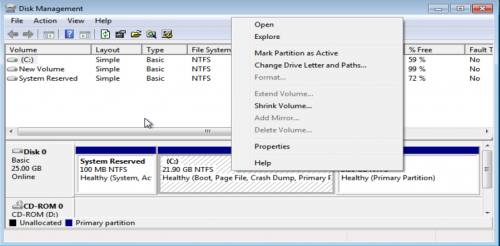
click on the shrink volume, and after it has calculated the space you will get this.
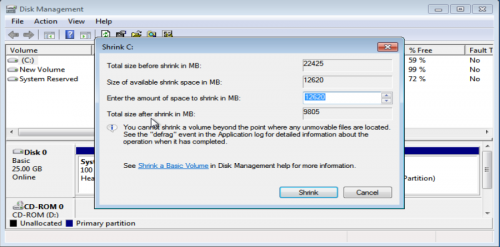
please take a screenshot showing the shrink info and post in next reply.
don't do anything here yet just cancel out of it, once we know exactly how much space we can use, we can figure out how much space we actually do want to use for ubuntu, 1024MB is equal to 1GB (really 1000MB is equal to 1GB and 1024MiB is equal to 1GiB nowadays but not what i was taught many years ago so i still think of 1024MB as being 1GB.).

ps. just in case you missed one, i've made 2 posts since your last reply.
Edited by terry1966, 04 June 2016 - 09:58 AM.
![]()
![]()
![]()



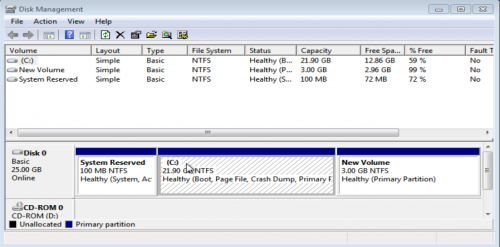
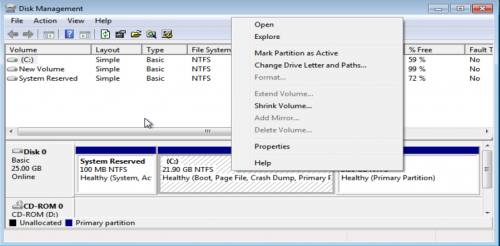
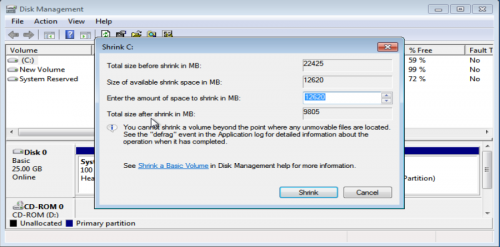
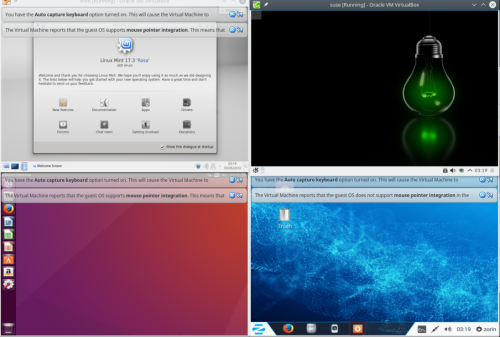
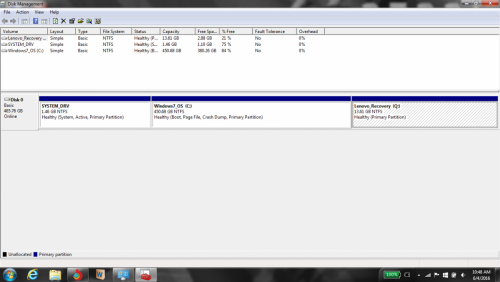
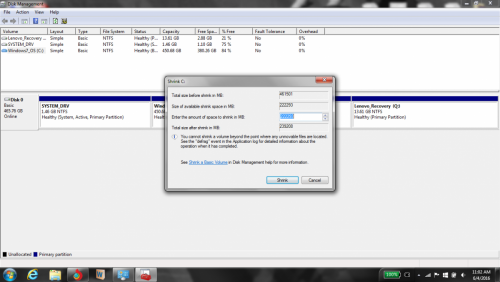














 Sign In
Sign In Create Account
Create Account

