Screen after F1
Installing new SSD (Resolved)
Best Answer johnb69 , 12 February 2017 - 12:15 PM
Hi Guys, I've been using the PC for a while now and all seems to be running OK. I can't thank you guys enough for all the help you've given me, especially iammykyl for the help and patien... Go to the full post »
#31

 Posted 28 May 2016 - 12:05 PM
Posted 28 May 2016 - 12:05 PM

#32

 Posted 28 May 2016 - 04:09 PM
Posted 28 May 2016 - 04:09 PM

Thought that would be the outcome but it was worth checking.
If you go into the BIOS is there an option called combination.
Running out of ideas here and at the point where I wish I had the computer to hand, do you have an XP or Dell recovery disk.
#33

 Posted 29 May 2016 - 03:21 AM
Posted 29 May 2016 - 03:21 AM

If you go into the BIOS is there an option called combination.
Available options, incuding this, > Combination – combination mode, which offers compatibility with versions of the operating system that do not support SATA drives/
User Manual, > http://www.manualsli...page=108#manual
#34

 Posted 29 May 2016 - 03:29 AM
Posted 29 May 2016 - 03:29 AM

Thanks iammykyl ![]()
![]()
#35

 Posted 29 May 2016 - 04:22 AM
Posted 29 May 2016 - 04:22 AM

![]() . Wish I could offer more. Perhaps cloning the SSD then rebooting, the MBR is incorrect, especially if both © drives were present.
. Wish I could offer more. Perhaps cloning the SSD then rebooting, the MBR is incorrect, especially if both © drives were present.
#36

 Posted 29 May 2016 - 11:43 AM
Posted 29 May 2016 - 11:43 AM

I went into BIOS and switched the SATA 0 port to on and it booted after that.
What is the MBR?
Would it be worth wiping the SSD and trying it all again? Could it maybe be a faulty SSD?
Thanks guys
John
#37

 Posted 29 May 2016 - 12:47 PM
Posted 29 May 2016 - 12:47 PM

I went into BIOS and switched the SATA 0 port to on and it booted after that.
Would it be worth wiping the SSD and trying it all again? Could it maybe be a faulty SSD?
Depends on the answer to the questions asked above, XP does not have any native SATA drivers and the only way to introduce them would be to slipstream them into XP, this involves a fair bit of work.
#38

 Posted 29 May 2016 - 03:59 PM
Posted 29 May 2016 - 03:59 PM

It booted from the HDD. I just put the SATA 0 port from OFF to ON.
#39

 Posted 30 May 2016 - 02:03 AM
Posted 30 May 2016 - 02:03 AM

Do you have the "combination" option available in your BIOS as detailed on page 108 of the link here post earlier by iammykyl;
Combination – combination mode, which offers compatibility with versionsof the operating system that do not support SATA drives
If you do have this option, select it, save the new settings, shutdown and disconnect the power etc, disconnect the HDD, connect the SSD to the blue SATA port 0 and test.
#40

 Posted 30 May 2016 - 10:48 AM
Posted 30 May 2016 - 10:48 AM

Hi phillpower2,
I selected combination, shut down,changed to the SSD and started up.
It took me to the screen in post #30. I hit F1 and it eventually took me to the blue screen in post #7.
Thanks
John
#41

 Posted 31 May 2016 - 01:06 AM
Posted 31 May 2016 - 01:06 AM

Hello John,
I suspect that Windows is corrupt but did you try any of the options offered, Safe Mode with Networking for example.
I asked back in reply #32 do you have an XP or Dell recovery disk, can you let us know please.
#42

 Posted 31 May 2016 - 02:00 PM
Posted 31 May 2016 - 02:00 PM

#43

 Posted 31 May 2016 - 03:48 PM
Posted 31 May 2016 - 03:48 PM

I don't wish to rain on the parade, but there will still be issues installing XP on the SSD as there is no native support for TRIM.
It might be worth trying the about Reg edit in this article, How to Enable AHCI, to see if we can get the SSD to Boot, before a fresh install.
> https://www.partitio...e-from-ssd.html
#44

 Posted 01 June 2016 - 03:51 AM
Posted 01 June 2016 - 03:51 AM

Hello folks,
No Dell reinstallation disk there so there is a good chance that the unknown 3GB partition in your reply #26 screenshot is a recovery partition, if you cloned the whole drive to the SSD, with the SSD connected to SATA port 0, restart the computer, when the Dell BIOS splash screen appears press and hold the <Ctrl> key on the keyboard, press the <F11> key, then release them both at the same time, let us know what if anything happens, just wanting to check this for now and not suggesting that you use the recovery partition if available, you may have had the necessary drivers for an SSD already installed along the way on the C: drive but I doubt that they would be present on any original recovery partition.
Some info on the Dell recovery partition here
Edit to add, couple of suggestions courtesy of iammykyl ![]()
#45

 Posted 05 June 2016 - 09:40 AM
Posted 05 June 2016 - 09:40 AM

Hi phillpower2,
Apologies for delay, work again!
I tried the <Ctrl> F11 keys and got the attached photo screen (first photo, 1595).
Similar Topics
2 user(s) are reading this topic
0 members, 2 guests, 0 anonymous users
As Featured On:









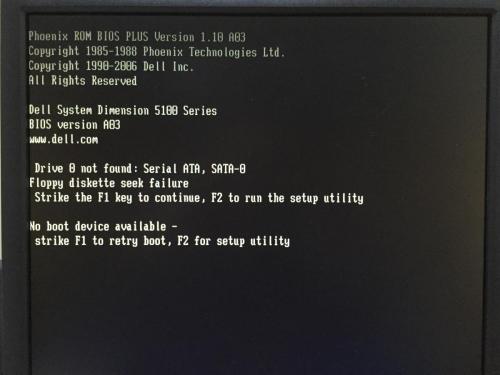



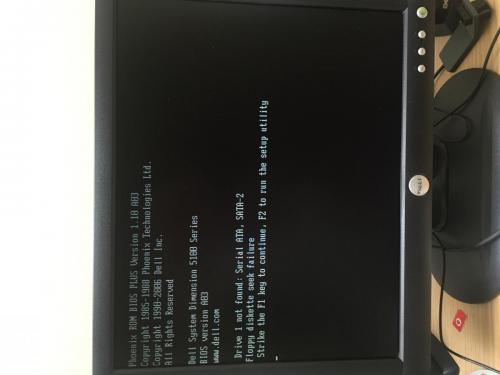
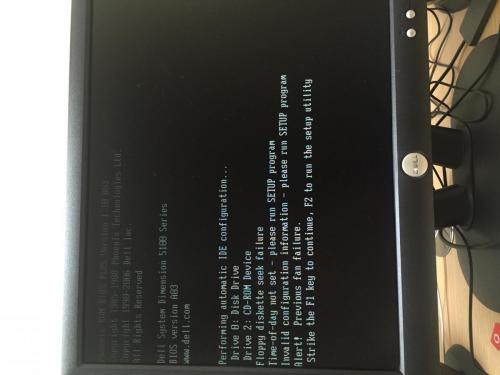




 Sign In
Sign In Create Account
Create Account

