Don't pay for CCleaner. Would be best not to use it.
Run a Disk Check (Vista does its own defrag if you leave it on):
1. Double-click My Computer, and then right-click the hard disk that you want to check. C:
2. Click Properties, (verify that you do have at least 11% of the drive free.) and then click Tools.
3. Under Error-checking, click Check Now. A dialog box that shows the Check disk options is displayed,
4. Check both boxes and then click Start.
You will receive the following message:
The disk check could not be performed because the disk check utility needs exclusive access to some Windows files on the disk. These files can be accessed by restarting Windows. Do you want to schedule the disk check to occur the next time you restart the computer?
Click Yes to schedule the disk check, but don't restart yet.
Right click on (My) Computer and select Manage (Continue) Then click on the arrow in front of Event Viewer. Next Click on the arrow in front of Windows Logs Right click on System and Clear Log, Clear. Repeat for Application.
Reboot.
Start, All Programs, Accessories then right click on Command Prompt and Run as Administrator. Then type (with an Enter after each line).
(This will check your critical system files. Does this finish without complaint? IF it says it couldn't fix everything then:
Copy the next two lines:
findstr /c:"[SR]" \windows\logs\cbs\cbs.log > \windows\logs\cbs\junk.txt
notepad \windows\logs\cbs\junk.txt
Start, All Programs, Accessories, right click on Command Prompt and Run as Administrator, Continue. Right click and Paste or Edit then Paste and the copied line should appear.
Hit Enter. Copy and paste the text from notepad or if it is too big, just attach the file.)
In either case:
1. Please download the Event Viewer Tool by Vino Rosso
and save it to your Desktop:
2. Right-click VEW.exe and Run AS Administrator
3. Under 'Select log to query', select:
* System
4. Under 'Select type to list', select:
* Error
* Warning
Then use the 'Number of events' as follows:
1. Click the radio button for 'Number of events'
Type 20 in the 1 to 20 box
Then click the Run button.
Notepad will open with the output log.
Please post the Output log in your next reply then repeat but select Application. (Each time you run VEW it overwrites the log so copy the first one to a Reply or rename it before running it a second time.)
Get the free version of Speccy:
Latest Version button - Do NOT press the large Start Download button on the upper left!)
Download, Save and Install it. Run Speccy. When it finishes (the little icon in the bottom left will stop moving),
File, Save as Text File, (to your desktop) note the name it gives. OK. Open the file in notepad and delete the line that gives the serial number of your Operating System.
(It will be near the top about 10 lines down.) Save the file. Attach the file to your next post. (More Reply Options, Choose File, Open, Attach This File)
Get Process Explorer
Save it to your desktop then run it (Vista or Win7 - right click and Run As Administrator).
View, Select Column, check Verified Signer, OK
Options, Verify Image Signatures
Click twice on the CPU column header to sort things by CPU usage with the big hitters at the top.
Wait a full minute then:
File, Save As, Save. Note the file name. Open the file on your desktop and copy and paste the text to a reply.




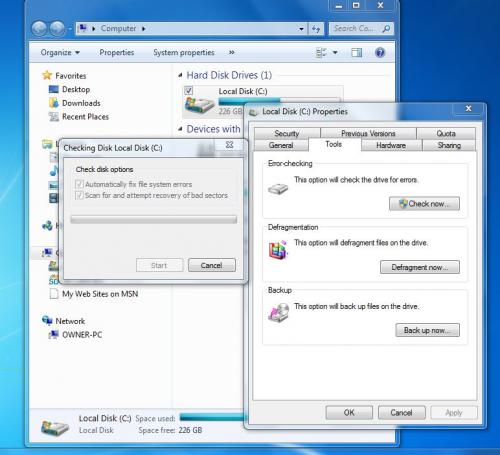
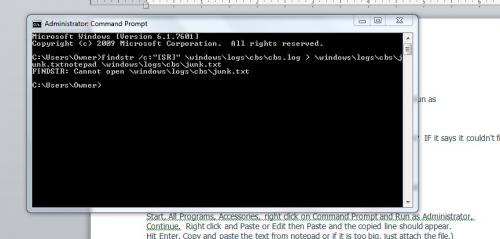
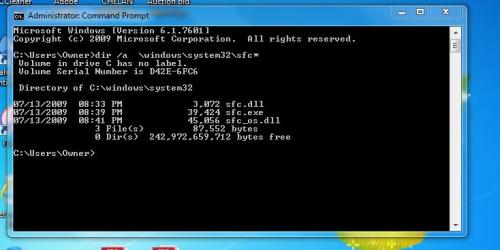
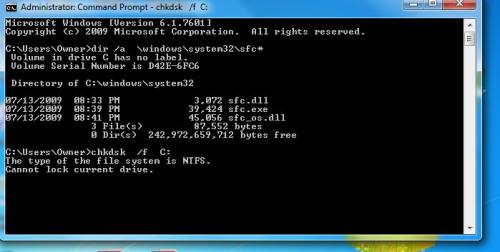
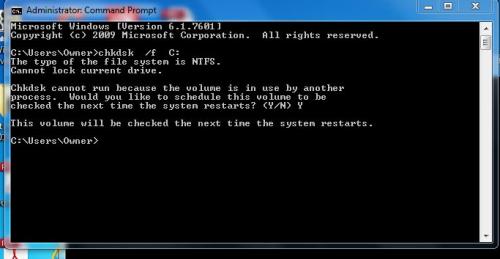
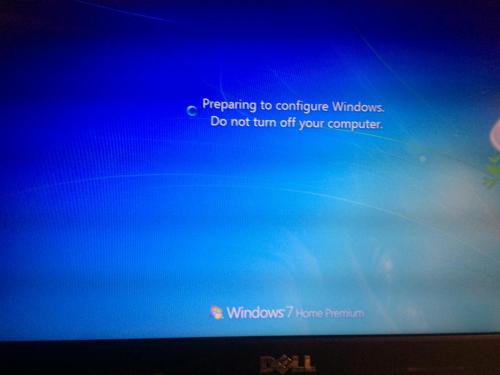











 Sign In
Sign In Create Account
Create Account

