What is Pro PC Clean?
The Malwarebytes research team has determined that Pro PC Clean is a Tech Support Scam. These so-called "Tech Support Scammers" try to trick you into calling their phone number for various reasons, all of which turn out to be fraudulent in the end.
For more information on this particular type of Windows Shell hijackers please read this blogpost.
How do I know if my computer is affected by Pro PC Clean?
You may see this warning during install:
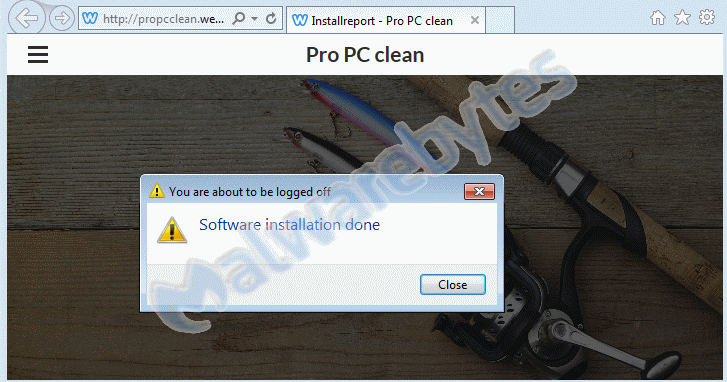
and this entry in your list of installed programs:
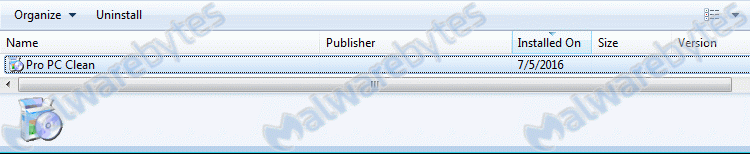
How did Pro PC Clean get on my computer?
Tech Support Scammers use different methods for distributing themselves.
This one makes it appear the system hangs after logging in, while displaying a pop-up with the Tech Support Scammers number.
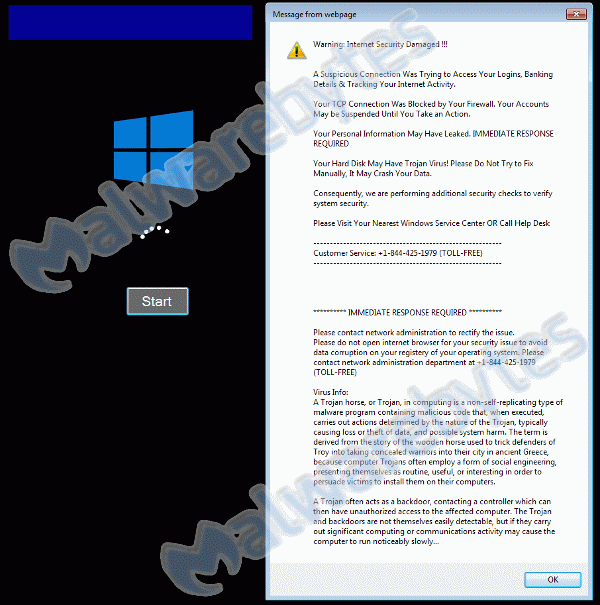
How do I remove Pro PC Clean?
Our program Malwarebytes Anti-Malware can detect and remove this potentially unwanted application.
But due to the way this TechSupportScam installs itself we will need a way to bypass it.
If you already have Malwarebytes Anti-Malware installed, you can use Chameleon to get rid of this infection.
- In the TechSupportScam screen use the keycombination Ctrl-Alt-Del.
- From the resulting list of options choose "Start Task Manager".
- In the list of processes find every process called "error(.exe)", select them one by one and click on the "End Process" button. Confirm that you want to end the process.
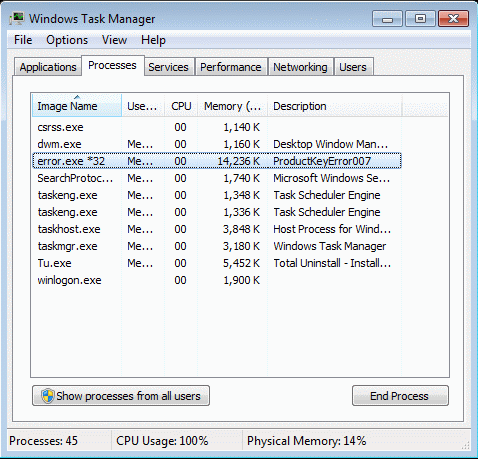
- Then in the Taskmanager menu click "File" > "New Task (Run...)" > "Browse..."
- In the resulting explorer window navigate to the Chameleon folder, usually "C:\Program Files (x86)\Malwarebytes Anti-Malware\Chameleon\Windows" and doubleclick on "iexplore(.exe)".
- and follow the instructions ("Press any key to continue"). Chameleon will kill the process and start Malwarebytes Anti-Malware to finish it up.
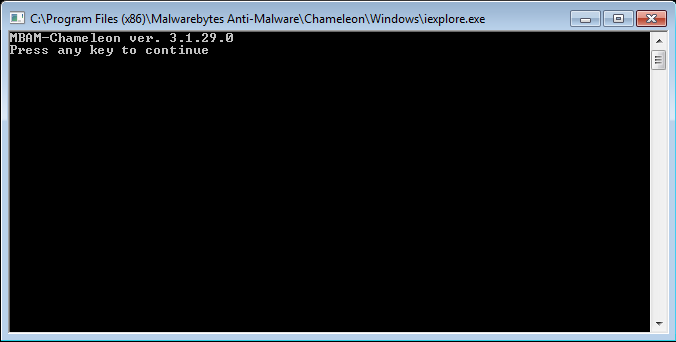
- Reboot when prompted to do so and everything should be fine.
- In the TechSupportScam screen use the keycombination Ctrl-Alt-Del.
- From the resulting list of options choose "Start Task Manager".
- In the list of processes find every process called "error(.exe)", select them one by one and click on the "End Process" button. Confirm that you want to end the process.
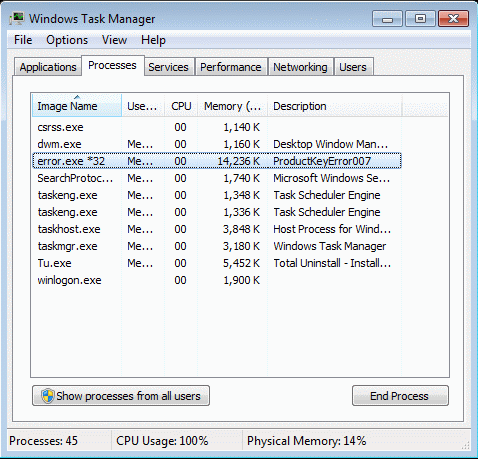
- Then in the Taskmanager menu click "File" > "New Task (Run...)" and type "explorer" and then press "Enter".
- You should see your Desktop again. If not, navigate to "C:\Program Files (x86)" and find a folder that has the same name as your computer. In that folder find the file "error(.exe)" and delete the file. Reboot when it is gone and your system should boot normal again.
- Next, download Malwarebytes Anti-Malware to your desktop.
- Double-click mbam-setup-version.exe and follow the prompts to install the program.
- At the end, be sure a check-mark is placed next to the following:
Launch Malwarebytes Anti-Malware - Then click Finish.
- Once the program has loaded, select Scan Now. Or select the Threat Scan from the Scan menu.
- If an update is found, it will be downloaded before the scan proceeds.
- When the scan is complete, make sure that all Threats are selected, and click Remove Selected.
- Restart your computer when prompted to do so.
- No, Malwarebytes' Anti-Malware removes Pro PC Clean completely.
We hope our application and this guide have helped you eradicate this Tech Support Scam.
As you can see below the full version of Malwarebytes Anti-Malware would have protected you against the Tech Supprt Scam.
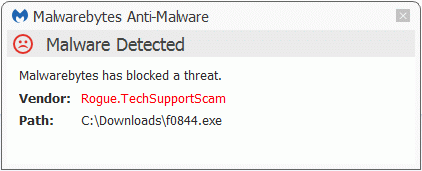
Technical details for experts
You may see these entries in FRST logs:
HKLM-x32\...\Winlogon: [Shell] C:\Program Files (x86)\Pro PC Clean\error.exe [320512 ] () <=== ATTENTION HKCU\...\Winlogon: [Shell] C:\Program Files (x86)\Pro PC Clean\error.exe [320512 2016-04-20] () <==== ATTENTION C:\Program Files (x86)\Pro PC Clean Pro PC Clean (HKLM-x32\...\Pro PC Clean) (Version: - )Alterations made by the installer:
File system details [View: All details] (Selection)
---------------------------------------------------
Adds the folder C:\Program Files (x86)\Pro PC Clean
Adds the file error.exe"="4/20/2016 6:35 PM, 320512 bytes, A
Adds the file rst30.bat"="4/20/2016 3:39 PM, 158 bytes, A
Adds the file Uninstall.exe"="7/5/2016 8:38 AM, 75315 bytes, A
Adds the file Uninstall.ini"="7/5/2016 8:38 AM, 1555 bytes, A
Registry details [View: All details] (Selection)
------------------------------------------------
[HKEY_LOCAL_MACHINE\SOFTWARE\Wow6432Node\Microsoft\Windows\CurrentVersion\Uninstall\Pro PC Clean]
"DisplayIcon"="REG_SZ", "C:\Program Files (x86)\Pro PC Clean\Uninstall.exe"
"DisplayName"="REG_SZ", "Pro PC Clean"
"NoModify"="REG_DWORD", 1
"NoRepair"="REG_DWORD", 1
"UninstallString"="REG_SZ", "C:\Program Files (x86)\Pro PC Clean\Uninstall.exe"
[HKEY_LOCAL_MACHINE\SOFTWARE\Wow6432Node\Microsoft\Windows NT\CurrentVersion\Winlogon]
"Shell" = REG_SZ, "C:\Program Files (x86)\Pro PC Clean\error.exe"
[HKEY_CURRENT_USER\Software\Microsoft\Windows NT\CurrentVersion\Winlogon]
"Shell"="REG_SZ", "C:\Program Files (x86)\Pro PC Clean\error.exe"Malwarebytes Anti-Malware log:Malwarebytes Anti-Malware
www.malwarebytes.org
Scan Date: 7/5/2016
Scan Time: 8:57 AM
Logfile: mbamProPCClean.txt
Administrator: Yes
Version: 2.2.1.1043
Malware Database: v2016.07.05.02
Rootkit Database: v2016.05.27.01
License: Premium
Malware Protection: Enabled
Malicious Website Protection: Enabled
Self-protection: Enabled
OS: Windows 7 Service Pack 1
CPU: x64
File System: NTFS
User: {username}
Scan Type: Threat Scan
Result: Completed
Objects Scanned: 314243
Time Elapsed: 8 min, 21 sec
Memory: Enabled
Startup: Enabled
Filesystem: Enabled
Archives: Enabled
Rootkits: Enabled
Heuristics: Enabled
PUP: Enabled
PUM: Enabled
Processes: 0
(No malicious items detected)
Modules: 0
(No malicious items detected)
Registry Keys: 1
Rogue.TechSupportScam, HKLM\SOFTWARE\WOW6432NODE\MICROSOFT\WINDOWS\CURRENTVERSION\UNINSTALL\Pro PC Clean, Quarantined, [bcaa54cc65353df9dcfe7b8215ee718f],
Registry Values: 0
(No malicious items detected)
Registry Data: 2
Hijack.Shell, HKLM\SOFTWARE\WOW6432NODE\MICROSOFT\WINDOWS NT\CURRENTVERSION\WINLOGON|Shell, C:\Program Files (x86)\Pro PC Clean\error.exe, Good: (Explorer.exe), Bad: (C:\Program Files (x86)\Pro PC Clean\error.exe),Replaced,[aabcbc647228ae886bd9c1b9857fb54b]
Hijack.Shell, HKCU\SOFTWARE\MICROSOFT\WINDOWS NT\CURRENTVERSION\WINLOGON|Shell, C:\Program Files (x86)\Pro PC Clean\error.exe, Good: (Explorer.exe), Bad: (C:\Program Files (x86)\Pro PC Clean\error.exe),Replaced,[7aecf9279109e452aba1cab020e4ef11]
Folders: 1
Rogue.TechSupportScam, C:\Program Files (x86)\Pro PC Clean, Quarantined, [bcaa54cc65353df9dcfe7b8215ee718f],
Files: 5
Rogue.TechSupportScam, C:\Users\{username}\Desktop\f0844.exe, Quarantined, [3a2c3ae67e1c1c1a2c3e66724db4d828],
Rogue.TechSupportScam, C:\Program Files (x86)\Pro PC Clean\error.exe, Quarantined, [5c0a849c6a3024125340e7709e62d22e],
Rogue.TechSupportScam, C:\Program Files (x86)\Pro PC Clean\rst30.bat, Quarantined, [bcaa54cc65353df9dcfe7b8215ee718f],
Rogue.TechSupportScam, C:\Program Files (x86)\Pro PC Clean\Uninstall.exe, Quarantined, [bcaa54cc65353df9dcfe7b8215ee718f],
Rogue.TechSupportScam, C:\Program Files (x86)\Pro PC Clean\Uninstall.ini, Quarantined, [bcaa54cc65353df9dcfe7b8215ee718f],
Physical Sectors: 0
(No malicious items detected)
(end)As mentioned before the full version of Malwarebytes Anti-Malware could have protected your computer against this threat.We use different ways of protecting your computer(s):
- Dynamically Blocks Malware Sites & Servers
- Malware Execution Prevention








 Back to top
Back to top





 Sign In
Sign In Create Account
Create Account

