Hello,
Hopefully someone here can give me some additional info or get me headed in the right direction with my PC. I have a HP xw6200 WorkStation with dual Intel Xeon 3.60 GHz processors, a Nvidia video card (not sure of exact model), a Samsung 128GB SSD for my OS drive and a 500GB WD spinner for the programs drive. It has 8GB of DDR2 PC2-3200 memory running Windows 7 Ultimate 64-bit in a Cooler Master case.
I put the PC together about a year ago and it's run like a charm, up until about a month ago. The PC normally runs 24/7 but about a month ago I started randomly finding that the PC was off. At first I didn't think too much of it, just figured that it did some updates and didn't restart correctly or we briefly lost power at home, etc. But it happened more and more and eventually I saw it power off while I was using it.
It seems to run at idle without issues. But when transferring data to my server, scanning the PC, running multiple programs, etc it will shut down. My first thought was that it was dusty inside and during these tasks it was overheating. So I opened it up and cleaned it out real good. It wasn't really dusty, but figured I'd still clean anything that I found. I also listed a handful of things that I've done below.






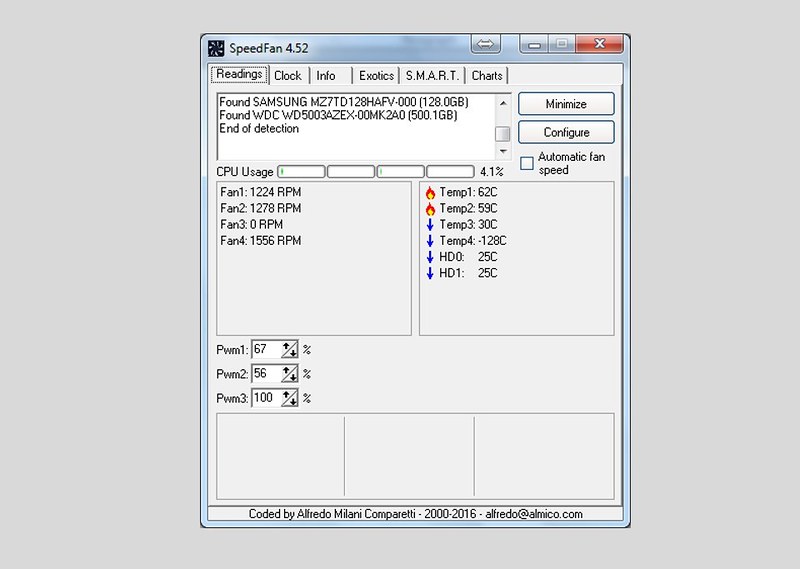
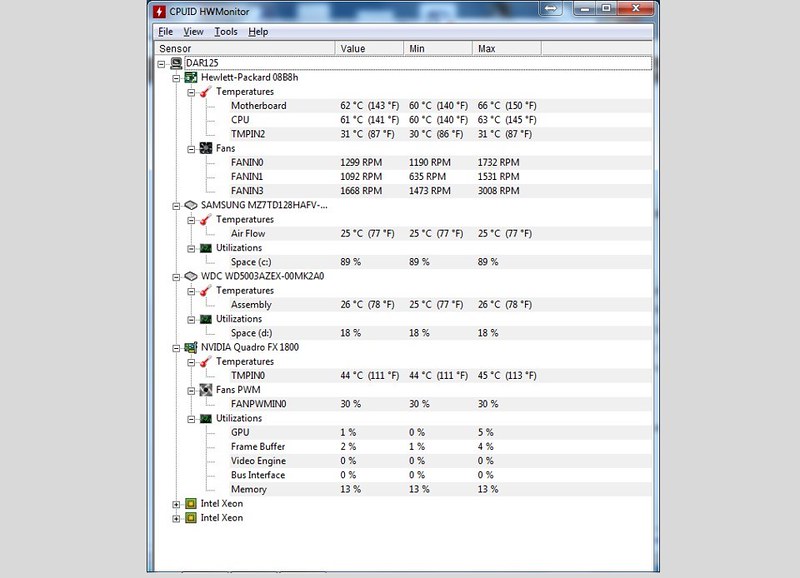
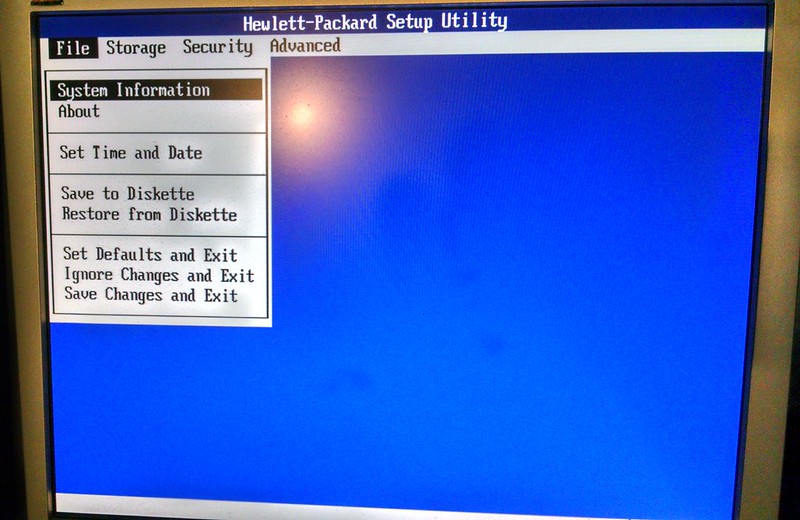
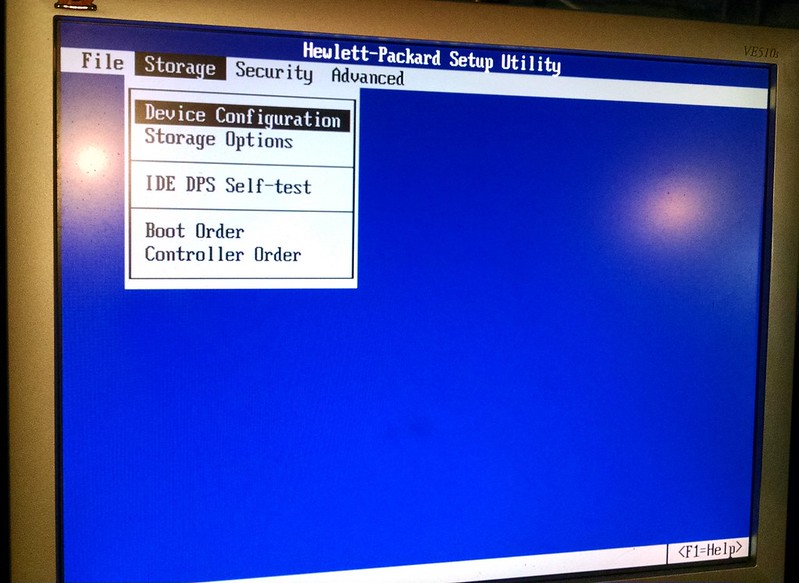
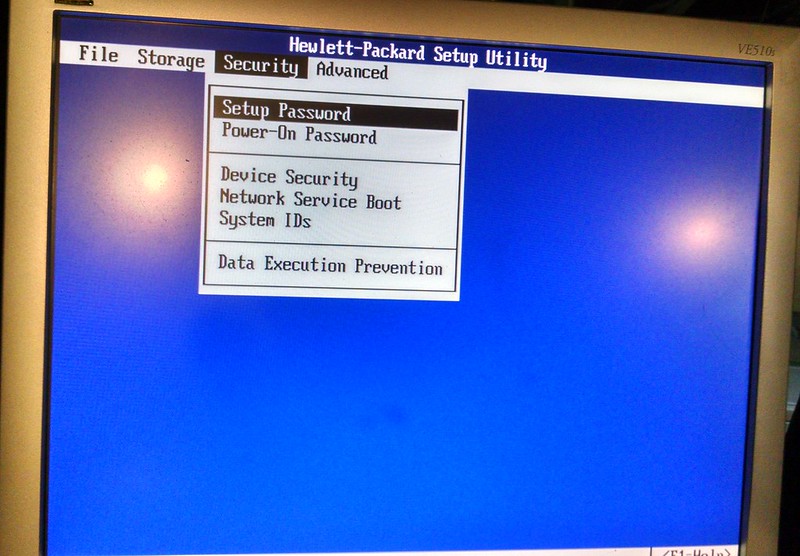
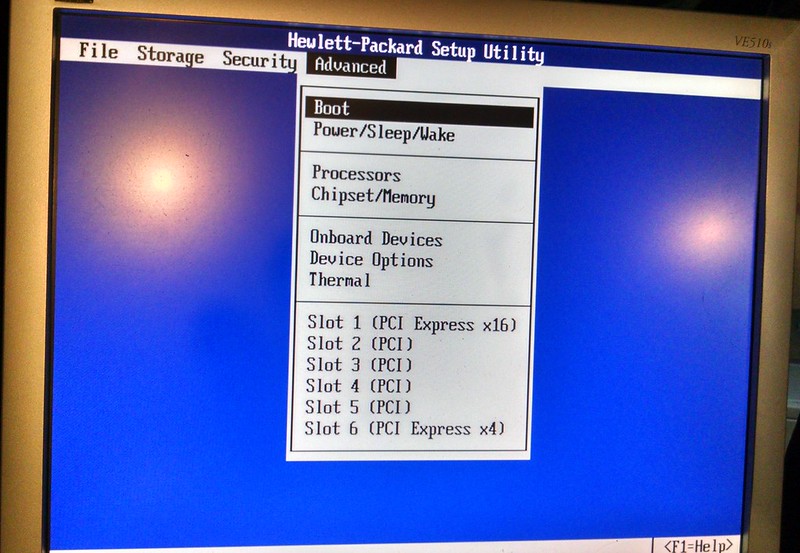
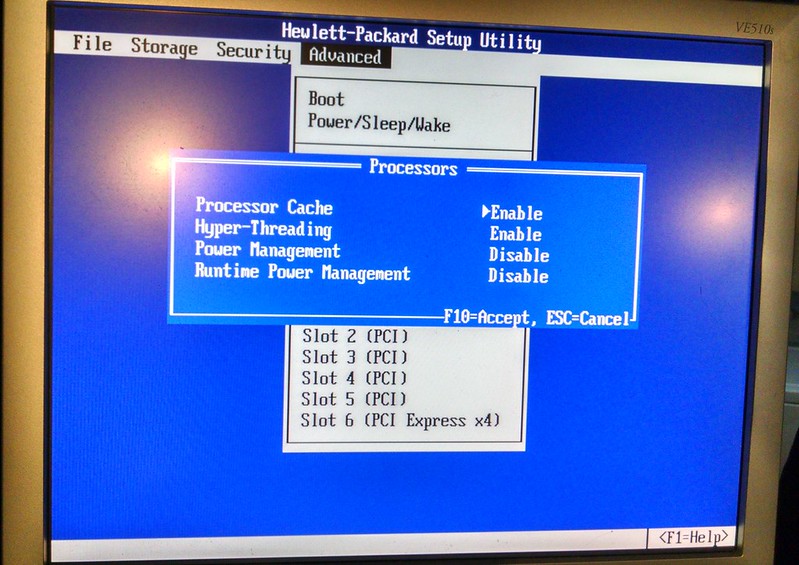
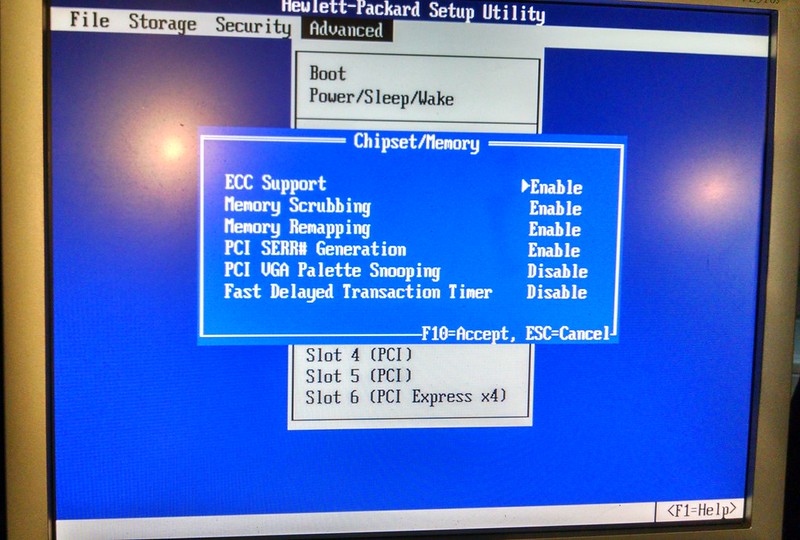
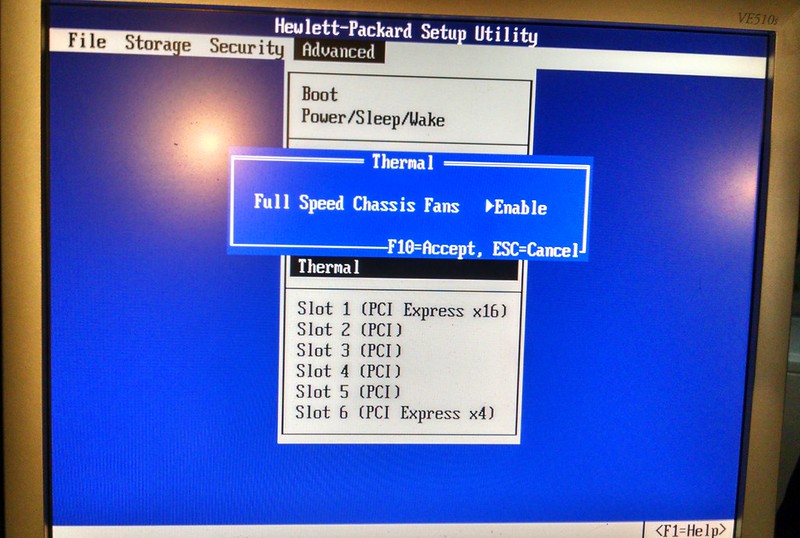

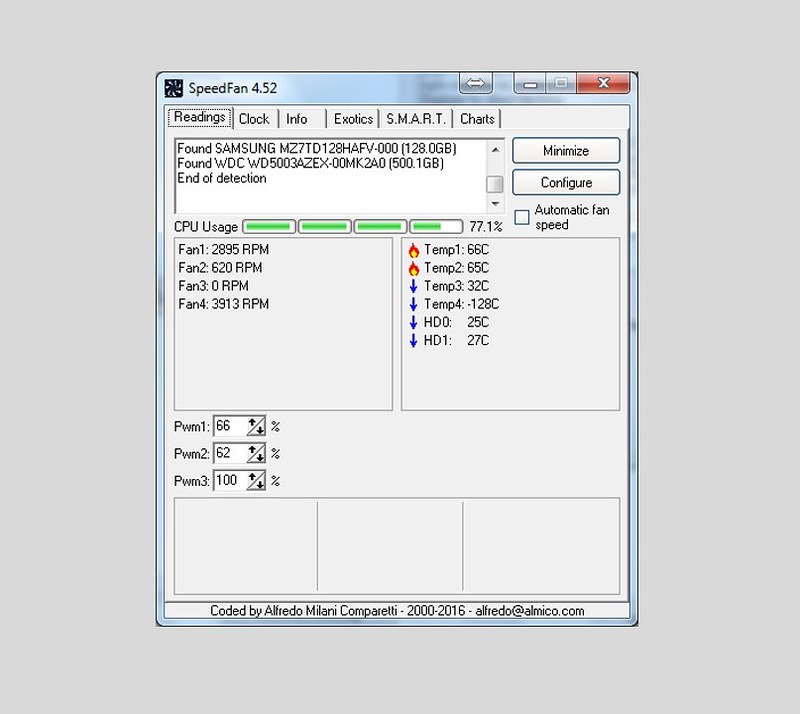
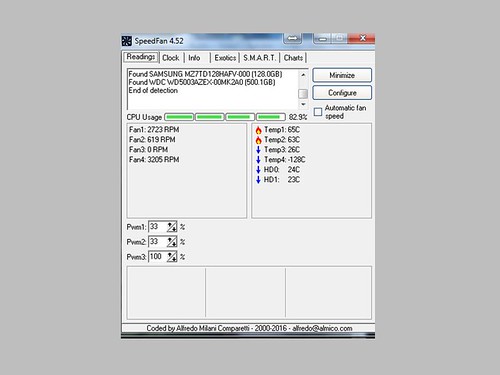
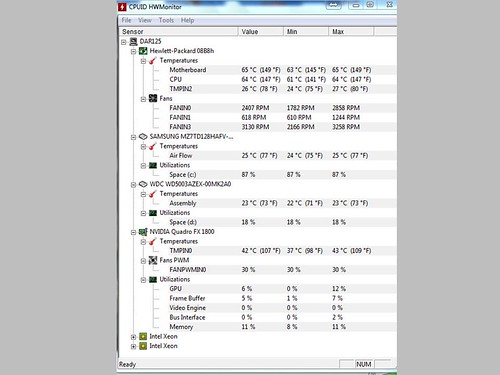











 Sign In
Sign In Create Account
Create Account

