What is VMC Media Player TSS?
The Malwarebytes research team has determined that VMC Media Player TSS is a Tech Support Scam. These so-called "Tech Support Scammers" try to trick you into calling their phone number for various reasons, all of which turn out to be fraudulent in the end.
This particular one uses the Winlogon-Shell registry value to lock up the victim's system.
How do I know if my computer is affected by VMC Media Player TSS?
These are the warnings displayed during install:
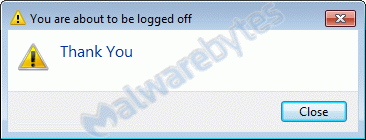
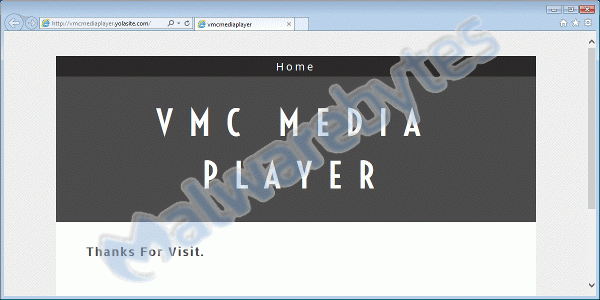
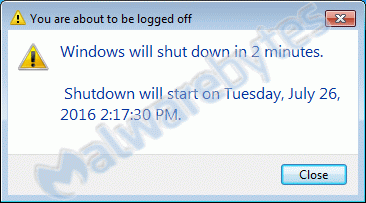
You may see this warning that covers your whole screen after logging on:
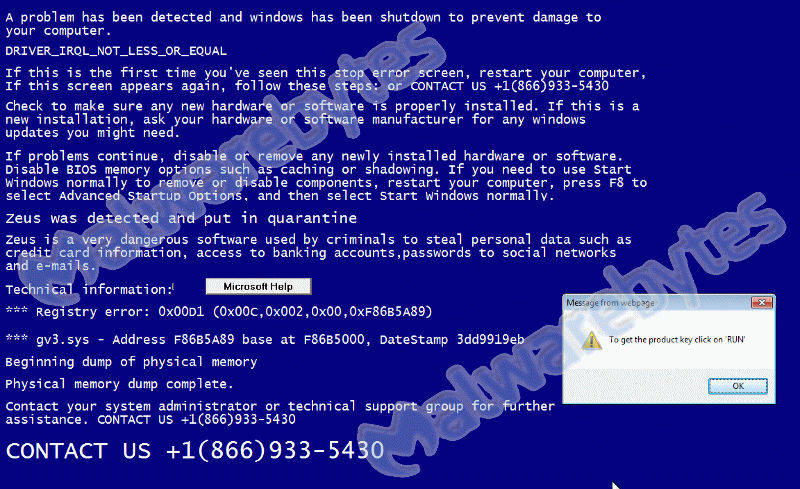
and this entry in your list of installed programs:
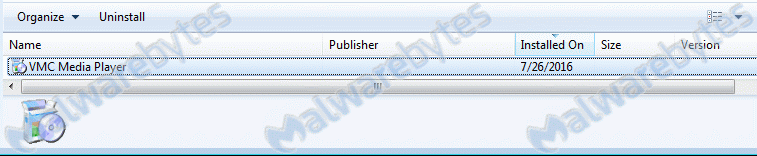
The product key it offers just leads to the next Tech Support Scam:
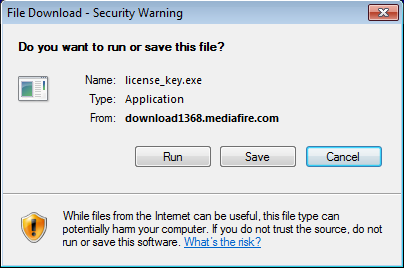
How did VMC Media Player TSS get on my computer?
Tech Support Scammers use different methods for distributing themselves. This particular one was installed by a trojan.
How do I remove VMC Media Player TSS?
Our program Malwarebytes Anti-Malware can detect and remove this potentially unwanted application.
But due to the way this TechSupportScam installs itself we will need a way to bypass it.
If you already have Malwarebytes Anti-Malware installed, you can use Chameleon to get rid of this infection.
- In the TechSupportScam screen use the keycombination Ctrl-Alt-Del.
- From the resulting list of options choose "Start Task Manager".
- In the list of processes find every process called "fatalerror(.exe)", select them one by one and click on the "End Process" button. Confirm that you want to end the process.
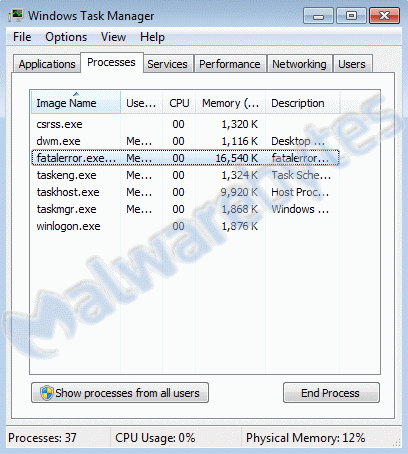
- Then in the Taskmanager menu click "File" > "New Task (Run...)" > "Browse..."
- In the resulting explorer window navigate to the Chameleon folder, usually "C:\Program Files (x86)\Malwarebytes Anti-Malware\Chameleon\Windows" and doubleclick on "iexplore(.exe)".
- and follow the instructions ("Press any key to continue"). Chameleon will kill the process and start Malwarebytes Anti-Malware to finish it up.
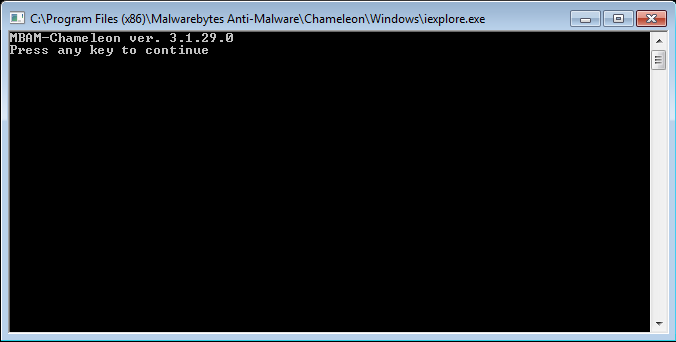
- Reboot when prompted to do so and everything should be fine.
- In the TechSupportScam screen use the keycombination Ctrl-Alt-Del.
- From the resulting list of options choose "Start Task Manager".
- In the list of processes find every process called "fatalerror(.exe)", select them one by one and click on the "End Process" button. Confirm that you want to end the process.
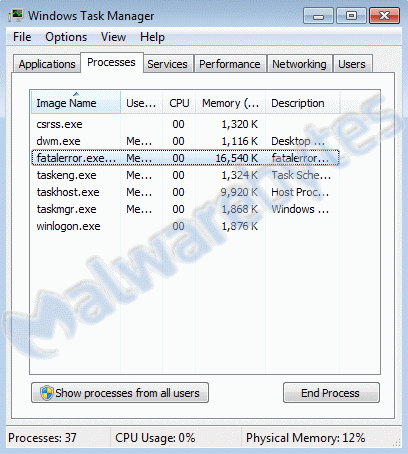
- Then in the Taskmanager menu click "File" > "New Task (Run...)" and type "explorer" and then press "Enter".
- You should see your Desktop again. If not, navigate to "C:\Program Files (x86)" and find a folder called "VMC Media Player". In that folder find the file "fatalerror(.exe)" and delete the file. Reboot when it is gone and your system should boot normal again.
- Then please download Malwarebytes Anti-Malware to your desktop.
- Double-click mbam-setup-{version}.exe and follow the prompts to install the program.
- At the end, be sure a check-mark is placed next to:
Launch Malwarebytes Anti-Malware - Then click Finish.
- Once the program has loaded, select Scan Now. Or select the Threat Scan from the Scan menu.
- If an update is available, it will be implemented before the rest of the scanning procedure.
- When the scan is complete, make sure that all Threats are selected, and click Remove Selected.
- Restart your computer when prompted to do so.
- No, Malwarebytes' Anti-Malware removes VMC Media Player TSS completely.
We hope our application and this guide have helped you eradicate this hijacker.
As you can see below the full version of Malwarebytes Anti-Malware would have protected you against the Tech Supprt Scam.
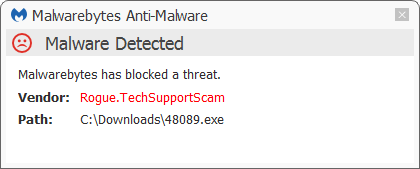
Technical details for experts
You may see these entries in FRST logs:
HKLM-x32\...\Winlogon: [Shell] C:\Program Files (x86)\VMC Media Player\fatalerror.exe [24576 ] () <=== ATTENTION HKCU\...\Winlogon: [Shell] C:\Program Files (x86)\VMC Media Player\fatalerror.exe [24576 2016-06-09] () <==== ATTENTION C:\Program Files (x86)\VMC Media Player VMC Media Player (HKLM-x32\...\VMC Media Player) (Version: - )Alterations made by the installer:
File system details [View: All details] (Selection)
---------------------------------------------------
Adds the folder C:\Program Files (x86)\VMC Media Player
Adds the file fatalerror.bat"="6/9/2016 3:52 AM, 136 bytes, A
Adds the file fatalerror.exe"="6/9/2016 9:16 PM, 24576 bytes, A
Adds the file Uninstall.exe"="7/26/2016 2:12 PM, 75319 bytes, A
Adds the file Uninstall.ini"="7/26/2016 2:12 PM, 1741 bytes, A
Adds the file Windows Logoff Sound.wav"="6/7/2016 8:19 PM, 741966 bytes, A
Registry details [View: All details] (Selection)
------------------------------------------------
[HKEY_LOCAL_MACHINE\SOFTWARE\Wow6432Node\Microsoft\Windows\CurrentVersion\Uninstall\VMC Media Player]
"DisplayIcon"="REG_SZ", "C:\Program Files (x86)\VMC Media Player\Uninstall.exe"
"DisplayName"="REG_SZ", "VMC Media Player"
"NoModify"="REG_DWORD", 1
"NoRepair"="REG_DWORD", 1
"UninstallString"="REG_SZ", "C:\Program Files (x86)\VMC Media Player\Uninstall.exe"
[HKEY_LOCAL_MACHINE\SOFTWARE\Wow6432Node\Microsoft\Windows NT\CurrentVersion\Winlogon]
"Shell
REG_SZ, "explorer.exe" ==> REG_SZ, "C:\Program Files (x86)\VMC Media Player\fatalerror.exe"
[HKEY_LOCAL_MACHINE\SOFTWARE\Wow6432Node\vmcmediaplayer]
"Path"="REG_SZ", "C:\Program Files (x86)\VMC Media Player\fatalerror.exe"
[HKEY_CURRENT_USER\Software\Microsoft\Windows NT\CurrentVersion\Winlogon]
"Shell"="REG_SZ", "C:\Program Files (x86)\VMC Media Player\fatalerror.exe"Malwarebytes Anti-Malware log:Malwarebytes Anti-Malware
www.malwarebytes.org
Scan Date: 7/27/2016
Scan Time: 8:33 AM
Logfile: mbamFatalError.txt
Administrator: Yes
Version: 2.2.1.1043
Malware Database: v2016.07.27.03
Rootkit Database: v2016.05.27.01
License: Premium
Malware Protection: Enabled
Malicious Website Protection: Enabled
Self-protection: Enabled
OS: Windows 7 Service Pack 1
CPU: x64
File System: NTFS
User: {username}
Scan Type: Threat Scan
Result: Completed
Objects Scanned: 315871
Time Elapsed: 8 min, 59 sec
Memory: Enabled
Startup: Enabled
Filesystem: Enabled
Archives: Enabled
Rootkits: Enabled
Heuristics: Enabled
PUP: Enabled
PUM: Enabled
Processes: 0
(No malicious items detected)
Modules: 0
(No malicious items detected)
Registry Keys: 0
(No malicious items detected)
Registry Values: 1
Rogue.TechSupportScam, HKCU\SOFTWARE\MICROSOFT\WINDOWS NT\CURRENTVERSION\WINLOGON|Shell, C:\Program Files (x86)\VMC Media Player\fatalerror.exe, Quarantined, [718e0e1a7b1f9d999842674de0245aa6]
Registry Data: 1
Hijack.Shell, HKLM\SOFTWARE\WOW6432NODE\MICROSOFT\WINDOWS NT\CURRENTVERSION\WINLOGON|Shell, C:\Program Files (x86)\VMC Media Player\fatalerror.exe, Good: (explorer.exe), Bad: (C:\Program Files (x86)\VMC Media Player\fatalerror.exe),Replaced,[36c9fb2dff9b69cd2b8e01b39c681be5]
Folders: 0
(No malicious items detected)
Files: 2
Rogue.TechSupportScam, C:\Users\{username}\Desktop\48089.exe, Quarantined, [4eb187a16a300630fd5183552dd4768a],
Rogue.TechSupportScam, C:\Program Files (x86)\VMC Media Player\fatalerror.exe, Quarantined, [ca35cb5da5f5da5c68f3a01bc341926e],
Physical Sectors: 0
(No malicious items detected)
(end)As mentioned before the full version of Malwarebytes Anti-Malware could have protected your computer against this threat.We use different ways of protecting your computer(s):
- Dynamically Blocks Malware Sites & Servers
- Malware Execution Prevention








 Back to top
Back to top





 Sign In
Sign In Create Account
Create Account

