Run SFC 3 or 4 more times and see what happens, if no joy a refresh or clean install may be needed.

System Scan (Resolved).

Best Answer Rickles , 10 October 2016 - 01:13 AM
Hi phillpower2, Good news at last! Screen print attached. Bit of a marathon run on this one and many, many thanks for staying with me. I do like also Freebooter's comment '... Go to the full post »
#16

 Posted 10 August 2016 - 09:16 AM
Posted 10 August 2016 - 09:16 AM

#17

 Posted 11 August 2016 - 01:51 AM
Posted 11 August 2016 - 01:51 AM

#18

 Posted 11 August 2016 - 05:13 AM
Posted 11 August 2016 - 05:13 AM

Not looking good for the present Windows 10 installation ![]()
Lets take a look at the CBS log please;
#19

 Posted 11 August 2016 - 09:06 AM
Posted 11 August 2016 - 09:06 AM

Hi phillpower2,
As requested.
Regards
Attached Files
#21

 Posted 13 August 2016 - 08:52 AM
Posted 13 August 2016 - 08:52 AM

Hi phillpower2,
I have downloaded a copy of the website and will do what you advise tomorrow, my time.
Regards
#22

 Posted 13 August 2016 - 10:39 PM
Posted 13 August 2016 - 10:39 PM

Hi phillpower2,
I started to follow the instructions but with all the stuff to do, turn off disable Secure Boot and so on, I can see that it will exceed my capacities.
I am not overly computer savvy as I am an ex-photographer and only started to use the computer late in life.
If there is no other way out I am prepared to take the machine into my local Tech and let him do it.
Regards
#23

 Posted 14 August 2016 - 07:34 AM
Posted 14 August 2016 - 07:34 AM

No problem Rickles, better that you let us know and not flying blind and so we can hopefully avoid you needing to employ the local tech services.
See if the refresh guide here helps any or alternatively make a note of my steps below;
A: The refresh option does not delete your personal data but may remove certain apps such as Chrome etc, I do however always recommend that folk back up any important data before carrying out a refresh or making any significant changes to the computers software or hardware.
1: Right click on the notifications icon, bottom right on the task bar then click on Open Action Centre.
2: Click on the All settings tab.
3: Click on the Update & Security tab.
4: Click on the Recovery tab to the left.
5: Click on the Get started tab.
6: Click on the Keep my files option.
7: Follow any on screen messages.
8: Post back with an update for us.
#24

 Posted 14 August 2016 - 10:27 PM
Posted 14 August 2016 - 10:27 PM

#25

 Posted 16 August 2016 - 08:12 AM
Posted 16 August 2016 - 08:12 AM

Hello Rickles,
Not good news I`m afraid ![]()
Couple of questions;
Is Windows 10 an upgrade from Windows 7 or 8.1 or was it a clean install.
If an upgrade from Windows 7 or 8.1, do you have your Microsoft product key in case it is needed.
Do you have Windows 10 media such as on DVD or a USB thumb drive.
#26

 Posted 17 August 2016 - 02:37 AM
Posted 17 August 2016 - 02:37 AM

Hi phillpower2,
Windows 10 is an upgrade from Windows 8.1. The computer was doing its regular updates and when I got back it had started loading 10.
Yes I have my Microsoft product key in case it is needed.
I did download the Windows 10 program onto a disc along with the Serial number for it as I planned to upgrade the laptop.
If I need it on a thumbdrive I have plenty of spares.
Regards
#27

 Posted 17 August 2016 - 03:47 AM
Posted 17 August 2016 - 03:47 AM

Hello Rickles,
MS should detect your Windows 8.1 product automatically and you would not normally be asked for it, better to be prepared though imo.
If the following does not work it looks likely that you will need to do a clean install of Windows 10, after backing up your data first of course.
You will need your Windows 10 DVD and the computer to be configured to boot from the DVD drive in the BIOS.
Automatic Repair steps as copied from the MS forums;
Run Automatic Repair using a Windows 10 DVD. Automatic Repair is a Windows recovery tool that can fix certain system problems that might prevent Windows from starting. Automatic Repair scans your computer for the problem and then tries to fix it so your computer can start correctly. Run the Automatic repair and check.
a) After you boot your computer using Windows DVD or System Repair Disc, a black screen appears with grey text "Press any key to boot from CD or DVD". Press any key.
b) Select the correct time and Keyboard type.
c) Click Repair your computer in the lower left corner.
d) Select Troubleshoot from Choose an option screen.
e) Click advanced options in Troubleshoot screen.
f) Select Automatic repair.
#28

 Posted 17 August 2016 - 08:52 AM
Posted 17 August 2016 - 08:52 AM

#29

 Posted 18 August 2016 - 02:06 AM
Posted 18 August 2016 - 02:06 AM

Hello Rickles,
Nero is a burning program but not sure how it comes to be on your ISO, from where did you download the ISO, if a third party retailer then Nero may have been bundled with your Windows 10 ISO by the merchant.
#30

 Posted 19 August 2016 - 05:08 AM
Posted 19 August 2016 - 05:08 AM

Hi phillpower2,
I have opened the ISO image and burned the result to a separate disc.
So I assume I have this disc in the player before I start Automatic Repair?
How do I know if the computer is configured to boot from the DVD drive in the BIOS.
I have never been into the BIOS.
Regards
Similar Topics
0 user(s) are reading this topic
0 members, 0 guests, 0 anonymous users
As Featured On:











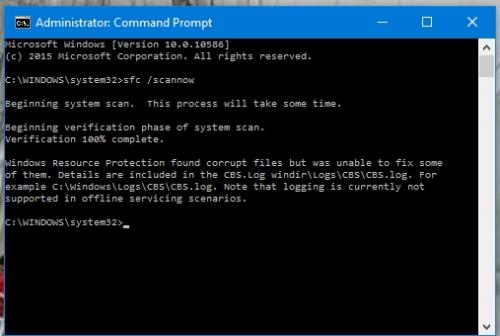

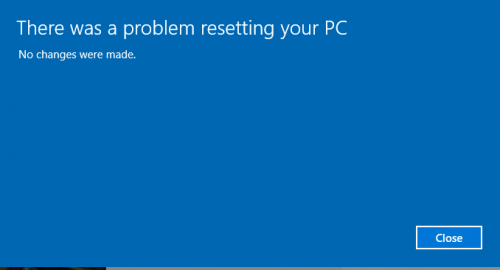
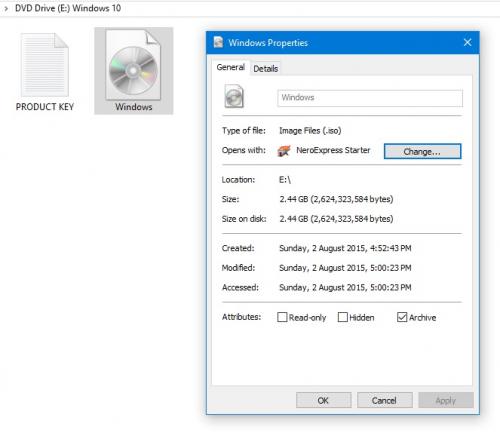
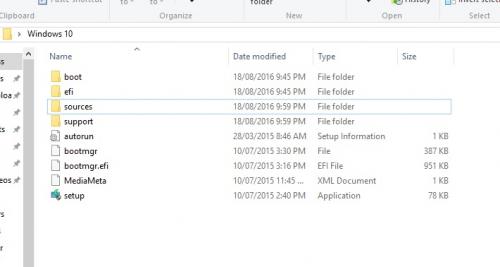




 Sign In
Sign In Create Account
Create Account

