Hello Rickles,
As per my reply #39;
Please change the boot priority so that the MATSHITADVD-ROM is first in the boot priority and the HDD second, save the new settings and exit, with the DVD disk in the drive, restart the computer and then follow the steps below;
a) After you boot your computer using Windows DVD or System Repair Disc, a black screen appears with grey text "Press any key to boot from CD or DVD". Press any key.
b) Select the correct time and Keyboard type.
c) Click Repair your computer in the lower left corner.
d) Select Troubleshoot from Choose an option screen.
e) Click advanced options in Troubleshoot screen.
f) Select Automatic repair.
Depending on the build number of the present Windows 10 installation the a to f options above may vary and you may be offered a start up as opposed to an automatic repair.
The boot sequence reverting suggests one of two things, the BIOS chip did not store the settings for some reason or that the new settings were not saved correctly, the former can be caused by an expired CMOS battery, the latter is commonly F9 to save and then F10 to confirm the acceptance of the new settings, is that what you did.






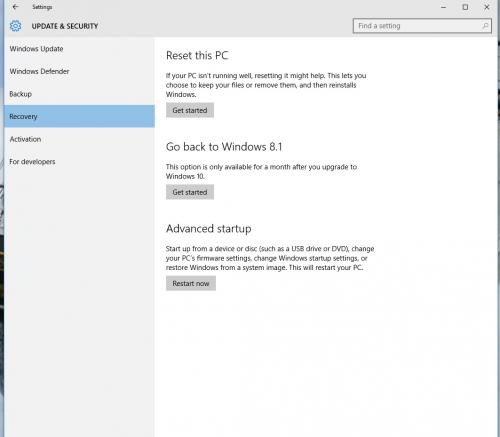











 Sign In
Sign In Create Account
Create Account

