dont know how to delete
What are you trying to delete? The error upon startup should be gone, but let's run some scans to check for any orphans or remnants.
Please disable your antivirus for the duration of my instructions. Don't forget to re-enable them after you have completed the steps.
Step 1: Scan with Malwarebytes
Start the program and select Update
Once it has updated select Settings > Detection and Protection
Tick Scan for rootkits
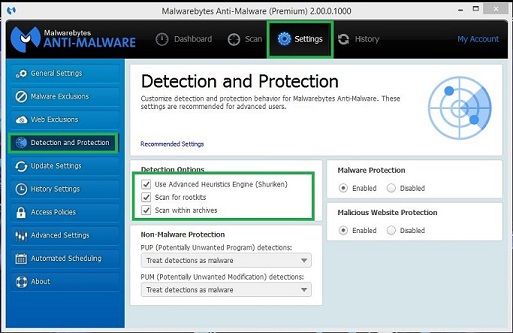
Go back to the Dashboard and select Scan Now
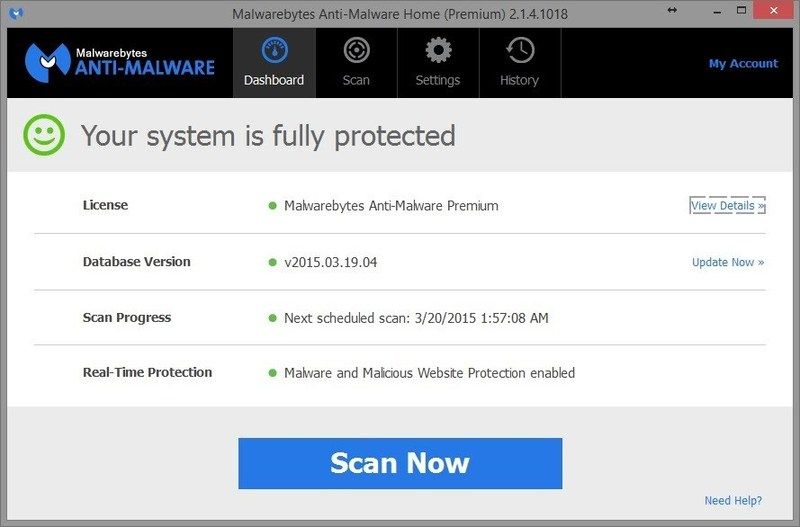
If threats are detected, click the Apply Actions button, MBAM will ask for a reboot.
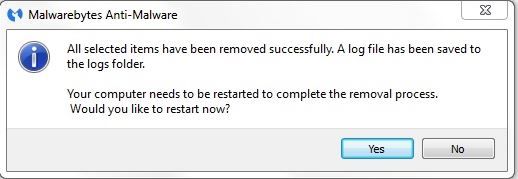
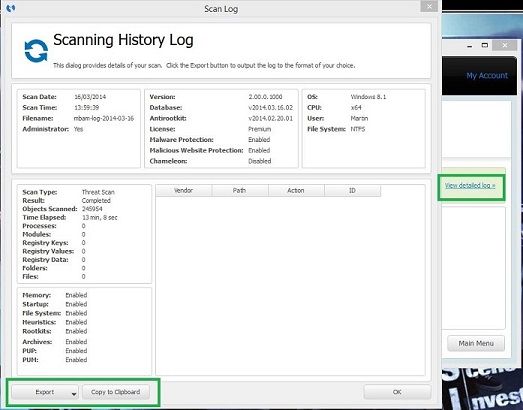
On completion of the scan (or after the reboot), start MBAM,
Click History, then Application Logs, then check the Select box by the first Scan Log in the list and then click on the log to highlight it.
Click Export, select text file and save to the desktop as MBAM.txt and post in your next reply.
Step 2: ESET Online Virus Scan
Please note: You can use Internet Explorer or Firefox for this step.
If you use Firefox, you will be prompted to download esetsmartinstaller_enu.exe. Please do so, then double click it to install it.
Please click on this link and then click the ESET Online Scanner bar ---->

- Select the option YES, I accept the Terms of Use then click on Start
- When prompted allow the Add-On/Active X to install.
- Make sure that the option Remove found threats is NOT checked.
- Make sure that the option Scan archives is checked.
- Now click on Advanced Settings and select the following:
- Scan for potentially unwanted applications
- Scan for potentially unsafe applications
- Enable Anti-Stealth Technology
- Now click on Start
- The virus signature database will begin to download. Be patient this make take some time depending on the speed of your Internet Connection.
- When completed the Online Scan will begin automatically. The scan may take several hours.
- Do not touch either the Mouse or keyboard during the scan otherwise it may stall.
- Now click on Finish
- To view the log file, Show hidden files and folders must be enabled. New logs are appended to the existing log files when multiple scans are run.
- The path to the log file is the following: C:\users\%userprofile%\appdata\local\temp\log.txt
- Copy and paste that log as a reply to this topic.
Please download Security Check by screen317 to your Desktop by clicking here.
Once downloaded, double click the program and follow the prompts.
Once finished, the program will produce a log called checkup.txt
Please post that log in your next reply.
Things I need to see in your next post:
- ESET Scan Log
- MBAM Log
- SecurityCheck Log

 This topic is locked
This topic is locked












 Sign In
Sign In Create Account
Create Account

