I believe I updated the sound driver to the most recent one some time ago.
Odd that it has taken some 18 days for the stuttering to reapear, is it since you updated the audio drivers, if yes, try a system restore point that is before you updated the drivers.
Please see my canned text below regarding needlessly updating drivers;
Avoid using any software that automatically updates your system.Please note that drivers should never be updated unless it is to address a known issue, if a driver is installed needlessly you can end up creating the very issue that the updated driver was intended to correct, rolling back to the previous driver does not always work and waiting for the next driver update can take some time and may also not resolve the issue.Where possible, always obtain drivers directly from the provider of your hardware/software and only use drivers or patches from third parties for older or no longer supported hardware/software.
Is this GPU related?
Test your video card with Valley Benchmark (free) which you can download from here let us know how the card does.





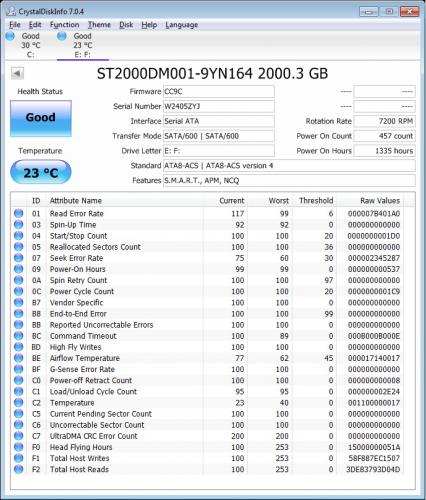
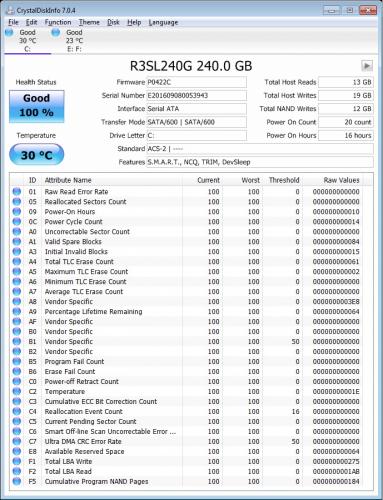











 Sign In
Sign In Create Account
Create Account

