I have a HP15-f039wm laptop running Win 10 and whenever I goto Google.com, everything is huge like I zoomed in. This is the only site affected but I also have a game Magic Jigsaw that is doing the same thing. Ive checked all my settings and they all appear to be set correctly. Also, Im using Firefox 50.1.0 and all its settings look good too. Ive tried restarting, shutting down for 1/2 hr. and running virus and malware programs from Microsoft...and nothing it still keeps doing this. Any thoughts of whats going on? Im a newbie to online forums, so if there is any info I left out, just let me know. Thanks
Google website is larger than other websites
#1

 Posted 13 January 2017 - 08:57 AM
Posted 13 January 2017 - 08:57 AM

#2

 Posted 13 January 2017 - 11:15 AM
Posted 13 January 2017 - 11:15 AM

Welcome to GeeksToGo!
As for the Google site being magnified, try this:
Press and hold your crtl key on the keyboard then simultaneously tap the minus (-) key. That should minimize the Google site page and it should stay that way.
Try the same with your Magic Jigsaw Puzzles. Play around with it for a bit then come back to let us know if that helps any.
Donna
#3

 Posted 13 January 2017 - 03:11 PM
Posted 13 January 2017 - 03:11 PM

Another way to do it is while holding the [Ctrl] key on your keyboard, scroll your mouse wheel forward (way from you) to zoom-In and backward (back towards you) to zoom-out.
#4

 Posted 14 January 2017 - 03:46 PM
Posted 14 January 2017 - 03:46 PM

Hi DonnaB,
Thanks for replying and welcoming me to Geeks to Go. ![]()
I tried what you told me and it works but if I close my browser and re-start it does the same thing. As far as the game, none of these controls worked while playing, I have sent a message to the manufacturer's website but I am still waiting to here from them.
I hope I replied the correct way. The only way I saw to reply was "Reply to this Topic". Anyhoo, hopefully we can figure this out and I hope to hear from you soon.
#5

 Posted 14 January 2017 - 04:23 PM
Posted 14 January 2017 - 04:23 PM

You replied the way you are supposed. For a newbie to online forums you caught on quickly to how this works.I hope I replied the correct way. The only way I saw to reply was "Reply to this Topic". Anyhoo, hopefully we can figure this out and I hope to hear from you soon.
Let's see if this works..
Click on the + symbol next to your open tabs. That will open a New Tab.
In the new tab, type or paste about:config in the address bar and press the Enter key. Click the button >
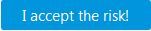
In the search field type or paste > browser.zoom.siteSpecific like below. It is easier to just paste it in so you spell it correctly.

Press your Enter key.
You should see the following:

The Value in the far right column should be true. If it is false, double click on it to change it to true.
It won't hurt anything if you change it from true to false then back to true again if would like.
Then just click to close that tab and try your browser again to see if that fixed it.
Let me know your results.
Similar Topics
0 user(s) are reading this topic
0 members, 0 guests, 0 anonymous users
As Featured On:
















 Sign In
Sign In Create Account
Create Account

