
FPS Drops, Display and System freezes. (Resolved).

Best Answer Slowz , 26 February 2017 - 08:46 AM
*Frame time spikes – SOLVED* Now everything runs smooth without stutters/fps drops. This problem caused by voice chat software called “Curse”. Even if i dont run this app or... Go to the full post »
#1

 Posted 17 January 2017 - 01:49 PM
Posted 17 January 2017 - 01:49 PM

#2

 Posted 17 January 2017 - 04:26 PM
Posted 17 January 2017 - 04:26 PM

![]() Slowz,
Slowz,
It is entirely possible that the bad OC has done irreparable damage to one or more of your components.
Download then run Speccy (free) and post the resultant url for us, details here, this will provide us with information about your computer hardware + any software that you have installed that may explain the present issue/s.
#3

 Posted 17 January 2017 - 05:34 PM
Posted 17 January 2017 - 05:34 PM

Here is the information - http://speccy.pirifo...8EvK80Lnxhy1hhf
I run Intel diagnostic tool for CPU - all passed. Memtest for about 6 hours and windows memory diagnostic tool no any error detected. Also i have 2 sticks of ram each 8gbs tried run them by one but nothing worked out.
Maybe its the motherbaord...
#4

 Posted 19 January 2017 - 12:20 PM
Posted 19 January 2017 - 12:20 PM

Apologies for the delay getting back to you Slowz, I have a heavy workload which needs to take a precedent at the moment ![]()
Had a look at Speccy and can see a couple of things that are either off or not correct but unfortunately certain info that we need is not reported by Speccy for whatever reason, nothing shown in Speccy 100% identifies the problems that you have only shows that your present set up is not correct;
You post your RAM specs as RAM: Corsair 2 x 8gb (16gb) @ 3466 mhz can you post a link to this RAM for us please, Speccy is reporting your RAM as running at only 1599MHz and having checked the MBs memory support tab and the Intel support tab it would appear that your present RAM is not compatible with your CPU;
Memory that your CPU can handle is DDR4 2400 and 2133, specs here
The memory support information for your MB here does not show any Corsair 2 x 8gb (16gb) @ 3466 mhz as having been tested and approved by MSI.
Power ProfileActive power scheme: High performanceHibernation: Enabled
Your present power settings may be causing instability as "High Performance" is a form of uncontrolled overclocking, change it to balanced.
Hibernation is a pain in the proverbial and brings nothing to the table imo, disable it for better performance;
Driver Booster
The above program is complete junk and may explain why you have had mouse problems, there are six different keyboard and four different mouse drivers installed, uninstall them all.
We also need to check your voltages but for now deal with the above then get back to us.
#5

 Posted 19 January 2017 - 05:03 PM
Posted 19 January 2017 - 05:03 PM

Thanks for reply im thankful for your help ![]()
This issue now is lowered (time to time is still may notice some screen lag, freeze for mili seconds, but no more huge FPS drops like it was before)
Things i did:
-Installed samsung magican and under OS optimaztion menu i set Maximum Performance (also its improve SSD performance)
-Before my ram stick's was one sided, now i put one left other right side (no idea what it do, but it helped)
Did a little research about MB and RAM - my current ram module's are not supported for X99A GAMING CARBON PRO.. Also SSD's are not supported too for this MB but i think its not big deal.
Current ram module's - CMK16GX4M2B3200C16
AFTER Reading your post.
Disabled: Hibernation
RAM LINK - http://www.corsair.c...16gx4m2b3200c16
-Unistalled keybaord, mice drivers! but they showed back after a while. (now i have installed Corsair for Keybaord and Logitech for mouse softwares so i think they controll them all now)
-Uninstalled Driver Booster
-Also found some weird stuff, not sure its the game or some of hardware issue - https://postimg.org/image/dxicfo669/
Voltages for CPU and memory are offset (auto) if im right. I dont do any with overclock anymore. XMP for ram is off also.
Thanks again. ![]()
Edited by Slowz, 19 January 2017 - 09:41 PM.
#6

 Posted 19 January 2017 - 07:17 PM
Posted 19 January 2017 - 07:17 PM

Gday.
While Phillpower2 is offline, please download/run and upland a Screen shot of Speedfan, > http://www.almico.com/sfdownload.php
Also download and Run HWMonitor English Setup, > http://www.cpuid.com.../hwmonitor.html
To capture all the info, you will need to take multiple shots, (scroll up each time)
To capture and post a screenshot;
Click on the ALT key + PRT SCR key..its on the top row..right hand side..now click on start...all programs...accessories...paint....left click in the white area ...press CTRL + V...click on file...click on save...save it to your desktop...name it something related to the screen your capturing... BE SURE TO SAVE IT AS A .JPG ...otherwise it may be to big to upload... Click on the More Reply Options tab then after typing in any response you have... click on Choose File...desktop...find the screenshot..select it and click on Attach This File...on the lower left...after it says upload successful...click on add reply like you normally would.
Screenshot instructions are provided, by phillpower2, to assist those that may read this topic but are not yet aware of the “how to”.
Screenshot instructions are provided, by phillpower2, to assist those that may read this topic but are not yet aware of the “how to”.
#7

 Posted 20 January 2017 - 06:39 AM
Posted 20 January 2017 - 06:39 AM

Thanks iammykyl ![]()
After the clean install of Windows 10 did you reinstall the chipset drivers for the MB.
Cant see the SSDs being a problem but the RAM quite possibly.
AFTER Reading your post.
Disabled: Hibernation
Did you change the power plan to Balanced as suggested.
Before my ram stick's was one sided, now i put one left other right side (no idea what it do, but it helped)
Your two sticks of RAM should be in slots one and three, number one being the nearest slot to the ports at the back of the case, slot two empty and the second stick in the third slot.
XMP should be enabled.
If the problems return after setting up the hardware as it should be then your RAM is most likely the cause as in not being compatible with the CPU when overclocked by XMP.
Regarding your screenshot, that would need checking once you have a stable system to see if there is still a problem with the graphics.
You are welcome btw ![]()
#8

 Posted 20 January 2017 - 07:30 AM
Posted 20 January 2017 - 07:30 AM

After the clean install of Windows 10 did you reinstall the chipset drivers for the MB.
-What u mean by reinstall the chipset drivers for the MB?
-After winidows 10 install, downloaded those drivers: https://www.msi.com/...wn-driver64
-Also changed power plan to Balanced.
-Enabled XMP. And yes voltage for cpu is auto, 0-4 core's working @ 3.8 GHz and 4-6 core's working @ 4.0 GHZ (default bios clocks)
-Changed ram slot's. Where i placed them: https://postimg.org/image/vxsqwrfv3/
Edited by Slowz, 20 January 2017 - 08:18 AM.
#9

 Posted 20 January 2017 - 11:50 AM
Posted 20 January 2017 - 11:50 AM

Once Windows has been installed and anti virus protection set up the chipset drivers for your MB should have been installed, they are the ones at the bottom of your boards download link;
Type System & Chipset Drivers Title Intel Chipset Driver
Installing the chipset drivers first helps to make sure that any other drivers install without issue.
Have you read your manual but not understood it clearly Slowz, from page 31 your user manual;
Always insert a memory module in the DIMM1 slot first.
From my reply #7;
Your two sticks of RAM should be in slots one and three, number one being the nearest slot to the ports at the back of the case, slot two empty and the second stick in the third slot.
We could do with the screenshots requested by iammykyl.
#10

 Posted 20 January 2017 - 01:02 PM
Posted 20 January 2017 - 01:02 PM

Sorry for misunderstanding. Now i placed them as you said.. DIMM1 and DIMM3. Also installed chipset driver's. Will test how game's run with those settings.
I have quick question:
-Im using case Corsair 780 T Black and there is button for 3 level fan profile.. When i start pc its always on level 3 (highest) but i want use level 1. Of course its not big deal, but i would like to know how to do it.. ![]()
Thanks.
#11

 Posted 20 January 2017 - 04:00 PM
Posted 20 January 2017 - 04:00 PM

1. Connect the SATA powerconnector to the PSU SATApower cable.2. Connect the 3 or 4-Pin fanconnector to the case fanheader.3. Push the fan speed selectorbutton on your case totoggle fan speed.
#12

 Posted 20 January 2017 - 09:36 PM
Posted 20 January 2017 - 09:36 PM

We could do with the screenshots requested by iammykyl. reply #6
Now that you have your RAM in the Correct slots and installed the chipset driver, please generate a new speccy scan and include in your next reply.
Reason.
Like to see if this error, present on every channel, has disappeared. > Intel Xeon E7 v4/Xeon E5 v4/Xeon E3 v4/Xeon D/Core i7 Memory Controller 0 - Channel 0 Error - 6FB2
#13

 Posted 20 January 2017 - 10:22 PM
Posted 20 January 2017 - 10:22 PM

Here is speccy - http://speccy.pirifo...Es2uh5xxKumY28c
#14

 Posted 22 January 2017 - 04:22 AM
Posted 22 January 2017 - 04:22 AM

#15

 Posted 22 January 2017 - 11:22 AM
Posted 22 January 2017 - 11:22 AM

Sorry missed that message.
For some reason MB BIOS didn't fully reset voltage's, especially for CPU.. In BIOS is three options 1.Manual 2.Auto 3.Offset After reseting bios it sets back to 2.Auto (but when i checked CPU voltages it was on 1.34 Volts @ 3.8 Ghz) I just set every settings what i could to OFFSET. Also turned ram XMP on/off.. still laggs.
Freezes are not so usual as before after i changed to Offset.. But still time to time they came up and freeze's the game..
ADDED requested info and picture how looks when game freezed! (its not my screenshot, just looks similar to my problem)
Edited by Slowz, 22 January 2017 - 03:06 PM.
Similar Topics
Also tagged with one or more of these keywords: fps drops, performance issue, fps lagg, stutter

|
Hardware →
Hardware, Components and Peripherals →
New rig, same low FPS issuesStarted by Tofu_Joe , 28 Apr 2022 |
|

|
|

|
Hardware →
Hardware, Components and Peripherals →
GTX 1080 Ti Performance IssuesStarted by Baaki , 18 Feb 2018 |
|

|
|

|
Hardware →
Hardware, Components and Peripherals →
Keyboard spams when trying to move character while gamingStarted by SoggyOmlet , 10 Aug 2016 |
|
|
|

|
Can I upgrade wifi device with other brand antennas without performancStarted by mershan , 30 Sep 2015 |
|
|
0 user(s) are reading this topic
0 members, 0 guests, 0 anonymous users
As Featured On:









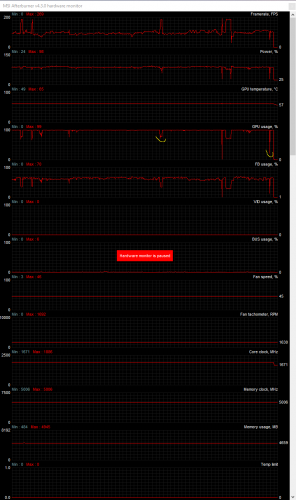
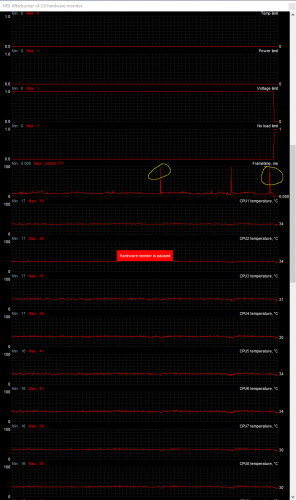
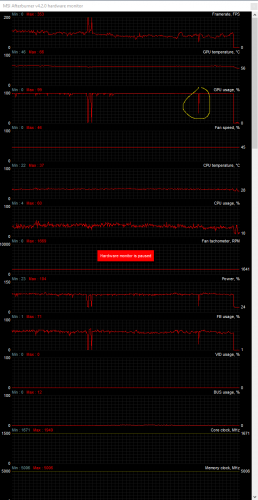

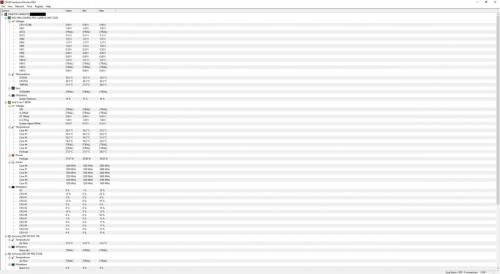
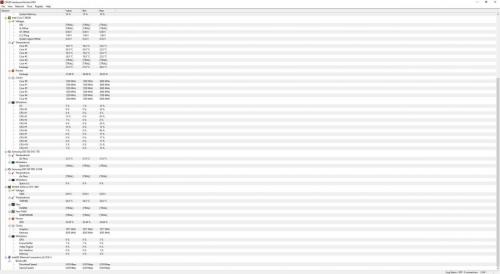









 Sign In
Sign In Create Account
Create Account

