P1: is your DVD drive which has a bad rep for not working with Win 7
Problem: When upgrading to Windows 7, (32 & 64 bit versions) the optical drive/device becomes extremely unreliable and often intermittently disconnects from the system (sometimes it is not even properly displaying in both the Device Manager and in the My Computer windows). Sometimes the drive repeatedly remains inactive after a CD is inserted. Sometimes the drive is active immediately, then it disconnects, the application freezes and the system crashes. Often the disk will spin down to idle and then will disappear from the system.
Cause: There is an incompatibility issue with Windows 7. This only happens when you upgrade to Windows 7 from Windows Vista. The drive works properly in laptops with the original system configuration of Windows Vista. Windows 7 introduced a new “Adaptive Link Power Management” (ALPM) feature which is responsible for telling the drive when not to run in order to save laptop battery power. CD/DVD Device/drives designed only for Windows Vista will have this fault when you upgrade to Windows 7.
Solution: I have found no firmware update available. I have also found a work-around involving editing the computer registry, however this disables the Adaptive Link Power Management (ALPM) feature. I am not prepared to disable this power-saving feature because this simply cures the symptoms while not fixing the underlying cause. My Acer laptop was sold to me 4 years ago with the free offer to upgrade to Windows 7. Thus, for me, this is an Acer warranty issue (even though I have only this week discovered the reason for this design fault). However, if Acer originally only provided Windows Vista for your computer, the sure way of solving the problem is to purchase a new CD/DVD Device/drive. Make sure you only purchase a drive that is described as compatible with Windows 7 and later. There are still available some brand new yet older version disc drives that are not compatible with Windows 7.
Note: ALPM (Adaptive Link Power Management) is a feature that puts a hardware device into sleep state after 100 ms of idle time. This is a power-saving feature. After you disable ALPM, you can still configure the drive to run in Power Saver plan, however, you then can no longer benefit from the additional battery power saving that is provided by ALPM.
P0 is your hard drive. It's a Seagate and they currently have a rep for premature failure and unreliability. If MiniXp is unable to read from the drive then the drive may be dead tho the drive must be there a bit or MiniXP doesn't run. If I remember correctly when you boot Hirens you have an option for Gparted. Does it see the hard drive?




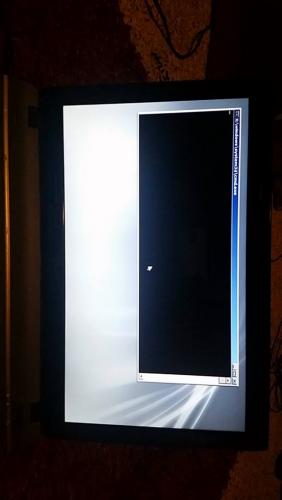












 Sign In
Sign In Create Account
Create Account

