Greetings everyone!
I've upgraded from Windows 8.1 to Windows 10 on my laptop a few months ago. Everything was working fine until about a week ago when I stopped having sound on my USB speakers, only on the laptop speakers. And on the same day, the laptop speakers stopped working as well. Right now I have no sound output, even on my headphones. I tried updating the sound driver (both the high definition audio device and the IDT high definition audio CODEC, I did a system restore, I've reinstalled Windows 10 and I still have no sound on any device. The green bar on the right of the default sound device shows activity when a video or music is played. Needless to say that the sound is not muted. When I did a system restore I got back the sound until I restarted Windows and ended up having no sound again.
My laptop is a HP Probook 640.
Any ideas...?
Thank you.





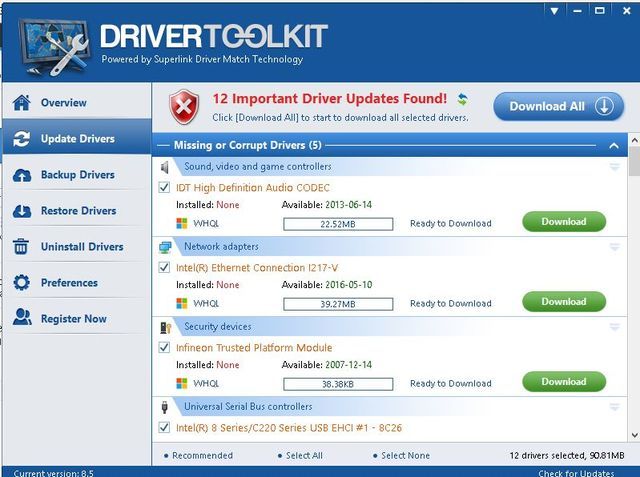
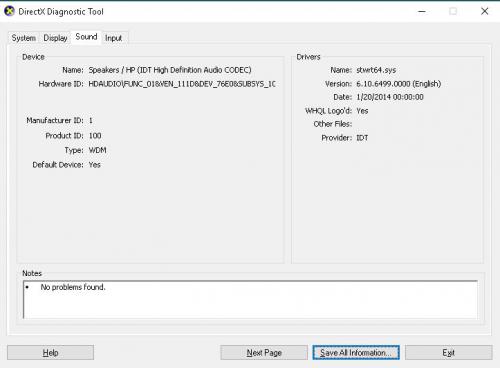
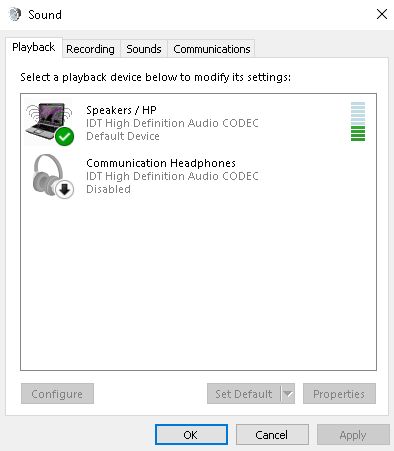











 Sign In
Sign In Create Account
Create Account

