I just tried what you are doing. On my Windows 7 I clicked on the Folder icon on my task bar to open Windows Explorer. Scrolled down to Network at the bottom. Clicked on the arrow to open it. Found my Windows 10 computer listed and clicked on it. In the right pane it said User (share). Double clicked on it and it opened up. Clicked on my User name and everything is available.
Everything is pretty much as you say, apart from the fact that when I click on the entry for the Windows 10 computer, the box comes up.
I wonder if it's because both computers are in the Home Group. Open up Control panel and click on HomeGroup. Are all of the boxes checked? Click on View or Print the HomeGroup password. Note the password. Now go to your Win 10 box and repeat. Make sure the passwords are the same.
Yes, the passwords are the same. I checked that before, but just checked again and they are the same.
Below is a screenshot of the Advanced Sharing Options for the Windows 10 laptop. Please can you tell me if everything is correct there?
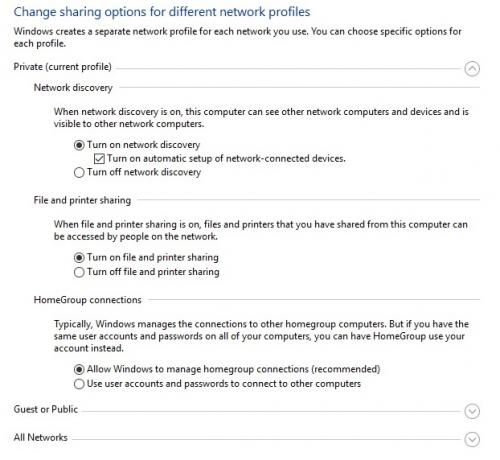
The thing that I find strangest of all is that once I have accessed the Windows 10 files by typing a random letter in the box, I can then restart the Windows 7 computer once and am then still able to access them without the box coming up. If I restart a second time and try to access them, the box comes up again. Why on earth would that happen? Most strange!
A silly question I'm sure, but the files I want to share between computers are on my second hard drive which at the moment still has my Windows XP clone on it (though it is on a separate partition). I don't see why that would affect anything though!





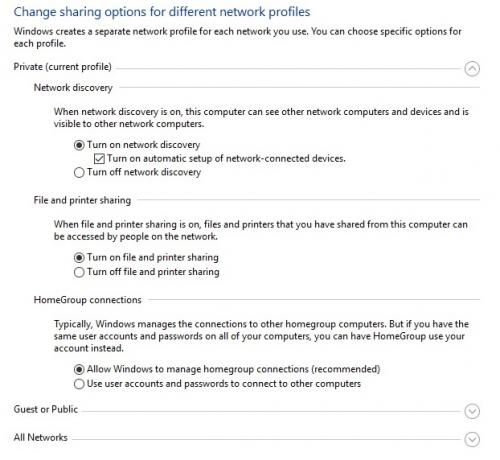
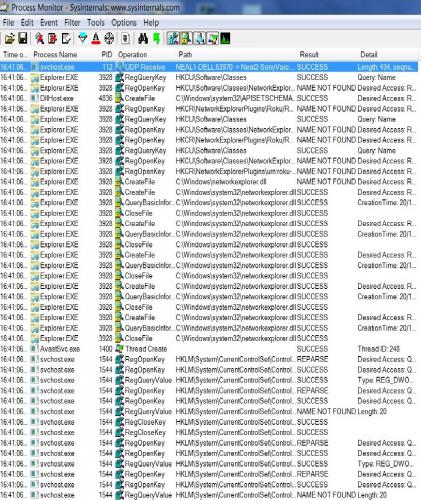
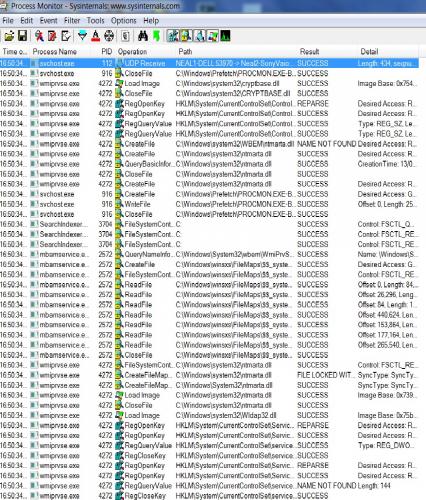












 Sign In
Sign In Create Account
Create Account

