Ever since I upgraded from Windows 7 to Windows 10, I've noticed that approx once per 60 seconds I have huge ping spikes for some reason. I notice it most in gaming (Heroes of the Storm, for example) and I know for certain it wasn't happening previously.
I ran a continuous ping to Google's DNS and here's an example of some of the spikes. I've tried port forwarding for my games, and turning off my firewall, but neither have resolved my issue.

Regular gigantic ping spikes?
#1

 Posted 19 March 2017 - 06:06 PM
Posted 19 March 2017 - 06:06 PM

#2

 Posted 22 March 2017 - 10:42 AM
Posted 22 March 2017 - 10:42 AM

When you upgraded to win 10 did you check to see if there is a newer driver for your network adapter? Who makes your adapter? Wired or wireless?
I've seen a lot of problems with the Realtek network adapter not being happy with Win 10.
http://www.tomshardw...de-windows.html
Let's look at Process Explorer and Speccy logs for your PC:
Similar Topics
0 user(s) are reading this topic
0 members, 0 guests, 0 anonymous users
As Featured On:









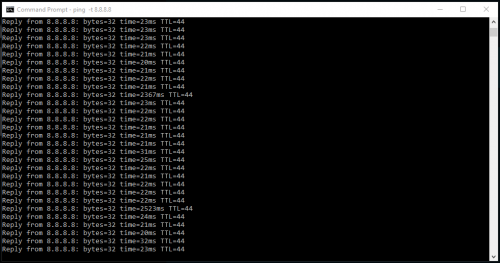





 Sign In
Sign In Create Account
Create Account

