Hello, I have a pretty annoying problem that pretty much renders my game gaming experience unbearable.
One day, everything was working just fine, until mouse and keyboard stopped responding in about 5 second intervals simultaneously (keyboard started shutting off and on on its own), which was joined by unpleasant looking screen artifacts (I dont know if I am using this term correctly, because I learned about it just recently).
These artifacts are like the screen would have lower refresh rate than it usually would have - distorted lines going from bottom to top of the screen, which would get progressively worse as the time goes by.
Restarting the PC does not fix the problem, as the computer doesnt fully shut down. Turning the PC off and on temporarily fixes the problem, but after approximately hour of ''gaming'' these problems appear again.
I have tried everything - cleaning the computer out of dust, uninstalling unnecessary programs, installing newest drivers etc. - nothing. So far I am blaming the GPU, that its on the way out, but I need to be completely sure so I dont waste money without necessity.
If anyone has any idea or better yet - a solution, please post below.
Notes:
- I am not a native english speaker so if you have a solution - please explain this as simple as possible - thanks!
- I am not tech savvy and I could not understand some terms or abbreviations ^
- If you need some information about my computer, please tell me how to retrieve it and I will deliver.
- If I get the chance to photograph these artifacts, I will do so and post them here. https://youtu.be/iwoJsYhKbR4
Thanks in advance!
Edited by FrickinDave, 27 April 2017 - 04:20 AM.









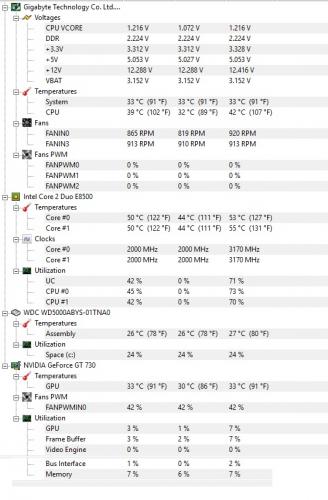

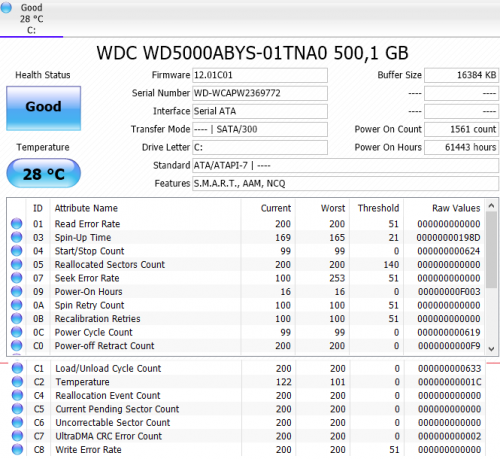





![My Computer is infected [Solved] - last post by Gary R](https://www.geekstogo.com/forum/uploads/profile/photo-thumb-296954.jpg?_r=0)











 Sign In
Sign In Create Account
Create Account

