Okay, it's been an enlightening week.
First off, I've definitely tried working extensively in Safe Mode, but because so many things are disabled there, there is very few things I can actually do, none of which pushes the machine to trigger the bug. Can't surf, can't game, can't use advanced programs. It's like a mechanic told me, "First we'll take the wheels off your car, then you drive it around town and see how it steers". I'm not objecting against SM because of stubbornness, it's just that running it amounts to me sitting there and staring at the screen while nothing happens. If you have suggestions for what I could do to "push the envelope" while in SM, I'd be happy to try it. Regardless, I did let it run in SM for a few hours while I did some housework, but nothing happened again.
At this point, I decided that I might as well reformat and see if that cleared things up. I made an image backup of the C: drive and then reinstalled. (Figured it was due for cleaning anyway.) Initially this seemed to work, and I set everything up as usual and installed all the Windows updates. Unfortunately, after a few days of smooth running, it struck again. This time, it freeze-lagged continuously, regardless of whether I moved the mouse or typed on the keyboard. So I reformatted and reinstalled again, and this time I tried to hold back on the updates, in case one of them caused the problem. Grasping at straws, yes. A while later, it struck again, so no go.
At this point, I decided to try upgrading to Windows 10, just in case that could clear it up. But then it struck midway through the installation and locked everything. This time I noticed that the CPU fan was whining louder and louder, indicating that the CPU was heating up. I did mention earlier that processor activity seemed to spike whenever the "freeze" triggered, right? So something was making it run like crazy, and I turned the computer off before something got damaged.
When I started up again, I got a message that the "overclocking had failed" and I had to change the setup, and it dumped me in the BIOS setup. I'm not really comfortable messing around with those settings without instructions, so I found something that looked like "return to default settings", saved and quit. Then I installed Win7 fresh just in case, and that was about an hour ago.
So. It seems that the USB port is not the culprit, nor the basic Windows install, unless it\s an update that caused the issue. Could have been a BIOS issue, and resetting might clear it up. Or it could be a hardware issue.
I haven't tried running things to see if it still happens (I'm suspecting it will) since I wanted to post these latest events before I forgot anything else, but I'll continue working and post if or when it acts up again.
Until then, do you have any further insights about this? If it is a hardware issue, what could cause it? The machine is getting on in years a bit. Should I replace the power supply? The processor? (I don't think they make the type anymore.) Put in a fresh layer of coolant paste between the processor and the fan? (It's probably dried up quite a bit by now.) Anything else?
Thanks in advance.



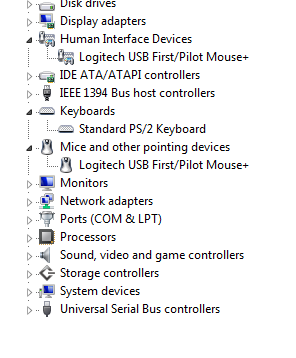



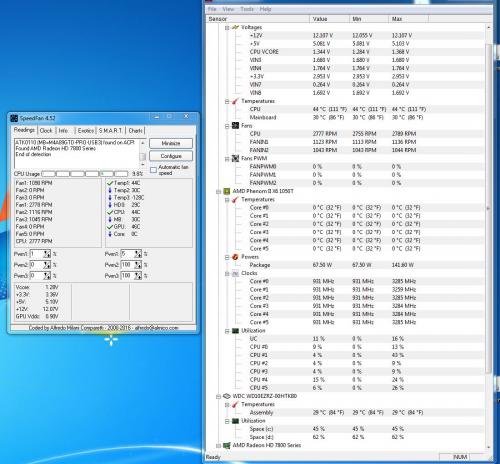











 Sign In
Sign In Create Account
Create Account

