You're welcome. Found the specs
here for that particular make and model and it appears that Win7 Pro came pre-installed.
What issues did you encounter when you tried the above and were not successful. For some reason, it appears that is the only way to access the recovery partition. Did you try
F12 or
F10 at boot up time?
Check to see if there is a
Recovery Manager type folder located in
Start > All Programs. I'll check around some more to see what I can find.
In the meantime, let's see if I can tell if you have a recovery partition on that laptop:
Go to
Start then to
RunType in
compmgmt.msc and click
OKOn the left side click on
Disk ManagementOn the right side you will see your hard drive.
Expand the middle pane to full view.
Now I need you to take a screenshot and attach it to your next reply. Do the following to take a screenshot while the above is open and showing on your desktop.
To do a screenshot please click on the Print Screen key on your keyboard. It is normally the key above your number pad between the
F12 key and the
Scroll Lock key.
Now go to
Start > All Programs > Accessories and click on
PaintIn the
Empty White Area click and hold the
CTRL key and then click the
VGo to the
File option at the top and click on
Save asSave as file type
JPEG and save it to your
DesktopMake sure the window is open all the way so I can see everything on the top right window.
On Vista/Win7 you could also use the snipping tool and click
File > Save As... and save to your desktop.
Attach it to your next post, or if you have access to any online storage for images, please upload there and provide the link.





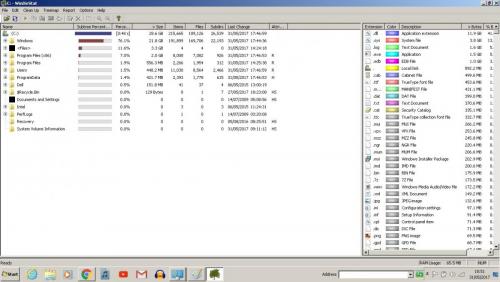
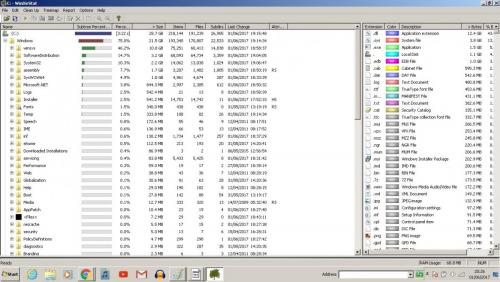












 Sign In
Sign In Create Account
Create Account

