Hi, I went to sleep yesterday night after shutting down my computer but it wont boot when I tried to start it this morning I have looking through the internet for resolutions for this problem but with no avail. When I try to boot it just says that MBAMswissarmy file is missing. I cant start safe mode need help here.
Computer will not boot due to corrupt or missing MBAMSwissarmy.sys
#1

 Posted 07 June 2017 - 01:41 AM
Posted 07 June 2017 - 01:41 AM

#2

 Posted 07 June 2017 - 11:10 AM
Posted 07 June 2017 - 11:10 AM

My advanced boot option does not have the repair my computer option in the menu how do i run the FRST program
#3

 Posted 07 June 2017 - 02:24 PM
Posted 07 June 2017 - 02:24 PM

My name is Bruce1270 and I will be helping you with your malware problem.
A few things before we get started.
- Please read all instructions carefully. If there is anything you do not understand please ask me first before doing anything.
- Please be patient. I am a volunteer who does this in my spare time so I will try to get back to you as soon as possible.
- Please follow all instructions in the order given.
- Please do not install any other software unless advised. This may hinder the removal process.
- At the top of your post, please click on the "Follow this topic" button and make sure that the "Received notification" box is checked and set to "Instantly" This will send an email to you as soon as I reply to your topic, allowing us to solve your problem faster.
- Please make sure you reply within 4 days to my responses, if there is no reply within 4 days, the topic will be closed and you will need to request the topic be reopened.
Important!
Please save or print off these instructions. Part of this fix may require you to be in safe mode where you will not be able to access the internet or my instructions!
I would strongly recommend you back up your personal data and folders before we begin.
Malware removal can be very long, complicated and may take multiple steps. I understand this may be frustrating but please stay with this topic until your machine is declared clean. The results will hopefully be very rewarding.
As we go along please tell me how the computer is running now. Please be as descriptive as possible e.g. I'm still getting web redirects, I am unable to access the internet etc.
OK. Let's move on.
couple of questions
What is your operating system and type? e.g. 32 or 64 bit
Do you have access to another computer and a USB stick with at least 4GB?
#4

 Posted 08 June 2017 - 02:24 AM
Posted 08 June 2017 - 02:24 AM

My operating system is windows 7 professional and I am not sure whether its 32 or 64 bits and I do have access to another computer and a usb stick with 4 gb
#5

 Posted 08 June 2017 - 06:07 AM
Posted 08 June 2017 - 06:07 AM

Give this a try
Here are some instructions to help you access the Recovery Environment to run a scan.
There are two options shown below. For the first, you will only need a flash drive or some such, for the second, you will need both a flash drive and a Windows Installation Disk..
If you are unable to access the Recovery Environment through the first option and have a Windows Installation disc for that machine then option two will be a good one to try.
Now
Please download Farbar Recovery Scan Tool and save it to a flash drive.
Note: You need to run the version compatible with your system. If you are not sure which version applies to your system download both of them and try to run them. Only one of them will run on your system, that will be the right version.
Plug the flashdrive into the infected PC.
Enter System Recovery Options.
To enter System Recovery Options from the Advanced Boot Options:
- Restart the computer.
- As soon as the BIOS is loaded begin tapping the F8 key until Advanced Boot Options appears.
- Use the arrow keys to select the Repair your computer menu item.
- Select English as the keyboard language settings, and then click Next.
- Select the operating system you want to repair, and then click Next.
- Select your user account and click Next.
To enter System Recovery Options by using Windows installation disc: - Insert the installation disc.
- Restart your computer.
- If prompted, press any key to start Windows from the installation disc. If your computer is not configured to start from a CD or DVD, check your BIOS settings.
- Click Repair your computer.
- Choose your language settings, and then click Next.
- Select the operating system you want to repair, and then click Next.
- Select your user account and click Next.
On the System Recovery Options menu you will get the following options:
Startup Repair
System Restore
Windows Complete PC Restore
Windows Memory Diagnostic Tool
Command Prompt - Select Command Prompt
- In the command window type in notepad and press Enter.
- The notepad opens. Under File menu select Open.
- Select "Computer" and find your flash drive letter and close the notepad.
- In the command window type e:\frst.exe (for x64 bit version type e:\frst64) and press Enter
Note: Replace letter e with the drive letter of your flash drive. - The tool will start to run.
- When the tool opens click Yes to disclaimer.
- Press Scan button.
It will create a log (FRST.txt) on the flash drive. Please copy and paste it to your reply.
#6

 Posted 08 June 2017 - 08:20 AM
Posted 08 June 2017 - 08:20 AM

if i dont see the repair your computer option in the advance boot option area. Should I get a Windows Installation disc ?
#7

 Posted 08 June 2017 - 09:37 AM
Posted 08 June 2017 - 09:37 AM

Do you have your windows install disc?
#8

 Posted 09 June 2017 - 07:32 AM
Posted 09 June 2017 - 07:32 AM

no i dont see a repair comptuer option even after putting in the pendrive i dont not have my windows install disc
#9

 Posted 09 June 2017 - 12:37 PM
Posted 09 June 2017 - 12:37 PM

No problem, we'll try another way. I think your system will be a 64 bit.
On a working computer...
Download the following three programmes to your desktop :
1. Rufus
For 64bit systems
2. Windows 7 64bit RC I will PM link
3. Farbar Recovery Scan Tool x64
Insert the USB stick Then run Rufus
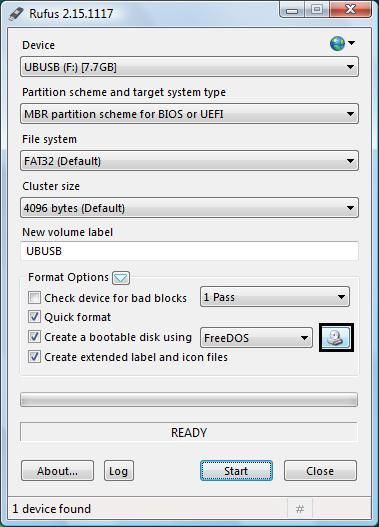
Select the ISO file on the desktop via the ISO icon.
Press Start to Burn
Then copy FRST to the same USB
Insert the USB into the sick computer and start the computer. First ensuring that the system is set to boot from USB
Note: If you are not sure how to do that follow the instructions Here
These are Vista screenshots but are same for Win 7
When you reboot you will see this.
Click repair my computer

Select your operating system

Select Command prompt

At the command prompt type the following :
notepad and press Enter.
The notepad opens. Under File menu select Open.
Select "Computer" and find your flash drive letter and close the notepad.
In the command window type e:\frst64.exe
and press Enter
Note: Replace letter e with the drive letter of your flash drive.
The tool will start to run.
When the tool opens click Yes to disclaimer.
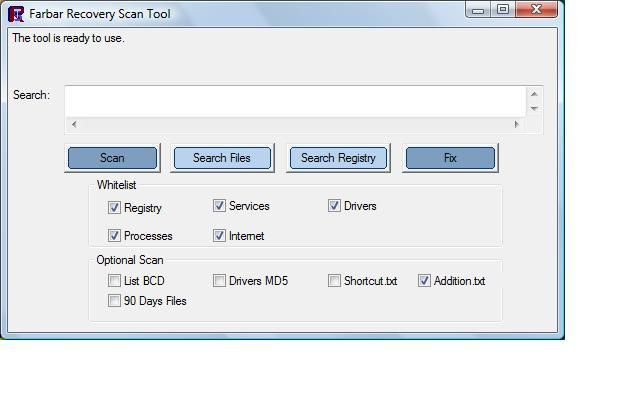
Press Scan button.
It will make a log (FRST.txt) on the flash drive. Please copy and paste it to your reply.
#11

 Posted 10 June 2017 - 02:56 AM
Posted 10 June 2017 - 02:56 AM

Download the attached fixlist.txt file and save it on the flashdrive as fixlist.txt.
 fixlist.txt 627bytes
210 downloads
fixlist.txt 627bytes
210 downloadsNOTE. It's important that both files, FRST and fixlist.txt are in the same location or the fix will not work.
If necessary follow the previous instructions to boot back into the recovery environment.
Run FRST64 and press the Fix button just once and wait.
The tool will make a log on the flashdrive (Fixlog.txt) please post it to your reply.
NOTICE: This script was written specifically for this user, for use on that particular machine. Running this on another machine may cause damage to your operating system
Also tell me if your computer has booted up normally after the fix.
#12

 Posted 10 June 2017 - 09:24 PM
Posted 10 June 2017 - 09:24 PM

 Fixlog.txt 1.8KB
180 downloads It can boot normally but something is strange wiht my cpu it shows very high usage not seen before
Fixlog.txt 1.8KB
180 downloads It can boot normally but something is strange wiht my cpu it shows very high usage not seen before
#13

 Posted 10 June 2017 - 09:24 PM
Posted 10 June 2017 - 09:24 PM

 Fixlog.txt 1.8KB
180 downloads It can boot normally but something is strange wiht my cpu it shows very high usage not seen before
Fixlog.txt 1.8KB
180 downloads It can boot normally but something is strange wiht my cpu it shows very high usage not seen before
#14

 Posted 11 June 2017 - 02:28 AM
Posted 11 June 2017 - 02:28 AM

Now you can boot normally please run a full set of FRST logs.
Please download Farbar Recovery Scan Tool and save it to your Desktop.
Note: You need to run the version compatible with your system. If you are not sure which version applies to your system download both of them and try to run them. Only one of them will run on your system, that will be the right version.
- Right click on the file and select run as administrator (if you don't have this option just double click the file to run it). When the tool opens click Yes to disclaimer.
- Press Scan button.
- It will produce a log called FRST.txt in the same directory the tool is run from (this should be your desktop).
- Please copy (CTRL + C) and paste (CTRL + V) the FRST.txt log back here.
- The first time the tool is run it generates another log Addition.txt - also located in the same directory as FRST.exe.
- Please also paste that along with the FRST.txt into your reply.
Note: Please do not attach any logs unless specifically requested. It's easier if you simply copy and paste them into your reply. It's OK if you have to use more than one post to do so.
#15

 Posted 11 June 2017 - 06:29 AM
Posted 11 June 2017 - 06:29 AM

 Addition.txt 64.93KB
225 downloads
Addition.txt 64.93KB
225 downloads FRST.txt 45.04KB
191 downloads
FRST.txt 45.04KB
191 downloads
Similar Topics
0 user(s) are reading this topic
0 members, 0 guests, 0 anonymous users
As Featured On:









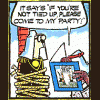




 Sign In
Sign In Create Account
Create Account

