Only problem I see is my links to programs do not appear in the taskbar after a restart.
Help. Infected [Solved]
#31
![Help. Infected [Solved]: post #31](https://www.geekstogo.com/forum/public/style_images/shift/icon_share.png)
 Posted 18 June 2017 - 07:24 PM
Posted 18 June 2017 - 07:24 PM

#32
![Help. Infected [Solved]: post #32](https://www.geekstogo.com/forum/public/style_images/shift/icon_share.png)
 Posted 19 June 2017 - 12:26 PM
Posted 19 June 2017 - 12:26 PM

Only problem I see is my links to programs do not appear in the taskbar after a restart.
To add programs/apps to the taskbar see this tutorial.
Subject to no further problems..
Good News! - Your system now appears to be clean.
Now for some clean up and "housekeeping" procedures.
A good workman always cleans up after himself so..The following will implement some cleanup procedures as well as reset System Restore points:
- Download Delfix from here
- Locate the file and right click on it. Click on Run as Administrator.
- Ensure Remove disinfection tools is ticked
Also tick: - Create registry backup
- Purge system restore
- Reset system settings

- Click Run
The program will run for a few moments and then notepad will open with a log. Please paste the log in your next reply
Staying updated
Ensure your system remains patched and up to date with Windows Updates.
Malwarebytes - Update and run weekly to keep your system clean.
There are particularly nasty infections out there at the moment that encrypt your data and hold it for ransom. You may read more about this here - Download CryptoPrevent free for home use here following the instructions below.
- Save the file to your desktop from the link above and then open the program by clicking Run when prompted from your browser or by going to the desktop where the file was saved and double-clicking.
- Accept all the defaults during the install. The last screen of the install has a checkmark in "Launch CryptoPrevent". This is good and will launch the program once you click Finish.
- You will get a prompt asking if you purchased a Product Key for Automatic Updates. You can answer No.
- You will then be prompted to learn more about automatic updates or if you want to purchase a key. This is up to you but you don't have to.
- You will be prompted to click OK to continue and select your protection level. Go ahead and click OK.
- Click the Apply button to set Default protection.
- If installing for the first time you will get asked if you want to whitelist items in known blocked locations. Say No to this.
- You may get a message stating that Windows Sidebar and Desktop Gadgets are a major security vulnerability and asking you if you want to disable them. If you don't use these features, answer Yes.
That's it. The protection is in place.
Note: The free version doesn't provide automatic updates. Periodically, you should open up the program (there is a shortcut on your desktop now) and select the Updates! menu....and select Check for Updates to see if there are any as this infection has serious consequences.
Stay Safe - Watch what you open in your emails. If you get an email from an unknown source with any attached files, do not open it.
- Install and keep only one anti-virus on your machine. Update it and scan your machine with it at least once a week.
- Be careful of the websites you visit.
- When browsing the internet, look closely at the links you click on. Some aren't always what they seem.
- Avoid Peer to Peer file sharing utilities, these are a minefield of malware infections.
- Pay attention when installing a program to your computer, particularly to any check boxes that may appear during installation, it is common for unwanted software to be installed in this way.
Unchecky
Unchecky is a small service that runs in the background to help keep those "extra toolbars" and tag along search engines from automatically installing. By automatically directing you to a custom install with all the options unchecked, only what you manually choose and confirm gets installed. - Download Unchecky to your desktop
- Right click on the Unchecky_setup and choose to Run as Administrator
- Once open click the Install button.
- Then click on Finish
- Unchecky is now installed and will help you keep unwanted check boxes unchecked
To learn more about how to protect yourself while on the internet read this little guide Best security practices.
Go here for some good advice about how to prevent infection.
Happy safe surfing!!
Thats us completed the cleaning process. It's been a pleasure working with you.
P.S. Dont forget to post the Delfix log!
#33
![Help. Infected [Solved]: post #33](https://www.geekstogo.com/forum/public/style_images/shift/icon_share.png)
 Posted 20 June 2017 - 09:58 AM
Posted 20 June 2017 - 09:58 AM

Never mind about the taskbar links. They are appearing now. Here is the Delfix log:
# DelFix v1.013 - Logfile created 20/06/2017 at 11:55:26
# Updated 17/04/2016 by Xplode
# Username : Bob - BOB-DESKTOP
# Operating System : Windows 10 Home (64 bits)
~ Removing disinfection tools ...
Deleted : C:\FRST
Deleted : C:\AdwCleaner
Deleted : C:\Users\Public\Desktop\RogueKiller.lnk
Deleted : C:\Users\Bob\Downloads\Addition.txt
Deleted : C:\Users\Bob\Downloads\AdwCleaner[C0].txt
Deleted : C:\Users\Bob\Downloads\adwcleaner_6.047.exe
Deleted : C:\Users\Bob\Downloads\Fixlog.txt
Deleted : C:\Users\Bob\Downloads\Fixlog2.txt
Deleted : C:\Users\Bob\Downloads\Fixlog3.txt
Deleted : C:\Users\Bob\Downloads\FRST2.txt
Deleted : C:\Users\Bob\Downloads\FRST64.exe
Deleted : C:\Users\Bob\Downloads\JRT.exe
Deleted : C:\Users\Bob\Downloads\RKreport.txt
Deleted : C:\Users\Bob\Downloads\winlogon.exe.exe
~ Creating registry backup ... OK
~ Cleaning system restore ...
Deleted : RP #3 [Windows Update | 06/17/2017 20:54:31]
New restore point created !
~ Resetting system settings ... OK
########## - EOF - ##########
#34
![Help. Infected [Solved]: post #34](https://www.geekstogo.com/forum/public/style_images/shift/icon_share.png)
 Posted 20 June 2017 - 01:30 PM
Posted 20 June 2017 - 01:30 PM

Your good to go.
#35
![Help. Infected [Solved]: post #35](https://www.geekstogo.com/forum/public/style_images/shift/icon_share.png)
 Posted 20 June 2017 - 02:17 PM
Posted 20 June 2017 - 02:17 PM

Thank you so much for your help. I really appreciate it.
#36
![Help. Infected [Solved]: post #36](https://www.geekstogo.com/forum/public/style_images/shift/icon_share.png)
 Posted 20 June 2017 - 02:32 PM
Posted 20 June 2017 - 02:32 PM

#37
![Help. Infected [Solved]: post #37](https://www.geekstogo.com/forum/public/style_images/shift/icon_share.png)
 Posted 21 June 2017 - 12:44 PM
Posted 21 June 2017 - 12:44 PM

Since this issue appears to be resolved ... this Topic has been closed. Glad we could help. ![]()
If you're the topic starter, and need this topic reopened, please contact a staff member with the address of the thread.
Everyone else please begin a New Topic.
Similar Topics
0 user(s) are reading this topic
0 members, 0 guests, 0 anonymous users
As Featured On:








 This topic is locked
This topic is locked
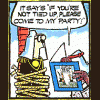




 Sign In
Sign In Create Account
Create Account

