Something running in the background
#1

 Posted 16 June 2017 - 01:49 PM
Posted 16 June 2017 - 01:49 PM

#2

 Posted 16 June 2017 - 02:29 PM
Posted 16 June 2017 - 02:29 PM

#3

 Posted 16 June 2017 - 02:30 PM
Posted 16 June 2017 - 02:30 PM

Press [WinKey]+[R], type in taskmgr and press [Enter]. Click the "Processes" tab then click the "CPU" column header a time or two to sort the list according to the amount of CPU time a process is using. The name of the processes will be over on the left.
#4

 Posted 16 June 2017 - 03:36 PM
Posted 16 June 2017 - 03:36 PM

#5

 Posted 16 June 2017 - 03:39 PM
Posted 16 June 2017 - 03:39 PM

#6

 Posted 16 June 2017 - 03:42 PM
Posted 16 June 2017 - 03:42 PM

Here is the file
Attached Files
#7

 Posted 16 June 2017 - 04:49 PM
Posted 16 June 2017 - 04:49 PM

TASKLIST /SVC > \junk.txt
notepad \junk.txt
#8

 Posted 17 June 2017 - 06:06 AM
Posted 17 June 2017 - 06:06 AM

#9

 Posted 17 June 2017 - 06:30 AM
Posted 17 June 2017 - 06:30 AM

Not part of the current problem as it happened back in March. (May indicate an overheat condition so I would check the heatsink for dust.)
Please do the stuff in my last post.
#10

 Posted 17 June 2017 - 07:20 AM
Posted 17 June 2017 - 07:20 AM

I had tried to run Windows Update and it hung up. It wouldn't quit looking for updates.and it wouldn't shut down. I had to do a system restart. I know that XP is no longer supported but Office is. Last night I went into safe mode to do a scan and while in safe mode CPU usage would drop to 0. Could it be that Windows update is still trying to run?
#11

 Posted 17 June 2017 - 07:29 AM
Posted 17 June 2017 - 07:29 AM

#12

 Posted 17 June 2017 - 07:39 AM
Posted 17 June 2017 - 07:39 AM

You can type them in if you want or copy both at the same time or copy each line, paste hit Enter then copy the second, paste hit Enter.
Odds are the culprit is Windows Update. If you right click on My Computer and select Manage then Services and Applications then Services you can find
Automatic Updates
then right click and select Properties. Change the Startup Type to Disabled. Apply. Then see if you can Stop the service. IF it won't stop, reboot and it should no longer start.
#13

 Posted 17 June 2017 - 07:54 AM
Posted 17 June 2017 - 07:54 AM

Similar Topics
0 user(s) are reading this topic
0 members, 0 guests, 0 anonymous users
As Featured On:












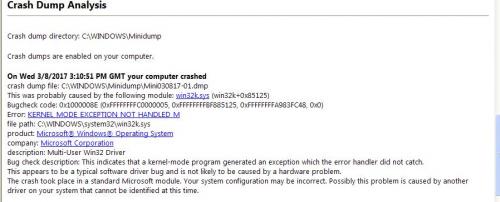




 Sign In
Sign In Create Account
Create Account

