Need help resolving driver issues for input devices! Driver Manager shows yellow icons next to five devices. Stuck using my touchscreen for everything!!!
HP Envy x360 15t, started having sporadic touchpad issues a week ago. In my diagnosing process, I upgraded all my drivers (Snappy Driver Installer), and have lost the use of my keyboard and USB mouse too!
Windows insists everything is updated, troubleshooters say there's no problems, windows update says there's nothing new I'm missing, if it weren't for the touchscreen, I wouldn't be typing this now!!!
I first thought the touchpad had hardware issues, but need help getting drivers sorted out first. Can anyone help???
Edited by DMCShep, 20 August 2017 - 07:34 PM.





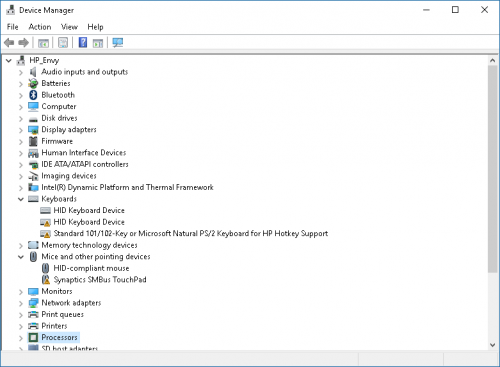
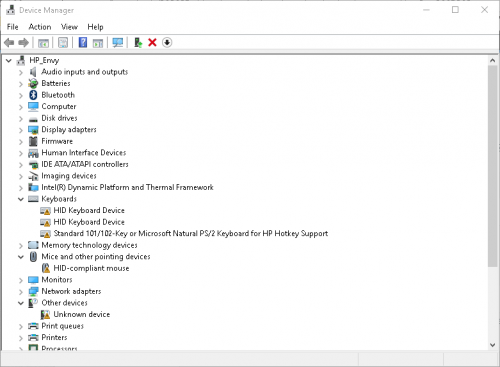












 Sign In
Sign In Create Account
Create Account

