Hi,
I am having trouble with the internet connection on my computer (ASUS UX31LA). My computer says it is connected with good strength to my network, but my computer will disconnect from the internet every 30 seconds or so(this varies, and sometimes will go several minutes and be fine). Other computers and devices on my network do not have this issue at all. The problem also does not appear to be affecting streaming, just web browsing and email, since the connection appears to last long enough for the buffer to do its job, but once the song/show ends then I need to reset the connection. What is very confusing is to reconnect to the internet, all that I have to do is click on the wifi taskbar icon and then my internet is instantly restored(before it goes out again), I do not have to disconnect/reconnect.
Things that I have tried:
-computer restart
-system restore
-updated drivers
-new router, same problem exists on both
-multiple browsers
-other wireless networks, on these it works just fine
I'd really appreciate help on this since it has vexed my troubleshooting capabilities.
P.S. When I type in ipconfig/all to the command prompt, this is my readout:
Edited by willgoose, 11 September 2017 - 02:29 PM.



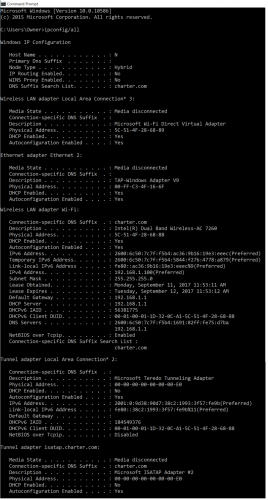

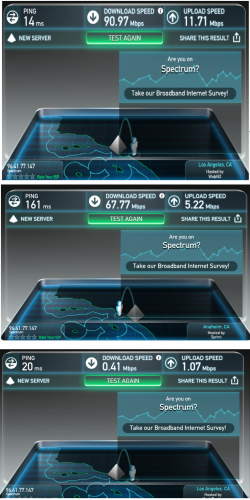












 Sign In
Sign In Create Account
Create Account

