Hi
Can you please help?
I have an Asus X54C. Did a scan will Malwarebytes and it found several pups that were cleaned.
Now when I turn it on it takes forever to load any programs and is unresponsive or at best extremely slow. Won't open any programs
settings or anything. ![]()
Ive tried to get into safemode will no success. f8
Its running the windows 10 upgrade from 7.
Any help would be greatly appreciated.
Many thanks
Jim

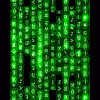
 This topic is locked
This topic is locked













 Sign In
Sign In Create Account
Create Account

