I know each post is specific to the user and that's why I'm creating a new post.
Everything was fine on my last shutdown and I return to boot up only to be taken to the Startup Repair screen and endlessly failing after numerous attempts.
I tried starting up in safe mode and all other modes and I only get to the Startup Repair screen again.
The only accessible option I have is through the command prompt....
X:\windows\system32>
Ive read about the flash drive method and running FRST.exe with text files to the desktop and such. I'm sure this method will work fine for me but I am not very familiar with running programs through the command prompt.
I'll need a walkthrough please!
Thank you so much for whoever saves my day!


 This topic is locked
This topic is locked



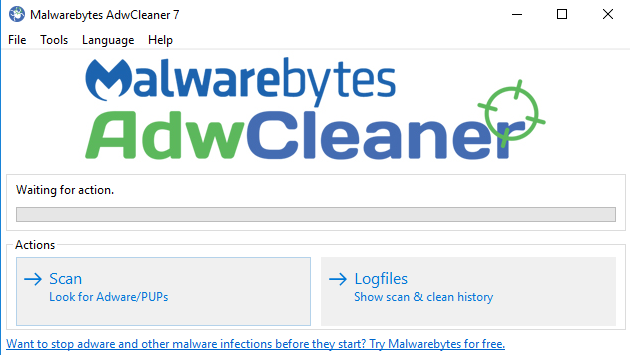
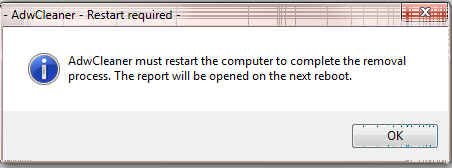











 Sign In
Sign In Create Account
Create Account

