Interrupts 21.00
Until we get Interrupts down to a normal value (under 1.4) it's going to be slow. If it's not a program running under services or startup in msconfig then it's a driver. One that doesn't run in Safe Mode. The video is a possibility. I think if you boot into the Safe Mode menu and choose the low resolution option it disables the video driver and uses the standard vga driver. If Interrupts goes down to a normal level then you need it new driver. It's possible that the sound driver is at fault. Try disabling it.

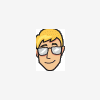




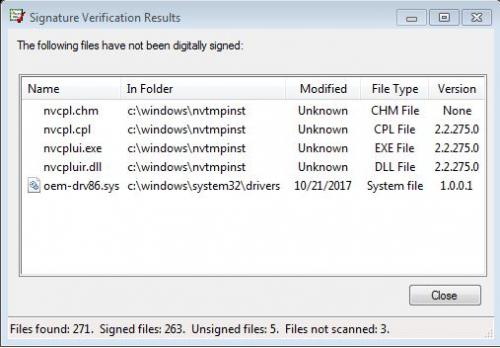











 Sign In
Sign In Create Account
Create Account

