Greetings,
My desktop computer currently has the Windows XP operating system installed. I checked with a Microsoft utility, and my hardware is able to support Windows 7. As a result, I have purchased a Windows 7 OS disc and am planning to install it, but I first need some guidance.
First, some background about my system: My desktop has a C drive for Windows XP and all installed programs. There is 1 internal hard drive (Z for data), and 1 external hard drive (F also for data). I have 2 internal DVD burners (D and E). I already have the discs for the programs that I have currently on the computer, so I can reinstall them after.
1. Do I need to disconnect these drives (D, E, F, and Z) before I install Windows 7, or can they remain connected, including power? If they can remain connected, is there anything I need to do for Windows 7 to recognize them, including naming them? When in the installation process will that be done?
2. Do I need to update drivers at one point during the installation?
3. Is it basically a process where I need to change the boot order to a DVD drive first instead of the current C drive, and then switch back to C after Windows 7 is installed?
Any guidance is appreciated. I may have more questions once I get into this.
Thank you. Jackpine





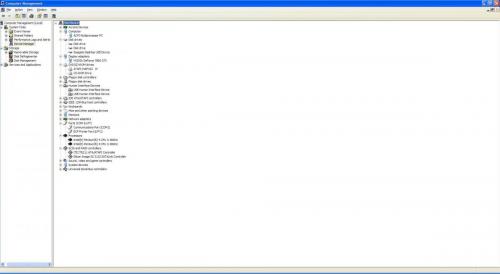
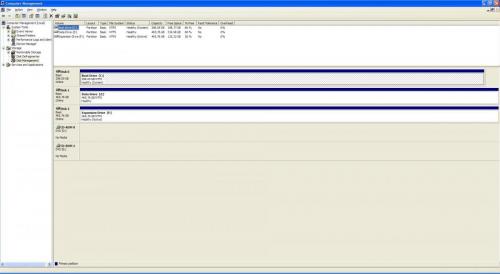











 Sign In
Sign In Create Account
Create Account

