My Toshiba Satellite laptop will not load up anymore, it gets stuck on the Leading Innovation screen. It was fine until just under a week ago, then it began to run a bit more slowly so I did a defrag using the tool that came with the laptop. This cleared up some memory (I had about half of my disk space left after it), but when I shut the laptop down Windows forced it to do some updates, ever since then it hasn't worked.
At first, I got to the login section where I put my password in, but it kept going to a black/blue screen, nothing would happen, so I had to do a forced shut down. I did this a number of times by holding the power button down for about 5 seconds. However, I no longer get that far, when I power up the laptop I get the Toshiba Leading Innovation screen and it goes no further - the screen seems to be stuck. The caps lock and number lock buttons work when I press them, but I have tried holding F1, F4, F8, F10, F12, and 0 when trying to boot the laptop up but nothing seems to work.
I have also tried removing the battery, putting it back in but nothing. I tried taking out the battery, holding down the power button without the battery, just the power cable connected, but again nothing. I tried removing the hard drive, I get a message saying no operating system detected and to restart the system. When I put the hard drive back in it's just the same problem again, the same screen is locked. I also even removed and then put back in the CMOS battery, but still nothing.
I've been told to bring up the BIOS menu, but I literally cannot do a thing, none of the keys actually do anything and there are no messages saying "press F2" or anything similar, the laptop doesn't seem to want to boot up.
I didn't get a recovery CD with my laptop, either.
Any help would be appreciated. I've tried asking Toshiba but all I get is an automatic response from Yoko, their robot! She's no use!




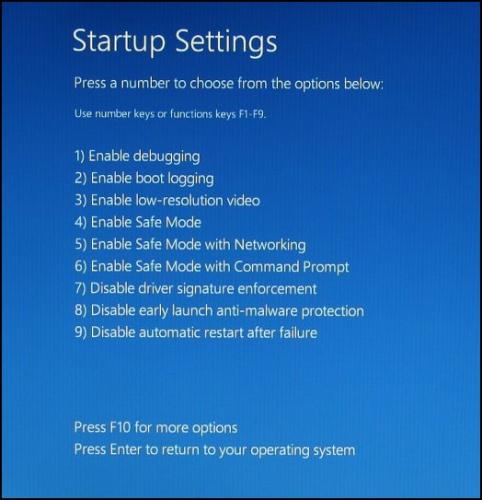













 Sign In
Sign In Create Account
Create Account

