Hi dreadpiratedazza,
After asking around a bit, I think we could go with the 8.1 version... I will post the instructions at the end of this reply, then I will be sending you the link for the W8.1 RE.iso in a private message. The site has limited bandwidth for downloads and I prefer not to post it on the public forum...
In regards to the following:
So I changed the bootup settings with a view to removing the ransomware, so the laptop went into safe mode. However, after I did this and rebooted the computer and went to put the pin in on the opening screen it wouldn't let me in. The pin had then been changed. So at the moment I can't get access to the computer at all. So the first hurdle is to get past the opening screen.
Was a local admin account created or is there only the Microsoft acct?
Instructions to create bootable USB drive. I am pretty sure the system is 64-bit, so follow those instructions:
Download the following three programs to your desktop and create bootable USB as follows:
1.
RufusFor 64bit systems 2. W8.1 RE.iso ...
I will PM the download link 3.
Farbar Recovery Scan Tool x64Insert the USB stick Then run Rufus
Select the ISO file on the desktop via the ISO icon.
Press Start Burn
Then copy FRST to the same USB
Insert the USB into the sick computer and start the computer. First ensuring that the system is set to boot from USB
Note: If you are not sure how to do that follow the instructions
HereWhen you reboot you will see this.
Click repair my computer Select your operating system Select Command promptAt the command prompt type the following :
notepadPress
Enter. The notepad opens.
Under
File menu select
Open.
Select
"Computer" and find your flash drive letter and close the notepad.
In the command window type
e:\frst64.exe or
e:\frst.exe dependant on system and press
EnterNote: Replace letter
e with the drive letter of your flash drive.
The tool will start to run.
When the tool opens click
Yes to disclaimer.
Press
Scan button.
It will make a log (FRST.txt) on the flash drive. Please copy and paste it to your reply.





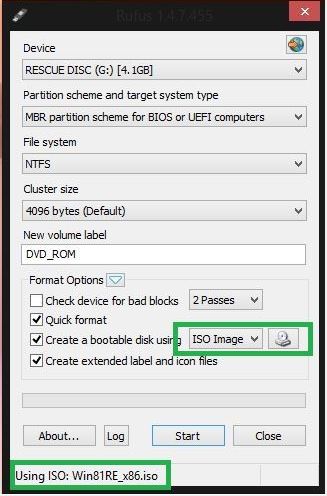











 Sign In
Sign In Create Account
Create Account

