And my day job is an IT Admin, which I've done for approximately 20 years. At this point I manage a team of IT techs, so I'm much more focused on management than getting involved in fixing PC issues. In addition, since this is a personal thing, it's not right in my opinion to ask my team to do this, so in cases like this I prefer to go outside resources. I've found over the years that this website is a tremendous resource, and I would prefer to use the knowledge of someone on this site who may have the resources and knowledge to fix this issue with a better chance of not messing things up than i would have, given that my experience lately with this sort of thing is not up to par for my standards.
To clear the air, I'm not upset, and I have no issue with continuing with you in this task. You do not need to explain everything to me, as I'm not looking for a tutor. If I question you, it's only for my own clarification, the same as I would do with my own team, or I'm sure your management would do with you, provided they understood the task you were working on.
The output from the diskpart list volume command is as follows;
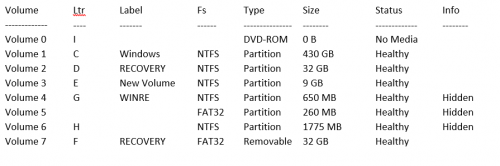
The output from Dir /s /b /a C:\BCD is as follows;
C:\Windows\Boot\DVD\EFI\BCD
C:\Windows\Boot\DVD\PCAT\BCD
C:\Windows\Panther\Rollback\EFI\Microsoft\Boot\BCD
After that, there are two entries pointing to the C:\Windows\WinSXS directory and a bunch pointing to the C:\Windows.old that are very long. If you need me to type those out, I can.
This is the output from the other drives;
Dir /s /b /a D:\BCD
D:\boot\BCD
D:\EFI\Microsoft\Boot\BCD
Dir /s /b /a E:\BCD
File Not Found
Dir /s /b /a G:\BCD
File Not Found
Dir /s /b /a H:\BCD
File Not Found
Dir /s /b /a F:\BCD
F:\efi\microsoft\boot\BCD
F:\boot\BCD
Edited by robkbriggs, 09 May 2018 - 11:30 AM.




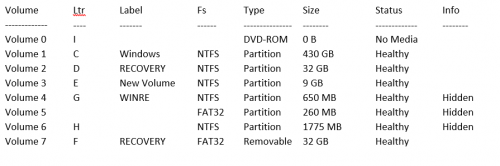











 Sign In
Sign In Create Account
Create Account

