No worries, we understand that you may have other things to take care of 
High temps, voltages and memory use reported in Speccy so further investigation needed there first;
If the computer is a desktop can you post the brand and model name or number of the power supply (PSU).
You missed answering the above question, a flaky PSU will produce the symptoms that you describe and caused by the high voltages that we are seeing in Speccy.
If you are overclocking you should stop and restore the MBs default settings in the BIOS, the thermal shutdown point for your CPU is 61.1°C but it is reported as 71 °C by Speccy, this means one of two things, Speccy has it wrong or the thermal shutdown limit has been changed in the BIOS, the latter commonly done by folk who overclock.
Download [url="http://www.filehippo...load_speedfan/"]Speedfan[/url] and install it. Once it's installed, run the program and post here the information it shows. The information I want you to post is the stuff that is circled in the example picture I have attached.
If you are running on a vista machine, please go to where you installed the program and run the program as administrator.

(this is a screenshot from a vista machine)
So that we have a comparison to Speedfan, download, run and grab a screenshot of HWMonitor (free).
To capture and post a screenshot;
Click on the ALT key + PRT SCR key..its on the top row..right hand side..now click on start...all programs...accessories...paint....left click in the white area ...press CTRL + V...click on file...click on save...save it to your desktop...name it something related to the screen your capturing... BE SURE TO SAVE IT AS A .JPG ...otherwise it may be to big to upload... Click on the More Reply Options tab then after typing in any response you have... click on Choose File...desktop...find the screenshot..select it and click on Attach This File...on the lower left...after it says upload successful...click on add reply like you normally would.
Screenshot instructions are provided to assist those that may read this topic but are not yet aware of the “how to”.





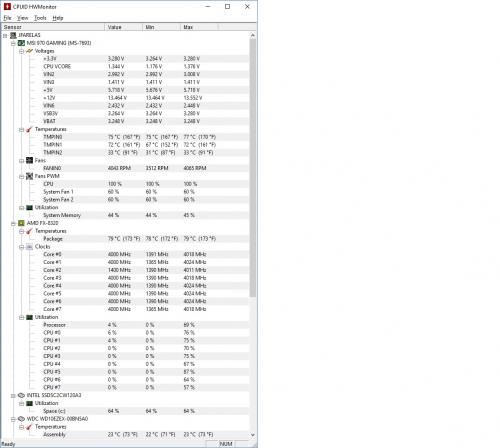
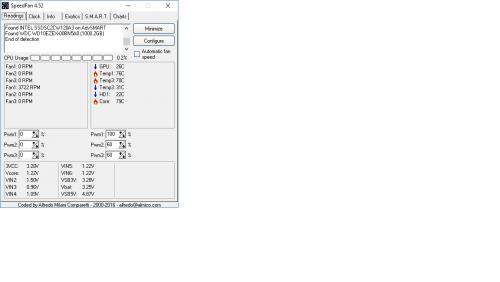











 Sign In
Sign In Create Account
Create Account

