Hi folks. I've been unable to complete the installation/connection of a new printer to a PC running Win 7 Home Premium. The printer works on other pcs in the home, but the computer in question does not complete the connection during install. Appears to be a driver issue even though I've updated/installed the correct driver from the Setup CD, then from the OEM's website. I've had similar connection problems occasionally with some thumb drives (newer ones) and currently have the same problem with a UPS connection. After installing the software that came with UPS the same computer will not connect and recognize the UPS. I tried the same thing on another desktop with an identical setup (almost identical) and was successful with the install. The problem as best I can tell is related to an out-of-date driver or uninstalled driver(s)? Have been working on this issue for quite a while now and tried several different things - still no luck.
I'm at the point where I think the only solution may be to perform a fresh install of the OS, or upgrade to Win 10. It would be my preference to avoid that if possible. I've run a few diagnostics and there appears to be a problem with Device Drivers as well as PlugAndPlay Device Configured Fail Count.
I've also been through several malware scans and the computer appears to be clean.
Any suggestions would be greatly appreciated.
thnx in advance




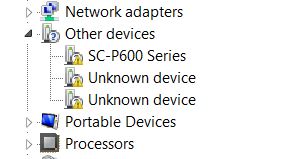
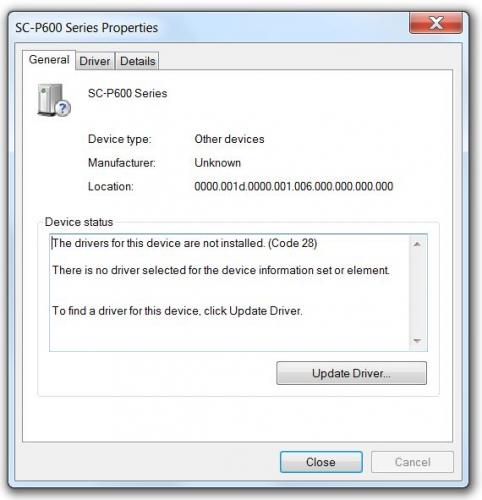
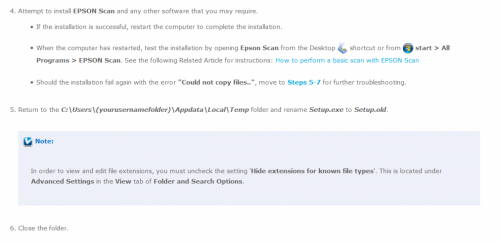











 Sign In
Sign In Create Account
Create Account

