Yes, I did check the drivers (one by one) and apparently they are all up to date.
Have you manually downloaded and installed the drivers for your motherboard directly from ASRock, Windows has a nasty habit of downloading and installing incompatible drivers when it checks for updates and as said the chipset drivers must come directly from the board manufacturer and not some random ones that Windows finds and then foists on you.
I tried both. For instance, the all-in-one driver downloadble from AsRock's official website (I checked the link you gave me) is the AsRock Utility which also installed those drivers creating "old" BSODs. Then I let Windows search and install the drivers and, since then, BSOD did not happen (at least, not because of AsRock drivers). I manually installed the other drivers on AsRock website and left those that didn't cause issues, which Windows also "confirmed" to be the right ones.
Can you upload the latest crash dmps for us and using only the method below.
1. Copy any dmp files from C:\Windows\Minidump onto the desktop.
2. Select all of them, right-click on one, and click on Send To> New Compressed (zipped) Folder.
3. Upload the zip folder using the Attach button, bottom left of the dialogue input box
I don't know why (maybe because of the latest Windows update?) but at the moment the Minidump folder is empty.

A few days ago, though, I did paste on my desktop a dump file (I don't even remember why), which is the one I'm attaching: since then, I made those changes I mentioned in my previous posts, plus I uninstalled Bitdefender in order to check if they were issues related to my anti-virus. In case this dump file turns out to be useless, I am "fairthful" a new BSOD will occur and I'll attach a new one.
ntoskrnl.exe. By the way, do you know what is it, exactly? I googled it but it seems like this particular BSOD can be caused by many different issues.
There you go with that Google again, I also mentioned this in my reply #2
Quote
the other two crashes being NT related are pretty generic crashes that just mean that something tripped the Windows file system up, possibly the same two ASRock drivers
You're right, you already mentioned that. Sorry, I'm trying to solve these issues when I come back from work, when I'm so tired I barely remember who I am!

In my defense, though, I googled
ntoskrnl.exe before opening a thread here.

Honestly, I'm just afraid all those BSODs occur because of some hardware issue.

The hot temperature isn't helping and I found out the back fan of my case to NOT work properly (I am now forced to open the case and manually "spin" it in order to let it work, even though the 2 fans on the front work normally).
Edited by Penelope79, 12 June 2019 - 11:42 PM.








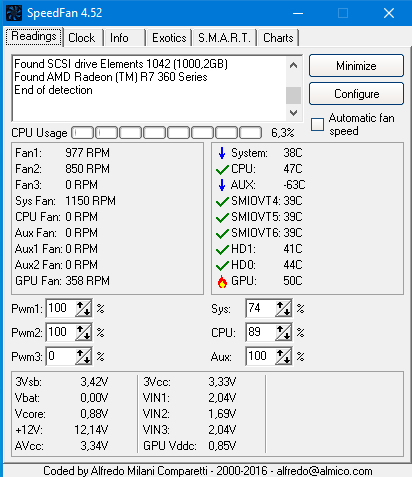
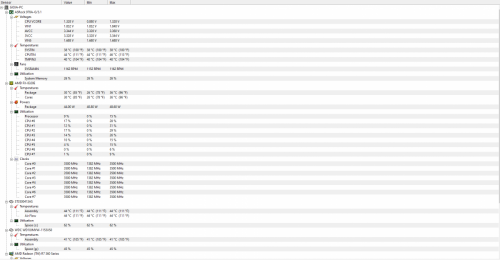
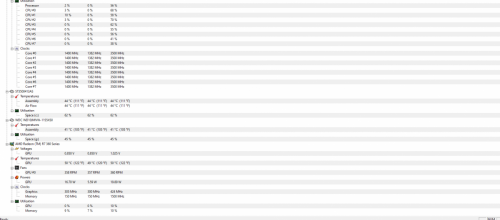
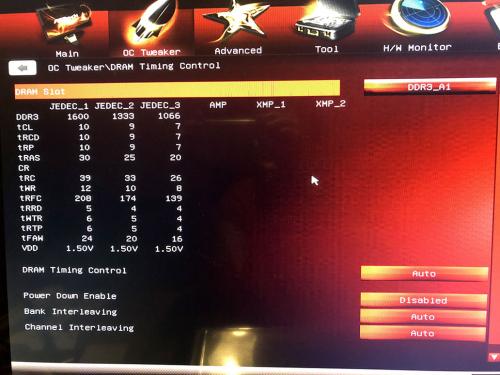
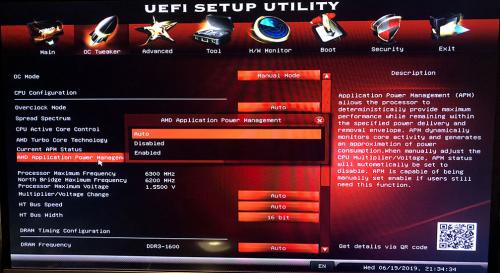
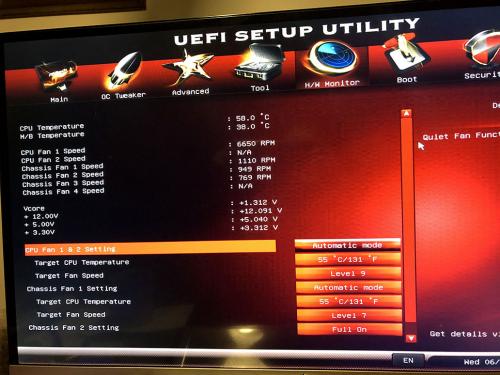
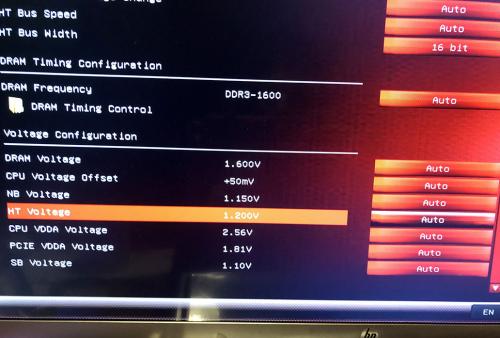
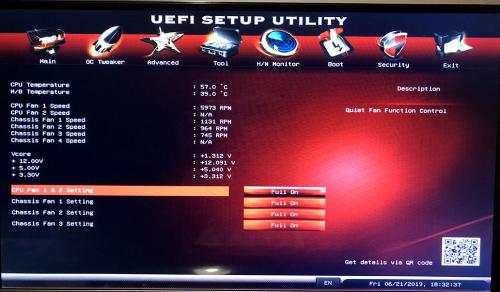
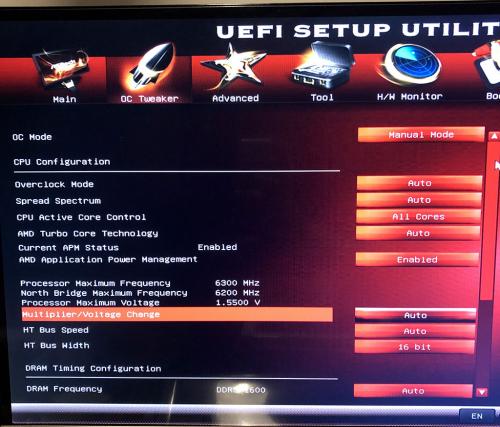
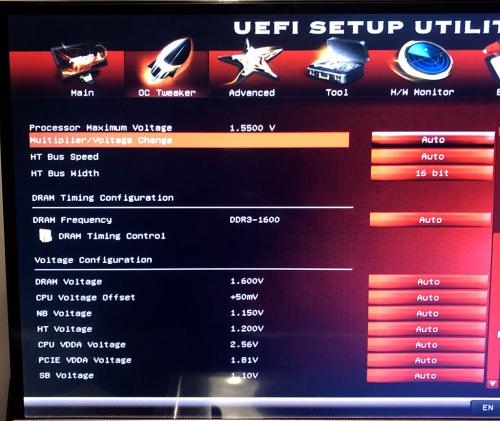











 Sign In
Sign In Create Account
Create Account

