I know Kaspersky updates its definitions daily but I'm not so sure about the program itself. Don't know what the latest version is so thought trying to update it would make sure it was the latest.
Did you install Anydesk? If so that's fine but if you didn't you should uninstall it.
See if you can turn off the
sysmain
service. Search for
services.msc
and hit Enter. That should bring up the Services window. Scroll down to Sysmain and right click and select Properties. Stop the service then change the Startup Type: to Manual.
Sysmain seems to be a system hog and doesn't really do much so most people turn it off. If you decide things were better with it you can always go back in and change the Startup Type to Automatic (delayed) and then Start it.
Copy the next two lines:
mkdir C:\WINDOWS\system32\config\systemprofile\AppData\Local\TileDataLayer
mkdir C:\WINDOWS\system32\config\systemprofile\AppData\Local\TileDataLayer\Database
Open an Elevated Command prompt
Right click and if the text doesn't appear hit Paste or Edit then Paste. Hit Enter.
This just corrects a Microsoft error. It can't write to the log because the folders do not exist. Once we create them it should be able to write to the log all it wants.
Looking at your Support page from Acer I see that you should have
Intel® Rapid Storage Technology (Intel® RST)
but there is no sign of it. See if you can download save and install the one on the ACER page:
https://www.acer.com...roduct/5977?b=1
I have all AMD PCs so can't test the effect of not having it but my understanding is removing it will significantly slow things down. Once you get it installed and reboot, go into Settings, Update & Security and check for updates to see if there is a newer version for your PC.
Try Latency Monitor again and see if anything has changed for the better.
We can check the boot log to see if there is a problem at boot:
Search for
msconfig
hit Enter
Click on the Boot Tab
check the box for Boot Log OK.
Reboot and then find and post the log which should be at C:\Windows\ntbtlog.txt
If you can't see it then tell Windows to let you see it:
http://www.howtogeek...-windows-vista/
Firefox seems to be using a lot of memory. Try running it in Safe Mode:
https://support.mozi...using-safe-mode
Then run Process Explorer again and post its log.
Probably an extension is at fault so it may help to go into
about:addons
from Firefox and then turn each extension off (click on the 3 dots at the right of the extension and click on Disable). Restart Firefox. Note the memory used by the different Firefox entries (Private Bytes column). Then enable each extension, restart Firefox and compare to the memory used
See if you can find the culprit. (Hint usually faster to do 1/2 of the extensions at one time then 1/2 of the remaining)
Let's also run DxDiag
In the Search box type: dxdiag
wait for it to find it. Right click on dxdiag.exe and Run As Admin.
Yes
Once it finishes (green line in bottom left goes away)
Save All Information. Point it at your desktop and it should save it as dxdiag.txt.
Exit
Double click on dxdiag.txt and copy and paste the text into a reply.
Can I see a new FRST scan?





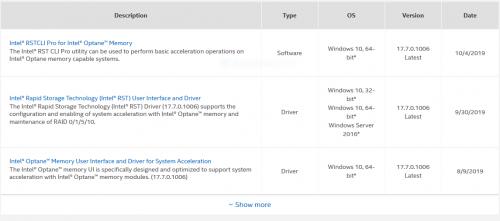
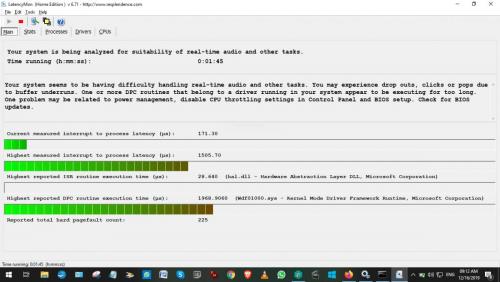

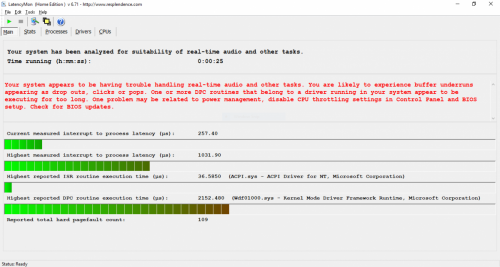
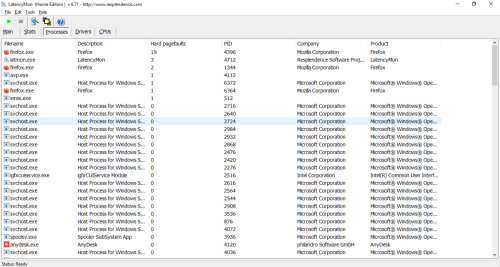
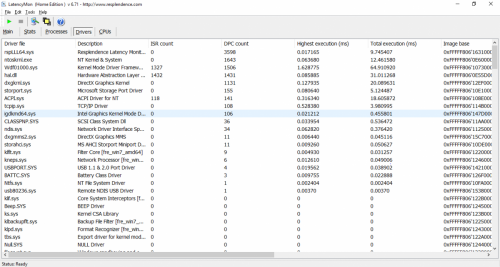

















 Sign In
Sign In Create Account
Create Account

